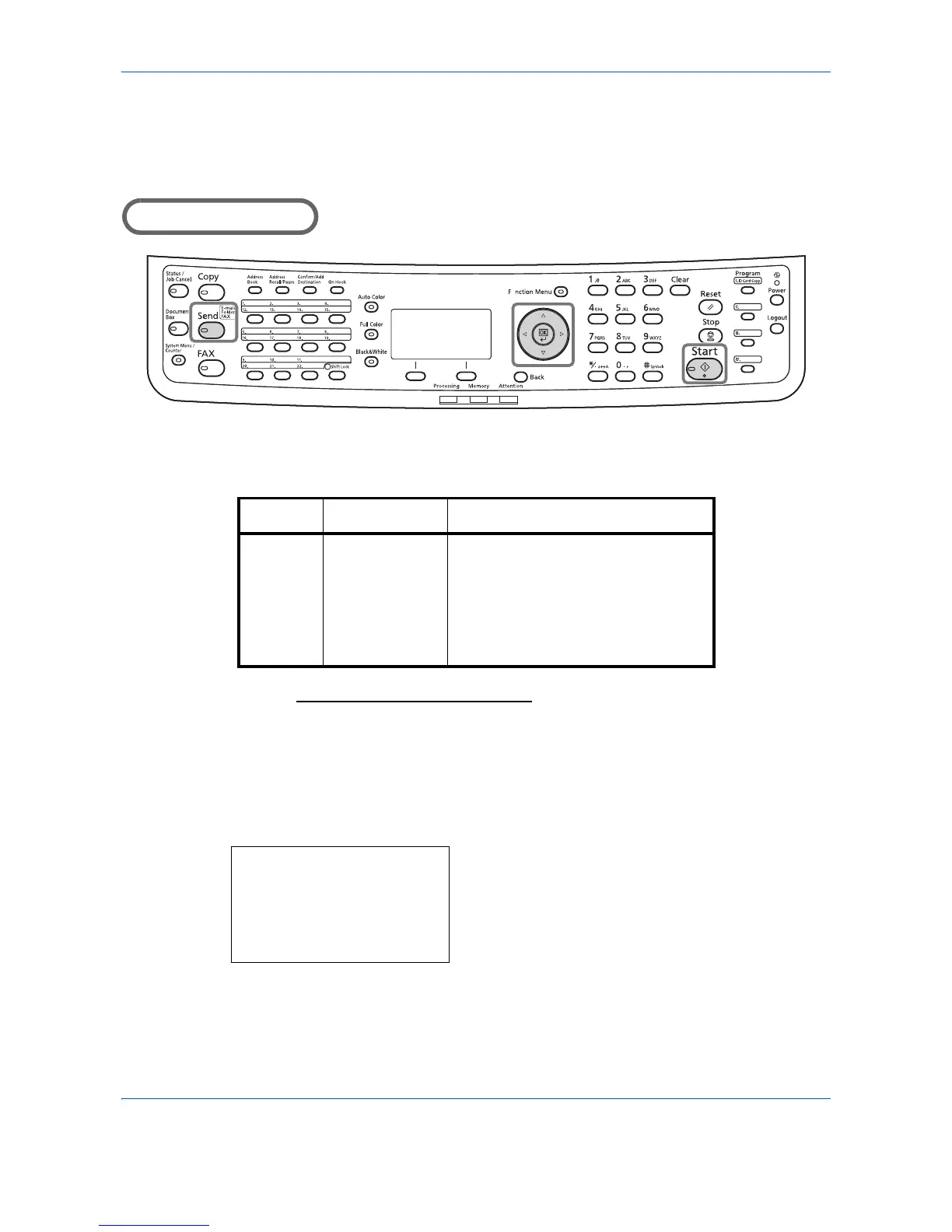Sending Functions
5-2
Original Size
Select the size of originals that will serve as the basis for scanning. Be sure to select the original size before
starting the sending process.
Part that is operated
Choose the original size from the following groups of original size.
Use the procedure below to select the original size when sending scanned images.
1 Press the Send key.
2 Place the originals on the platen or in the
document processor.
3 Press the Function Menu key. Function Menu
appears.
4 Press the U or V key to select [Original Size].
Item Detail Size
Standard
Sizes
Select from
standard sizes,
Hagaki and
Custom Original
Size *.
* Regarding the setting method of Custom Original Size, refer to
Custom Original Size Setup on page 8-8.
Letter, Legal, Statement, Executive,
Oficio II, A4, A5, A6, B5, B6, Folio,
16K, ISO B5, Envelope #10, Envelope
#9, Envelope #6, Envelope Monarch,
Envelope DL, Envelope C5, Hagaki,
Oufuku Hagaki, Youkei 4, Youkei 2
and Custom
Function Menu:
a
b
****************** ***
2
Original Size
T
3
Original Image
T
[ Exit ]
1
Color Selection
g
