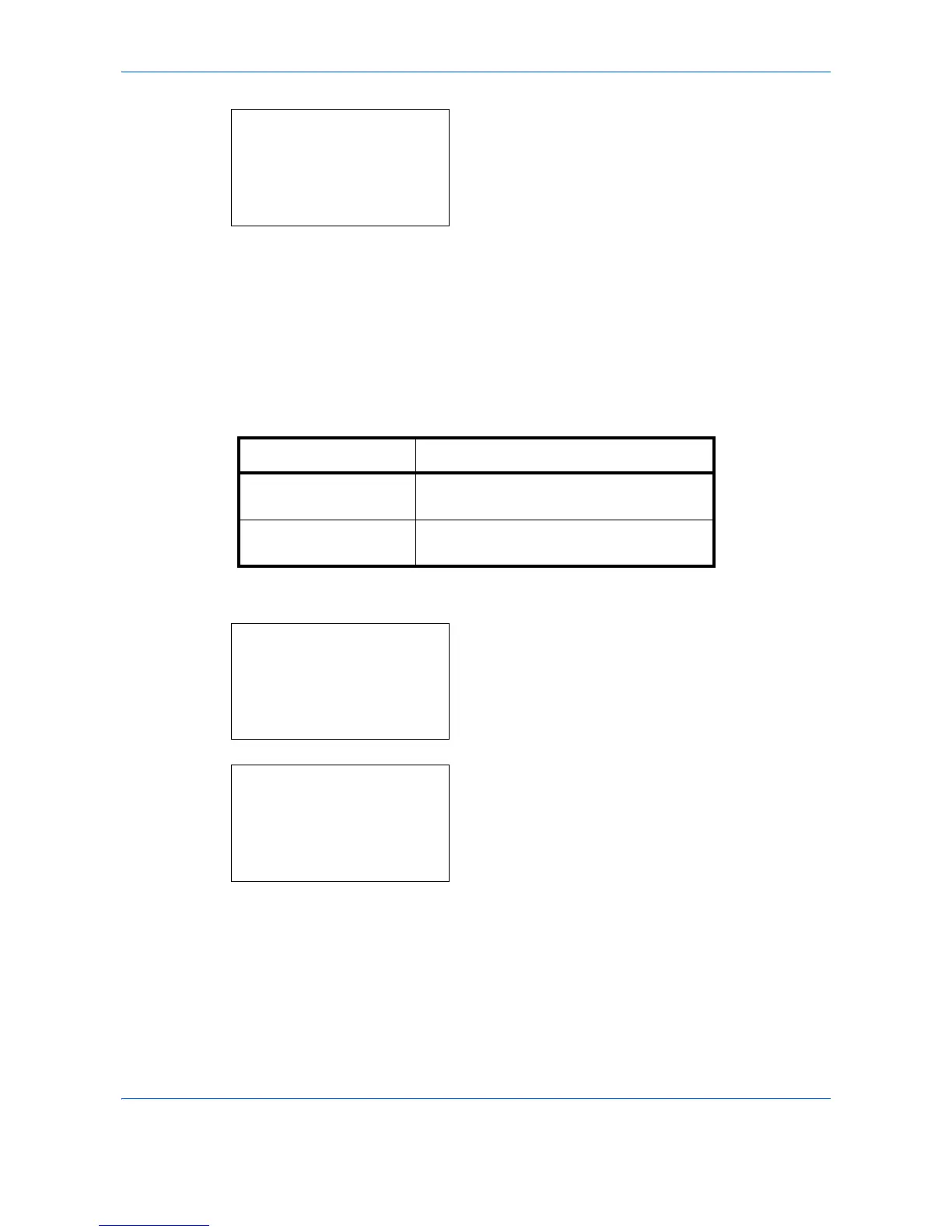Default Setting (System Menu)
8-64
4 Press the OK key. Paper Selection appears.
5 Press the U or V key to select [Auto] or [Def.
Paper Source].
6 Press the OK key. Completed. is displayed and the
screen returns to the Copy menu.
Auto Paper Selection
If [Auto] is selected for Paper Selection, set the paper size selection method when the zoom changes. The table
below shows the available settings.
Use the procedure below to specify the action performed for Auto Paper Selection.
1 In the Sys. Menu/Count. menu, press the U or V
key to select [Copy].
2 Press the OK key. The Copy menu appears.
3 Press the U or V key to select [AutoPaperSelect.].
Paper Selection:
a
b
*********************
2
Def. PaperSource
1
*Auto
Item Description
MostSuitableSize Select paper based on the current zoom
and the size of the original.
Same as OrigSize Select paper that matches the size of the
original, regardless the zoom.
Sys. Menu/Count.:
a
b
*********************
8
Printer
9
Send
[ Exit ]
7
Copy
Copy:
a
b
*********************
2
Paper Selection
3
AutoPaperSelect.
[ Exit ]
1
Photo Processing
