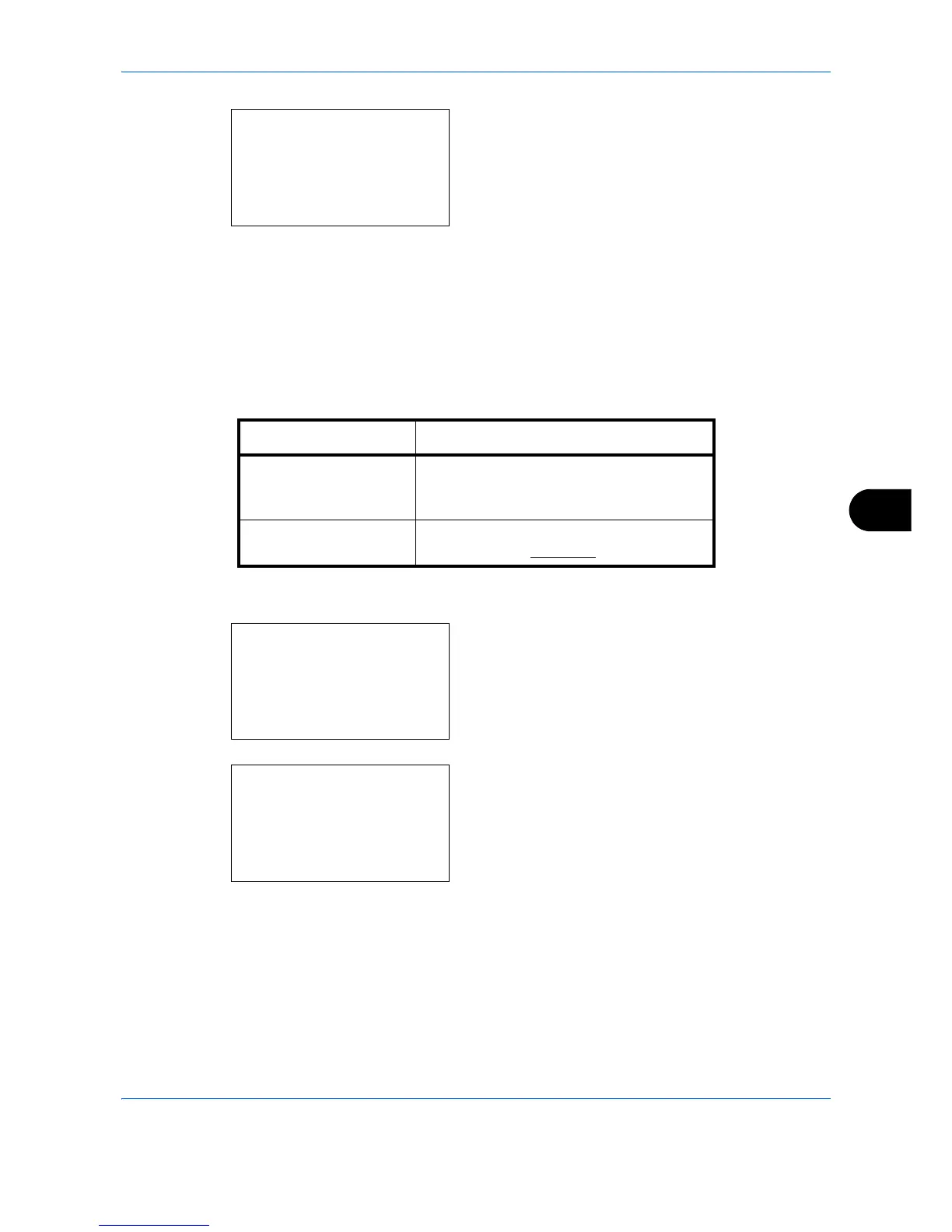Default Setting (System Menu)
8-63
8
4 Press the OK key. Photo Processing appears.
5 Press the U or V key to select [Dithering(Normal)]
or [Dithering(Rough)].
6 Press the OK key. Completed. is displayed and the
screen returns to the Copy menu.
Paper Selection
Set the default paper selection. The table below shows the available settings.
Use the procedure below to set the default paper selection.
1 In the Sys. Menu/Count. menu, press the U or V
key to select [Copy].
2 Press the OK key. The Copy menu appears.
3 Press the U or V key to select [Paper Selection].
Photo Processing:
a
b
*********************
2
Dithering(Rough)
1
*Dithering(Normal)
Item Description
Auto Automatically select the cassette
containing paper in the same size as
originals.
Def. PaperSource Select paper source set by Default Paper
Source (refer to page 8-21
).
Sys. Menu/Count.:
a
b
*********************
8
Printer
9
Send
[ Exit ]
7
Copy
Copy:
a
b
*********************
2
Paper Selection
3
AutoPaperSelect.
[ Exit ]
1
Photo Processing