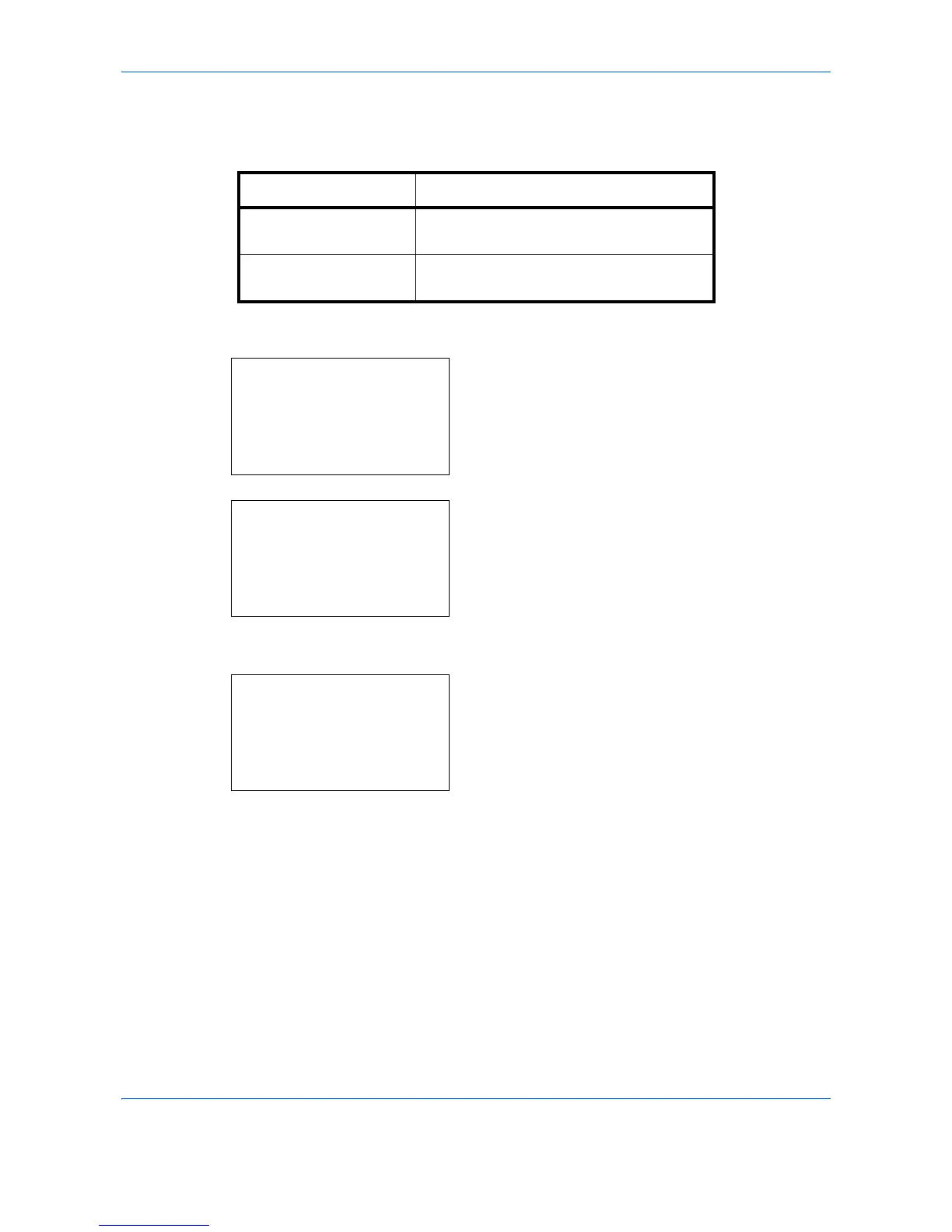Default Setting (System Menu)
8-58
Login Operation
Specify the character entry method in the login screen that appears when user management is enabled.
Use the procedure below to adjust the Login Operation.
1 In the Sys. Menu/Count. menu, press the U or V
key to select [Common Settings].
2 Press the OK key. The Common Settings menu
appears.
3 Press the U or V key to select [Login Operation].
4 Press the OK key. Login Operation appears.
5 Press the U or V key to select [Use Numeric Key]
or [Select Character].
6 Press the OK key. Completed. is displayed and the
screen returns to the Common Settings menu.
Item Description
Use Numeric Key Use the numeric keys to select and enter
characters.
Select Character Enter characters by selecting them from
the character palette that appears.
Sys. Menu/Count.:
a
b
4
User/Job Account
5
User Property
*********************
[ Exit ]
6
Common Settings
Common Settings:
a
b
*********************
2
Default Screen
3
Sound
[ Exit ]
1
Language
Login Operation
:
a
b
*********************
2
Select Character
1
*Use Numeric Key