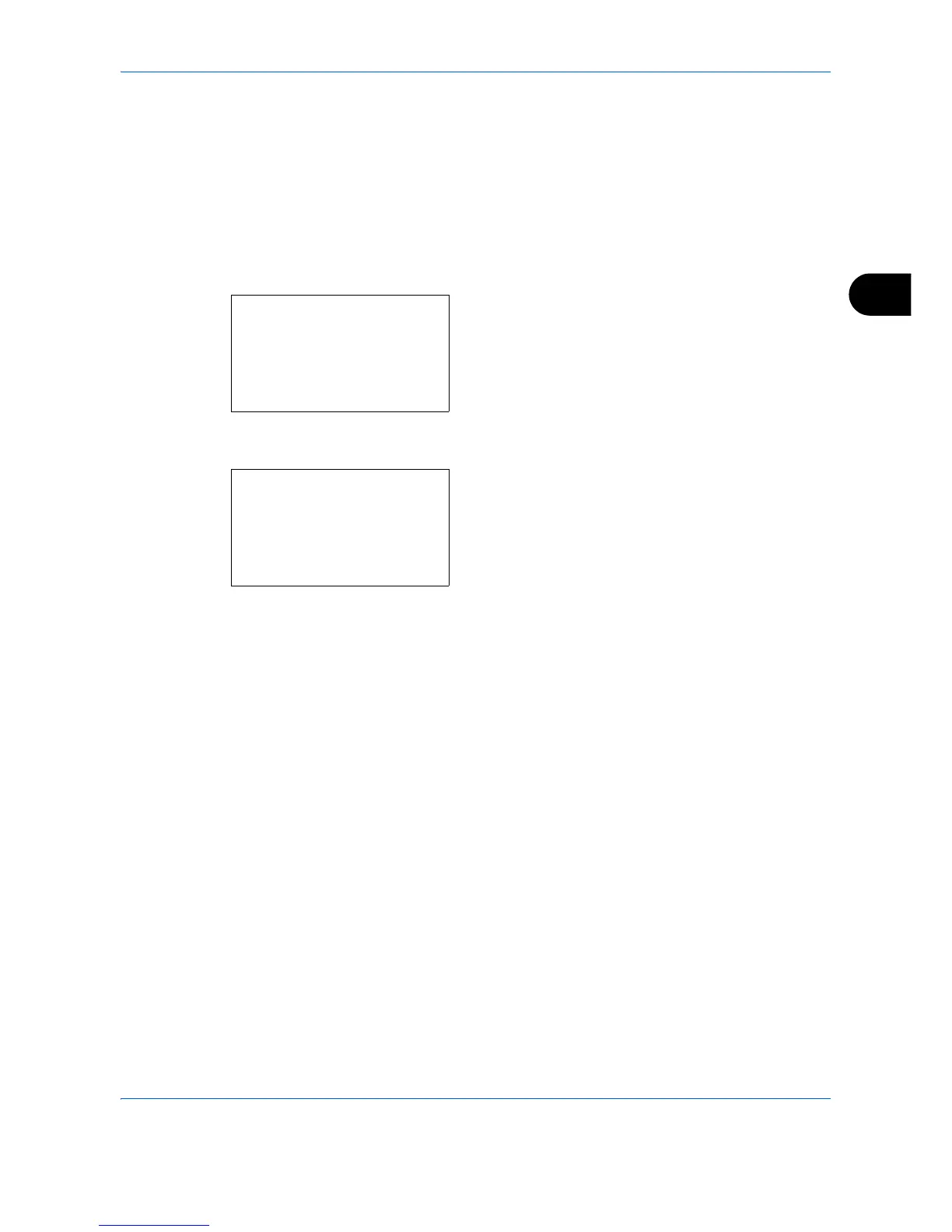Copying Functions
4-25
4
Saturation
Adjust the color saturation of the image.
The procedure for adjusting the color saturation is explained below.
1 Press the Copy key.
2 Place the originals on the platen or in the
document processor.
3 Press the Function Menu key. Function Menu
appears.
4 Press the U or V key to select [Saturation].
5 Press the OK key. Saturation appears.
6 Press the U or V key to adjust the color
saturation. A larger negative value reduces the
saturation, resulting in paler color in the copy. A
larger positive value increases the saturation,
resulting in more vivid color.
7 Press the OK key.
Completed. is displayed and the screen returns to
the basic screen for copying.
8 Press the Start key to start copying.
Function Menu:
a
b
****************** ***
2
Collate
T
3
Duplex
T
[ Exit ]
1
Paper Selection
g
Saturation:
a
b
****************** ***
2
-2
3
-1
1
*-3(Grayish)
