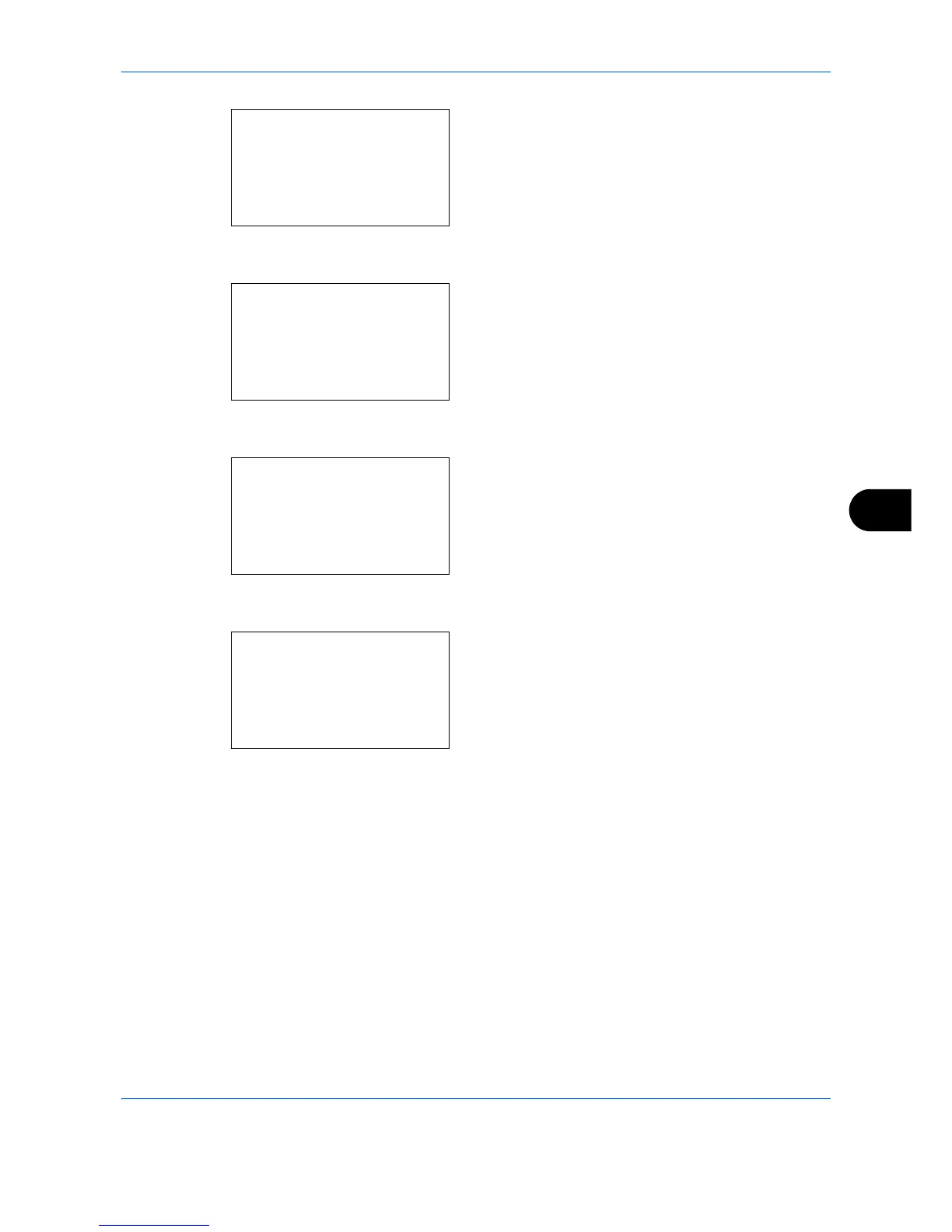Default Setting (System Menu)
8-151
8
2 The System menu appears.
3 Press the U or V key to select [Network Setting].
4 Press the OK key. The Network Setting menu
appears.
5 Press the U or V key to select [TCP/IP Settings].
6 Press the OK key. The TCP/IP Settings menu
appears.
7 Press the U or V key to select [IPv6 Setting].
8 Press the OK key. IPv6 Setting appears.
9 Press the U or V key to select [On] or [Off].
10 Press the OK key. Completed. is displayed and the
screen returns to the TCP/IP Settings menu.
NetWare Setup
Select the NetWare network connection. After that, select frame types for NetWare network from Auto,
Ethernet-II, 802.3, 802.2, or SNAP. The default settings is "On".
Use the procedure below to setup the NetWare setting.
System:
a
b
*********************
2
I/F Block Set.
3
Security Level
[ Exit ]
1
Network Setting
Network Setting:
a
b
*********************
2
NetWare
3
AppleTalk
[ Exit ]
1
TCP/IP Settings
TCP/IP Settings:
a
b
*********************
2
IPv4 Setting
3
IPv6 Setting
[ Exit ]
1
TCP/IP
IPv6 Setting:
a
b
*********************
2
On
[ Exit ]
1
*Off
