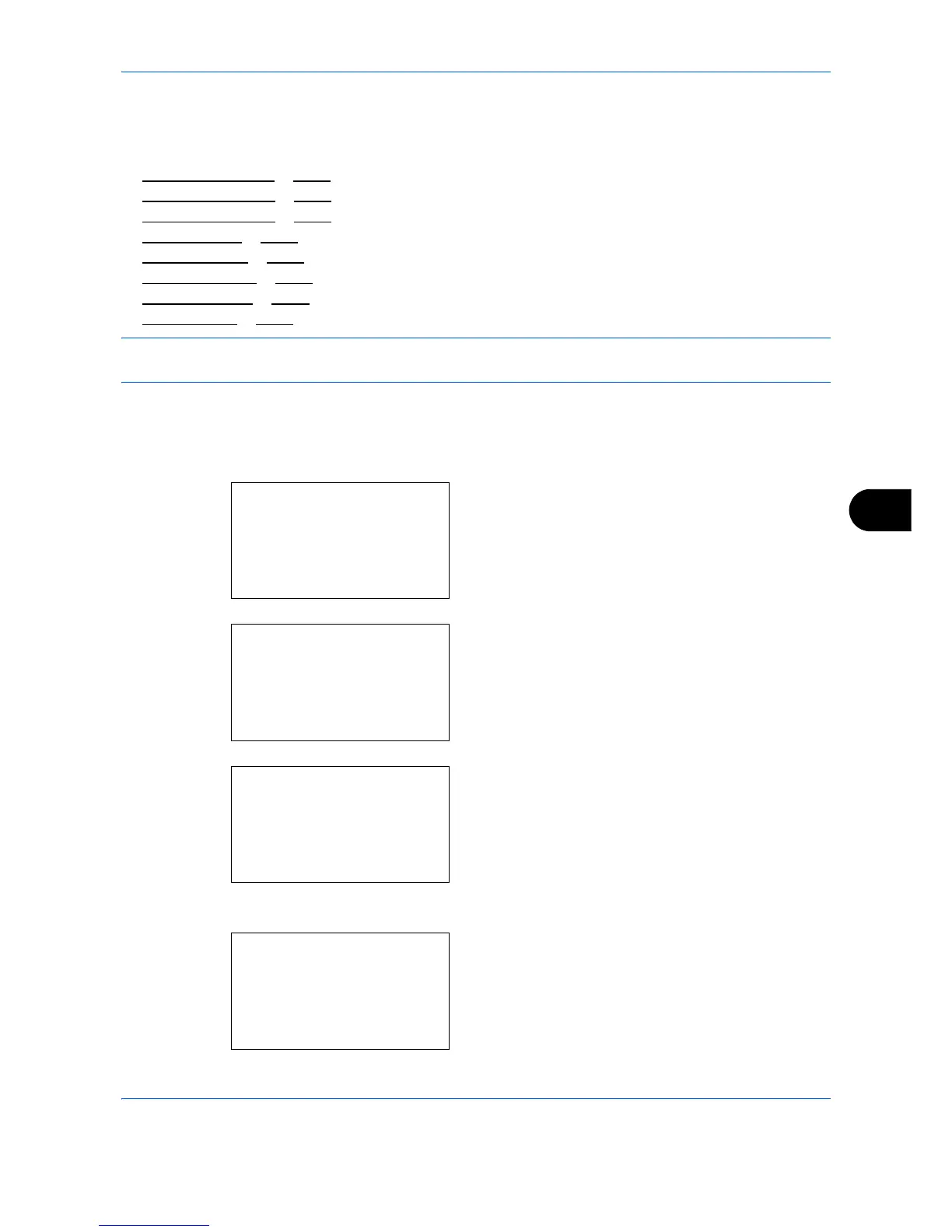Default Setting (System Menu)
8-149
8
Network Setup
The following network settings are available.
• LAN Interface Setup
…8-149
• TCP/IP (IPv4) Setup …8-150
• TCP/IP (IPv6) Setup …8-150
• NetWare Setup …8-151
• AppleTalk Setup …8-153
• WSD Scan Setup …8-154
• WSD Print Setup …8-155
• Protocol Detail …8-157
NOTE: After all network related settings have been done, turn the machine OFF and ON again. This is
mandatory to make the settings effective!
LAN Interface Setup
Specify the settings for the LAN interface to be used. The default setting is Auto.
Use the procedure below to select the interface.
1 In the Sys. Menu/Count. menu, press the U or V
key to select [System], and press the OK key.
When you are performing user management and
have not logged in, a login screen will appear.
Then, enter the Login User Name and Login
Password to log in, and press [Login] (the Right
Select key).
2 The System menu appears.
3 Press the U or V key to select [Network Setting].
4 Press the OK key. The Network Setting menu
appears.
Sys. Menu/Count.:
a
b
1
Report
2
Counter
*********************
[ Exit ]
3
System
Login User Name:
L
b
*******************
Login Password:
[ Login ]
System:
a
b
*********************
2
I/F Block Set.
3
Security Level
[ Exit ]
1
Network Setting
Network Setting:
a
b
*********************
2
NetWare
3
AppleTalk
1
*TCP/IP Setting
