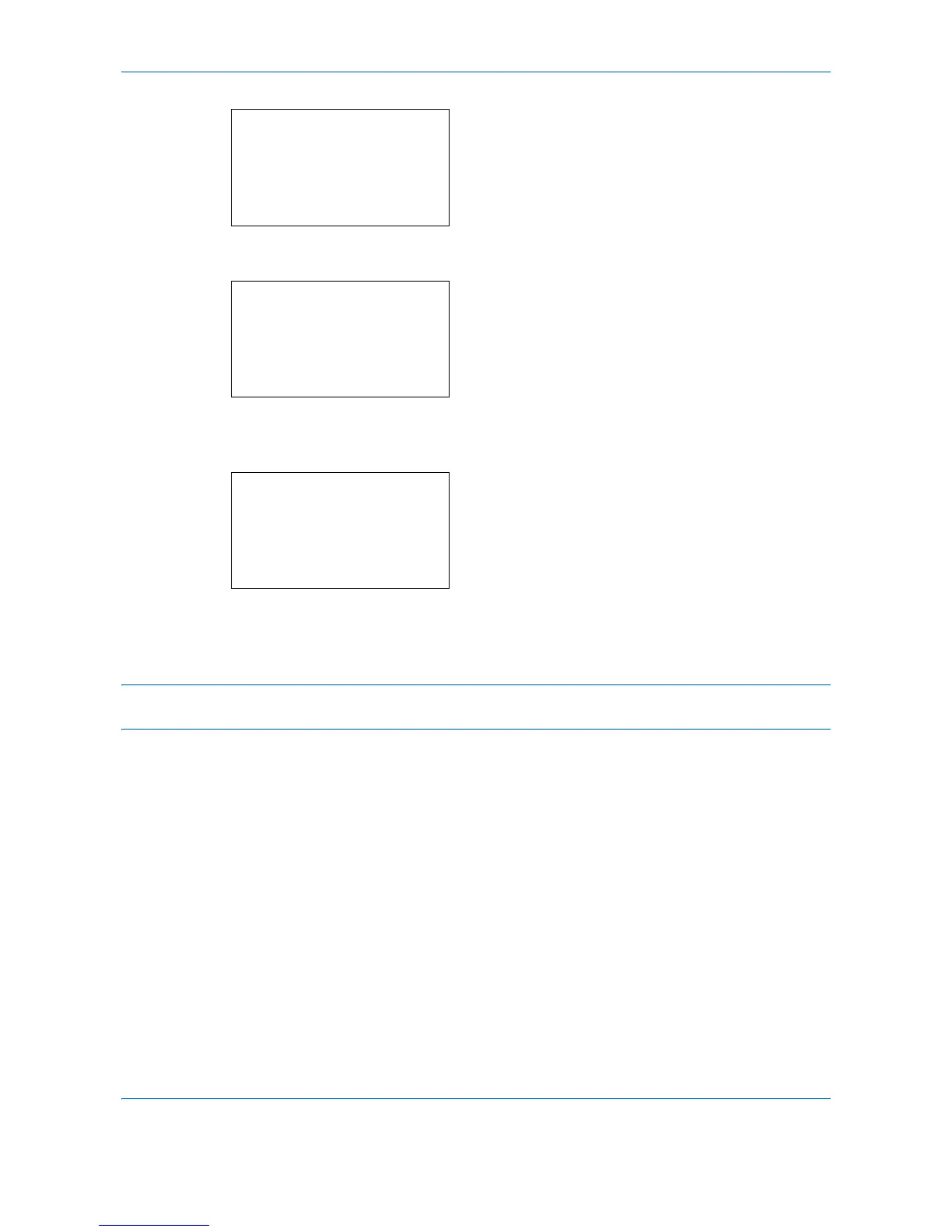Default Setting (System Menu)
8-98
2 Press the OK key. The Adjust/Maint. menu
appears.
3 Press the U or V key to select [Service Setting].
4 Press the OK key. Service Setting appears.
5 Press the U or V key to select [Service Status] or
[Network Status].
6 Press the OK key. A confirmation screen appears.
The screen shown is the one when Network Status
is selected.
7 Press [Yes] (the Left Select key). The selected
report is output. Accepted. is displayed and the
screen returns to the Adjust/Maint. menu.
NOTE: When acceptance of jobs is prohibited, Now, the machine is prohibited to be used. is displayed and
the output is canceled.
Adjust/Maint.:
a
b
*********************
2
Send/Box Density
3
AutoColorCorrect
[ Exit ]
1
Copy Denst. Adj.
Service Setting:
a
b
*********************
2
Network Status
3
Test Page
[ Exit ]
1
Service Status
Print.
Are you sure?
z
Network Status
[ Yes ] [ No ]
