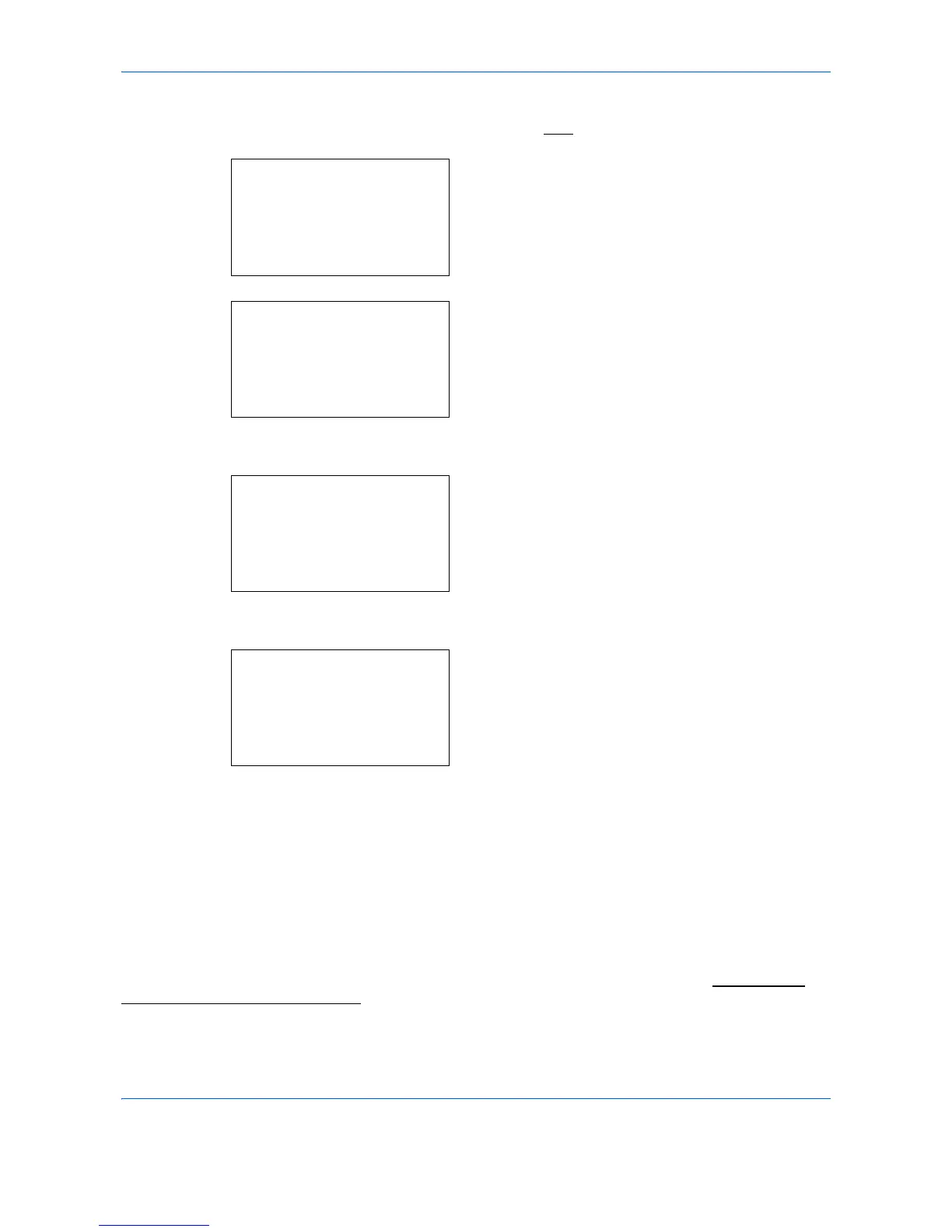Management
11-20
1 See the procedure for displaying user control on
page 11-2
, and display the User/Job Account.
2 In the User/Job Account menu, press the U or V
key to select [Job Account. Set.].
3 Press the OK key. The Job Account. Set. menu
appears.
4 Press the U or V key to select [Default Setting].
5 Press the OK key. The Default Setting menu
appears.
6 Press the U or V key to select [Copy/Print Count].
7 Press the OK key. Copy/Print Count appears.
8
Press the U or V key to select [Total] or [Split].
9
Press the OK key.
Completed. is displayed and the screen returns to
the Default Setting menu.
Restricting the Use of the Machine
This section explains how to restrict the use of the machine by account or the number of sheets available.
The items that can be restricted differ depending on whether [Split] or [Total] is selected for Managing the
Copier/Printer Counts on page 11-19.
User/Job Account:
a
b
1
User Login Set.
****************** ***
3
Unknown ID Job
[ Exit ]
2
Job Account.Set.
Job Account.Set:
a
b
****************** ***
2
Account Report
3
Total Accounting
[ Exit ]
1
Job Accounting
Default Setting:
a
b
1
Apply Limit
****************** ***
3
Counter Limit
[ Exit ]
2
Copy/Print Count
Copy/Print Count:
a
b
1
Total
****************** ***
2
*Split
