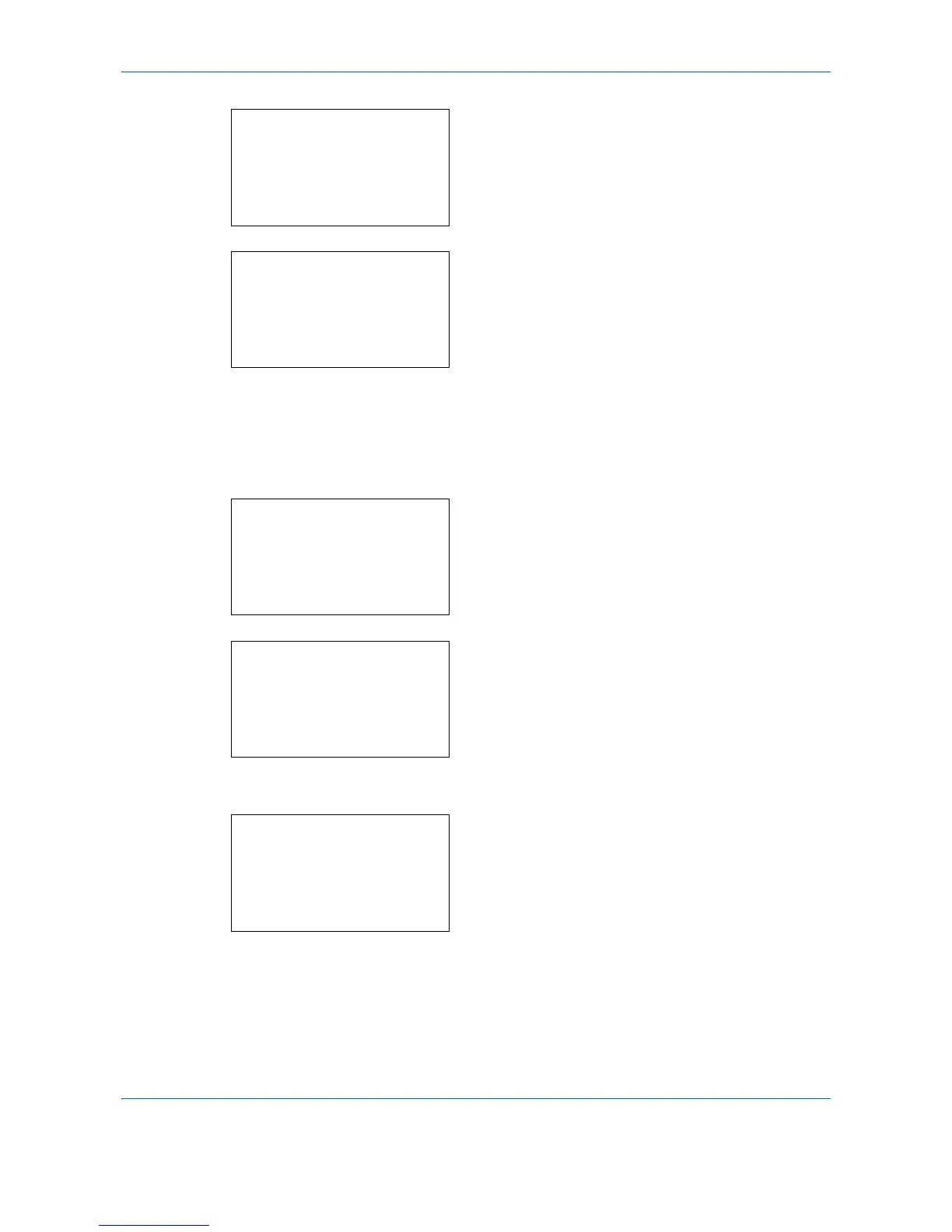Status / Job Cancel
7-14
4 Press the U or V key to select [Job Log History].
5 Press the OK key. The Job Log History menu
appears.
Setting the destination
Set the destination to which job log histories are sent.
Use the procedure below to set the destination.
1 In the Job Log History menu, press the U or V key
to select [Destination].
2 Press the OK key. The Destination menu appears.
Confirming Current Destination
1 In the Destination menu, press the U or V key to
select [Confirmation].
Report:
a
b
2
Admin Rpt Set.
3
Result Rpt Set.
*********************
[ Exit ]
4
Job Log History
Job Log History:
a
b
*********************
2
Send History
3
Destination
[ Exit ]
1
Auto Sending
Job Log History:
a
b
1
Auto Sending
2
Send History
*********************
[ Exit ]
3
Destination
Destination:
a
b
*********************
2
Register
[ Exit ]
1
Confirmation
Destination:
a
b
*********************
2
Register
[ Exit ]
1
Confirmation