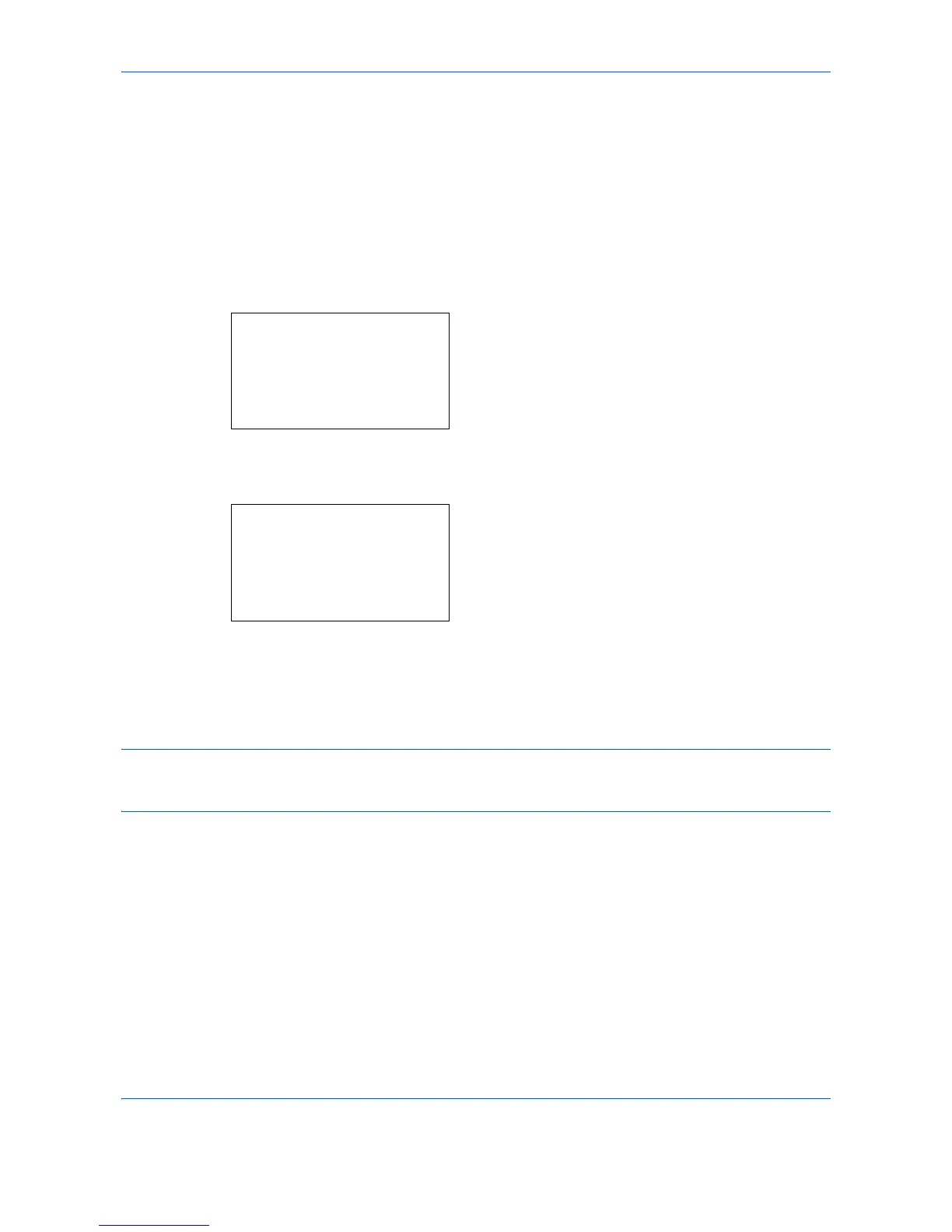Sending Functions
5-30
FTP Encrypted TX
This allows you to encrypt documents when you send them. If you select [On] in this option, you can then select
the encryption method in the basic send screen.
Use the procedure below to scan and send originals as encrypted files.
1 Press the Send key.
2 Place the originals in the document processor or
on the platen.
3 Press the Function Menu key. Function Menu
appears.
4 Press the U or V key to select [FTP Encrypted
TX].
5 Press the OK key. FTP Encrypted TX appears.
6 Press the U or V key to select [On] and then press
the OK key.
Completed. is displayed and the screen returns to
the basic screen for sending.
NOTE: Click Advanced -> Secure Protocols in the COMMAND CENTER. Be sure that SSL of Secure
Protocol Settings is On and more than two effective encryptions are selected in Clientside Settings. For
details, refer to the KYOCERA COMMAND CENTER Operation Guide.
Function Menu:
a
b
****************** ***
2
Original Size
T
3
Original Image
T
[ Exit ]
1
Color Selection
g
FTP Encrypted TX:
a
b
****************** ***
2
On
1
*Off
