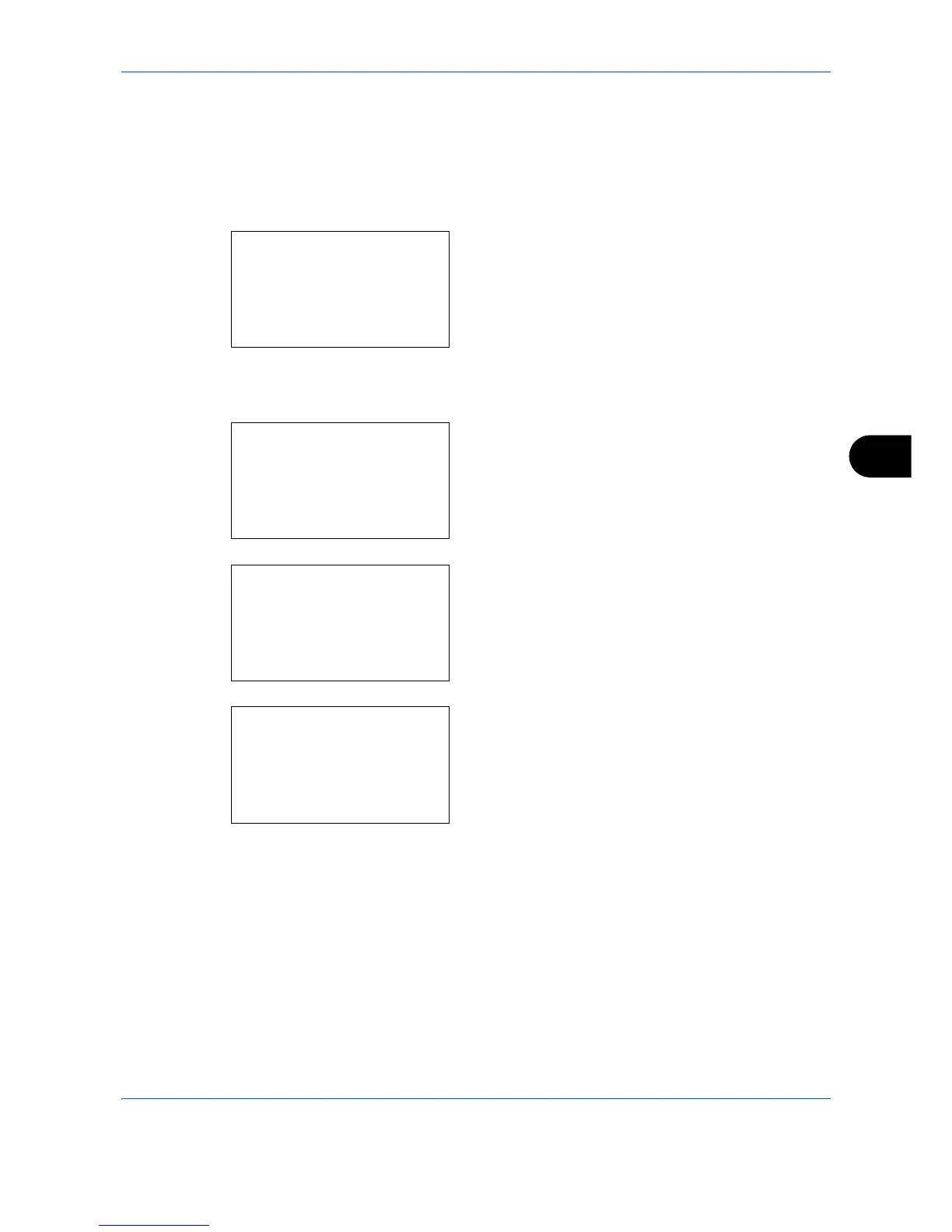Status / Job Cancel
7-19
7
Device/Communication
Configure the devices/lines installed or connected to this machine or check their status. You can also control
devices depending on their status.
Check of Device Status
1 Press the Status/Job Cancel key. The Status
menu appears.
2 Press the U or V key to select [Scanner], [Printer]
or [FAX].
3 Press the OK key. This displays the status of the
device selected in step 2.
4 Press the OK key. The screen returns to the Status
menu.
The items you can check are described below.
Scanner
The information (scanning, pausing, etc.) is displayed.
Printer
Information (waiting, printing, etc.) is displayed.
Status:
a
b
7
Store Job Log
*********************
9
Printer
[ Pause ]
8
Scanner
Scanner:
b
Ready.
Printer:
b
Ready.
FAX:
b
Ready.
[ Log ]
