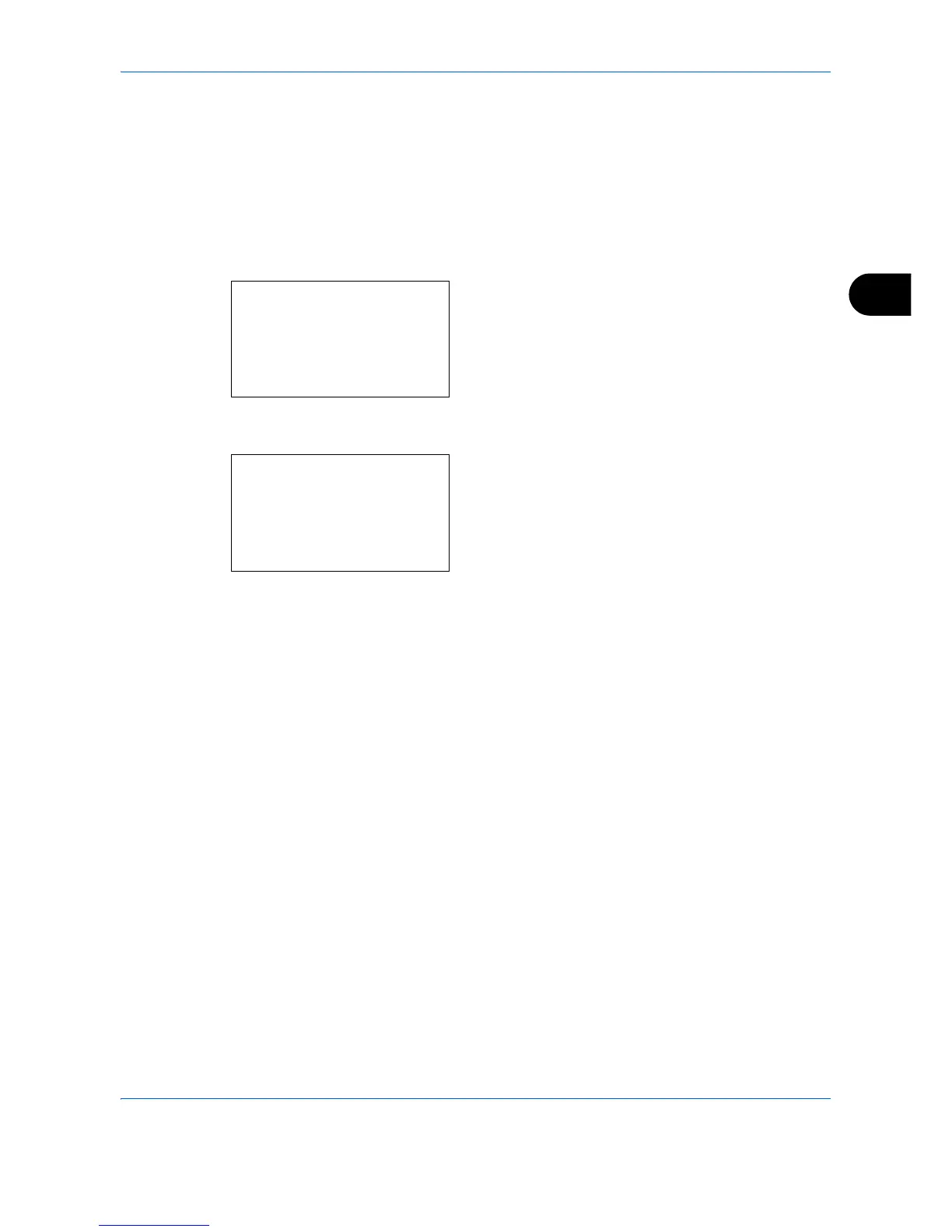Copying Functions
4-19
4
Color Selection
Select the color mode for copying. To select the color mode, you can also select from the Auto Color key, Full
Color key or Black & White key.
1 Press the Copy key.
2 Place the originals on the platen or in the
document processor.
3 Press the Function Menu key. Function Menu
appears.
4 Press the U or V key to select [Color Selection].
5 Press the OK key. Color Selection appears.
6 Press the U or V key to select the desired color
mode and then press the OK key.
Completed. is displayed and the screen returns to
the basic screen for copying.
7 Press the Start key to start copying.
Function Menu:
a
b
****************** ***
2
Collate
T
3
Duplex
T
[ Exit ]
1
Paper Selection
g
Color Selection:
a
b
****************** ***
2
Full Color
3
Black & White
1
*Auto Color
