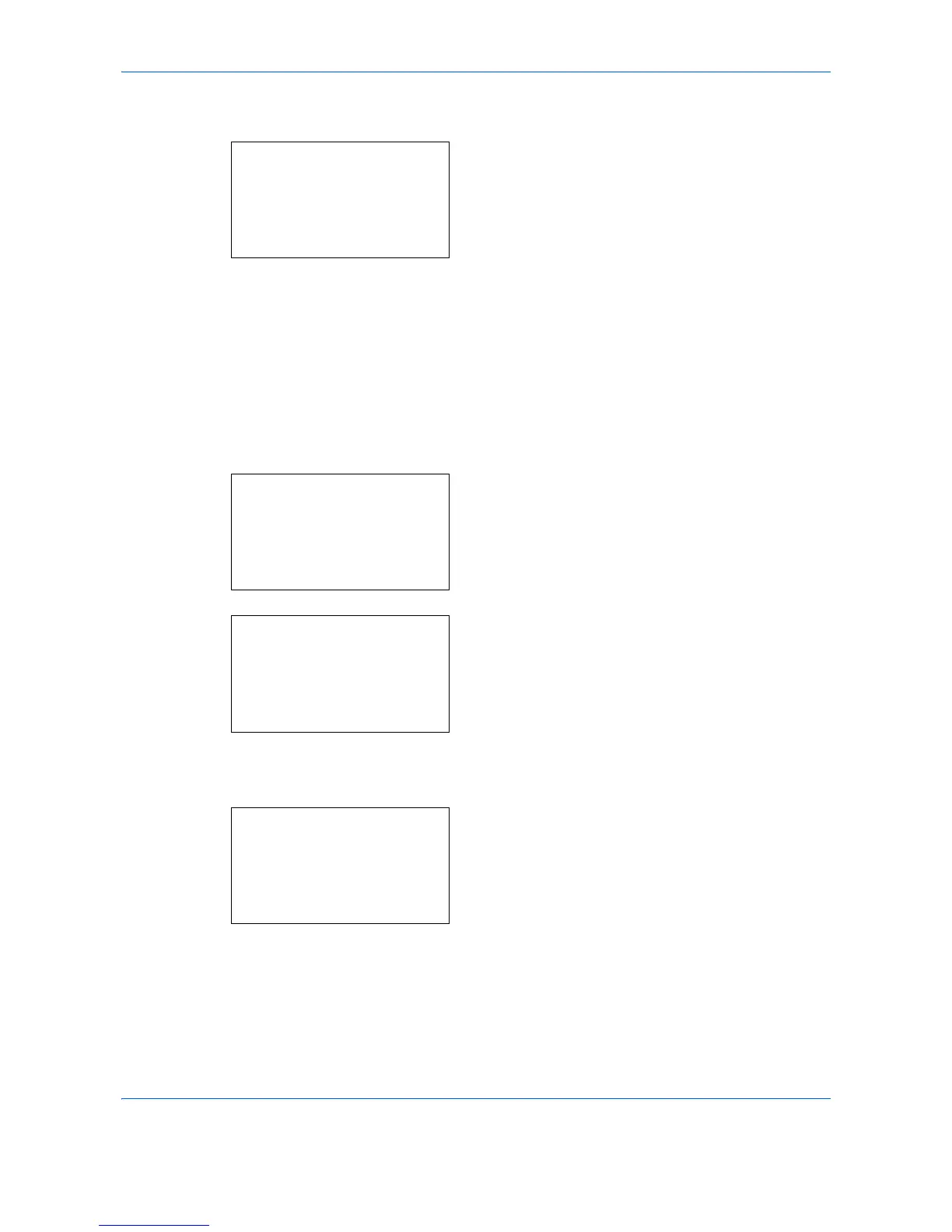Default Setting (System Menu)
8-102
5 Press the U or V key to select [Auto] or [Manual].
6 Press the OK key. This displays the density
selection screen for the mode selected in step 5.
The screen shown is the one when [Manual] is
selected.
7 Press the U or V key to select the density from [-
3 Lighter] to [+3 Darker].
8 Press the OK key. Completed. is displayed and the
screen returns to the Adjust/Maint. menu.
Send/Box Density
Adjust scan density when sending or storing the data in Document Box. Adjustment can be made in 7 levels
both in auto and manual density modes.
1 In the Sys. Menu/Count. menu, press the U or V
key to select [Adjust/Maint.].
2 Press the OK key. The Adjust/Maint. menu
appears.
3 Press the U or V key to select [Send/Box
Density].
4 Press the OK key. Send/Box Density appears.
5 Press the U or V key to select [Auto] or [Manual].
Manual:
a
b
3
-1
*********************
5
+1
4
* 0 Normal
Sys. Menu/Count.:
a
b
:
Document Box
;
Edit Destination
*********************
[ Exit ]
<
Adjust/Maint.
Adjust/Maint.:
a
b
*********************
2
Send/Box Density
3
AutoColorCorrect
[ Exit ]
1
Copy Denst. Adj.
Send/Box Density:
a
b
*********************
2
Manual
[ Exit ]
1
Auto
