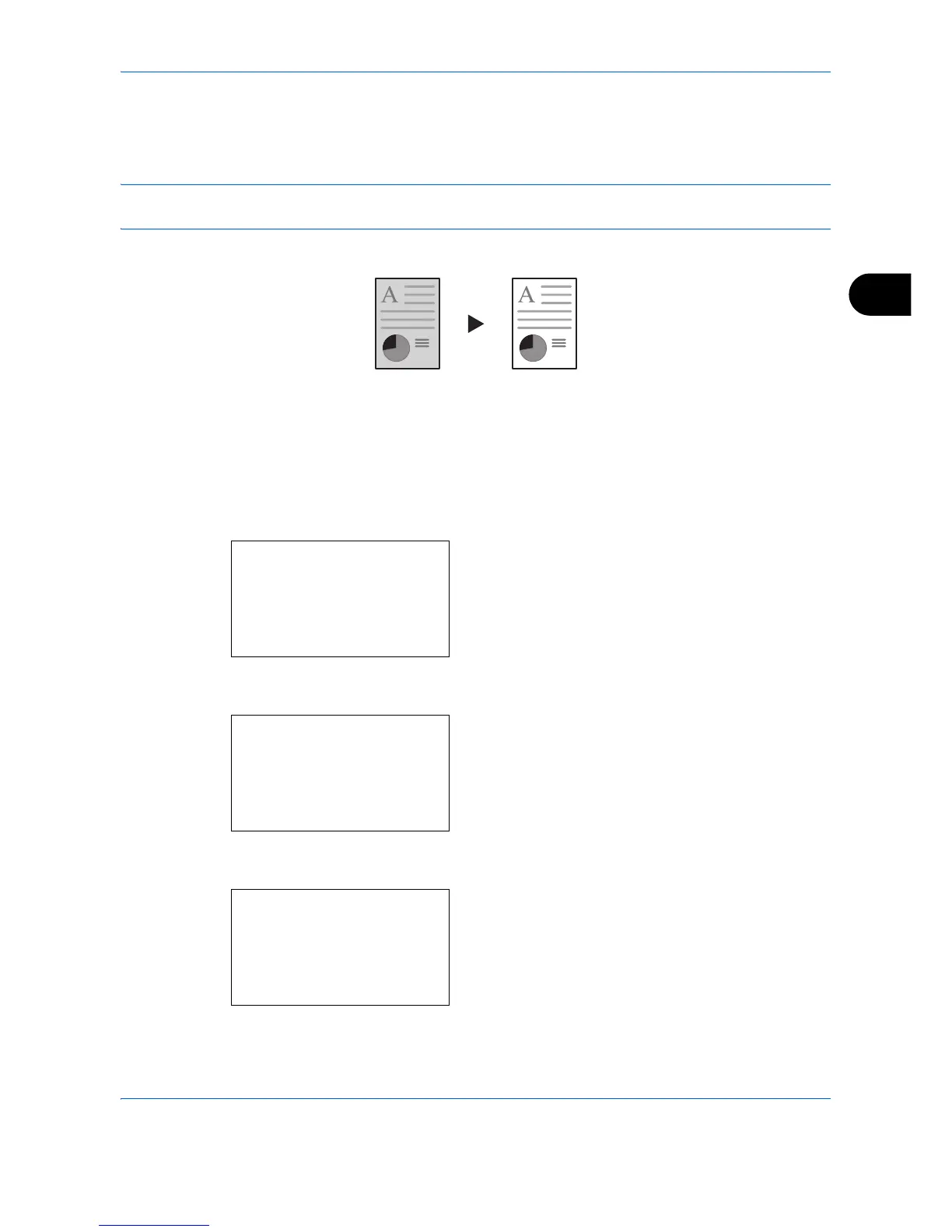Copying Functions
4-23
4
Background Density
Lightens the background of color originals with dark backgrounds.
NOTE: This feature is used with full color and auto color copying. Background Density Adjust is disabled
during auto color copying when the a black & white original has been detected.
Follow the steps below to use background density adjust.
1 Press the Copy key.
2 Place the originals on the platen or in the
document processor.
3 Press the Function Menu key. Function Menu
appears.
4 Press the U or V key to select [Backgrnd Density].
5 Press the OK key. Backgrnd Density appears.
6 Press the U or V key to select [On].
7 Press the OK key. A setting menu for the density of
the ground color appears.
Original Copy
Function Menu:
a
b
****************** ***
2
Collate
T
3
Duplex
T
[ Exit ]
1
Paper Selection
g
Backgrnd Density:
a
b
****************** ***
2
On
1
*Off
Backgrnd Density:
a
b
****************** ***
2
2
3
3
1
1 (Lighter)
