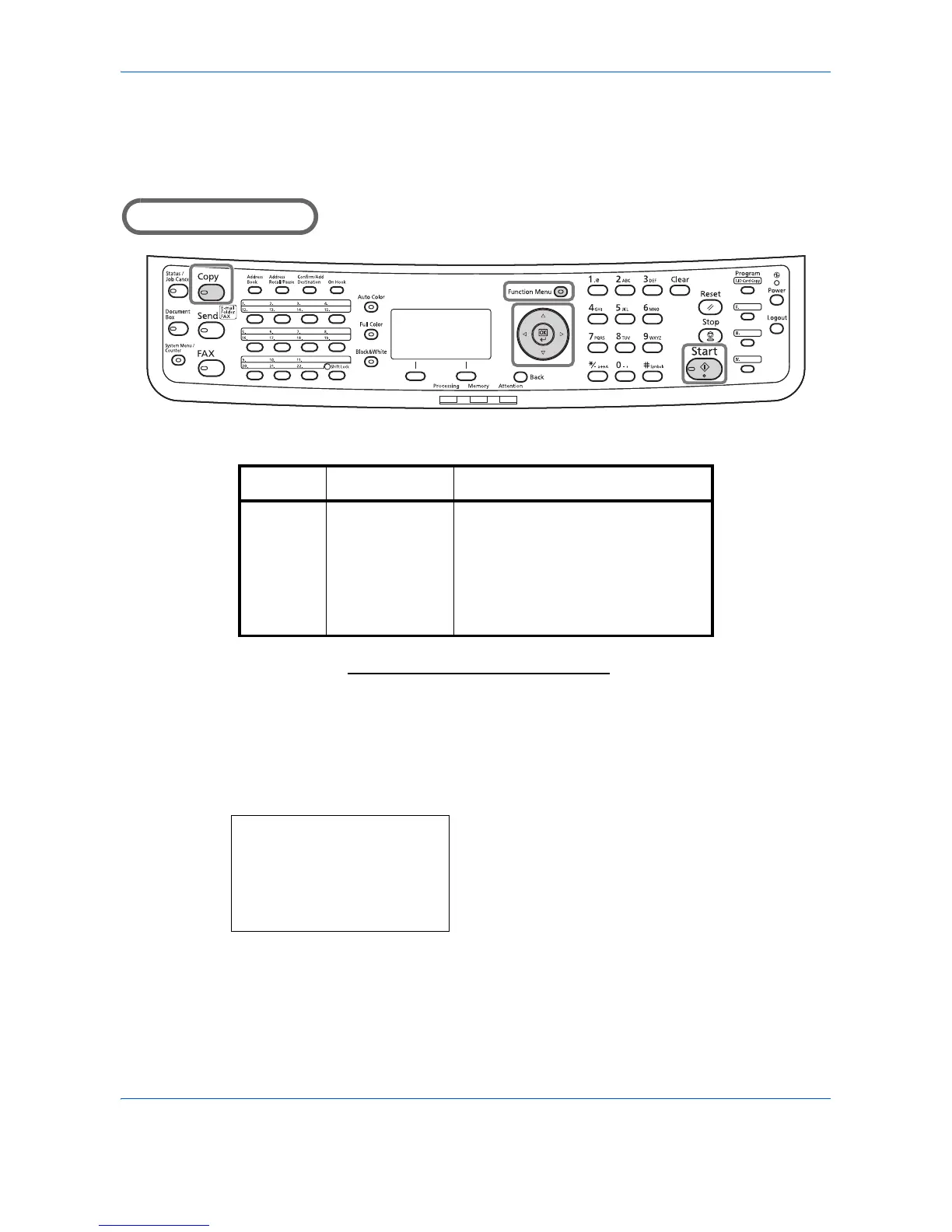Copying Functions
4-2
Original Size
Specify the size of originals being scanned. Be sure to select the original size before starting the copying
process.
Part that is operated
The following options are available.
1 Press the Copy key.
2 Place the originals on the platen or in the
document processor.
3 Press the Function Menu key. Function Menu
appears.
4 Press the U or V key to select [Original Size].
Item How to Select Sizes
Standard
Sizes
Select from
standard sizes,
envelope,
postcard or the
custom sized
originals*.
* For instructions on how to specify the custom original size,
refer to Custom Original Size Setup
on page 8-8.
Use the procedure below to select the original size.
Letter, Legal, Statement, Executive,
Oficio II, A4, A5, A6, B5, B6, Folio,
16K, ISO B5, Envelope #10,
Envelope #9, Envelope #6, Envelope
Monarch, Envelope DL, Envelope
C5, Hagaki, Oufuku Hagaki, Youkei
4, Youkei 2 and Custom
Function Menu:
a
b
****************** ***
2
Collate
T
3
Duplex
T
[ Exit ]
1
Paper Selection
g
