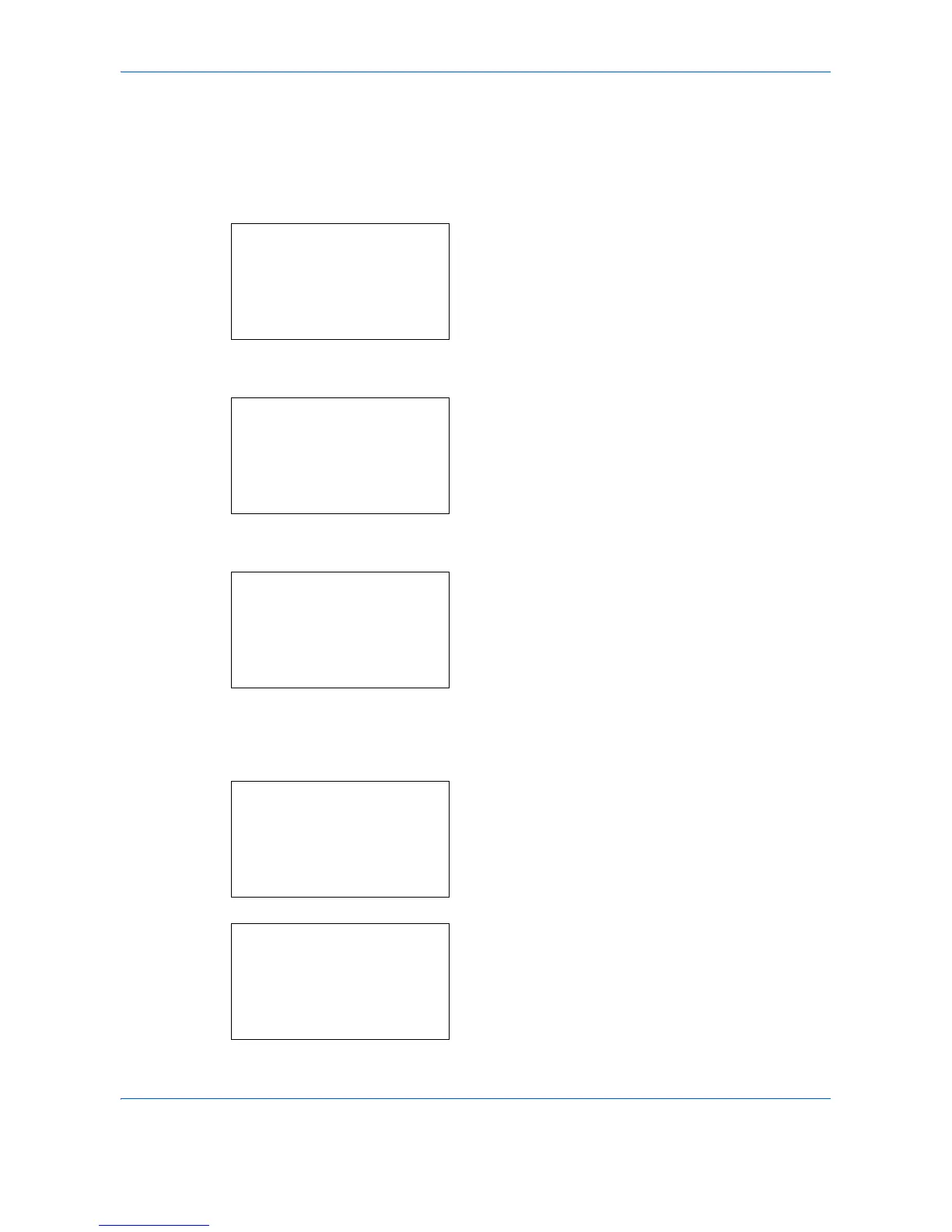Copying Functions
4-6
Use the procedure below to select the paper size and media type.
1 Press the Copy key.
2 Place the originals on the platen or in the
document processor.
3 Press the Function Menu key. Function Menu
appears.
4 Press the U or V key to select [Paper Selection].
5 Press the OK key. Paper Selection appears.
6 Press the U or V key to select [MP Tray Set.].
7 Press the OK key. MP Tray Set. appears.
8 Press the U or V key to select [Standard Size] or
[Size Entry] and press the OK key, select the
desired paper size, and then press the OK key.
If you select [Size Entry], using the numeric keys to
enter the Y (vertical) size and press the OK key,
and then enter the X (horizontal) size and press the
OK key.
9 Press the U or V key to select the desired paper
type and then press the OK key.
Completed. is displayed and the screen returns to
the basic screen for copying.
Function Menu:
a
b
****************** ***
2
Collate
T
3
Duplex
T
[ Exit ]
1
Paper Selection
g
Paper Selection:
a
b
****************** ***
2
A
A4
a
Plain
3
B
A5
a
Plain
1
* Auto
MP Tray Set.:
a
b
****************** ***
2
Size Entry
1
*Standard Size
Size Entry(Y):
D
b
(5.83 - 14.02)
******
x
11.49 "
Media Type:
a
b
****************** ***
2
Transparency
3
Rough
1
*Plain
