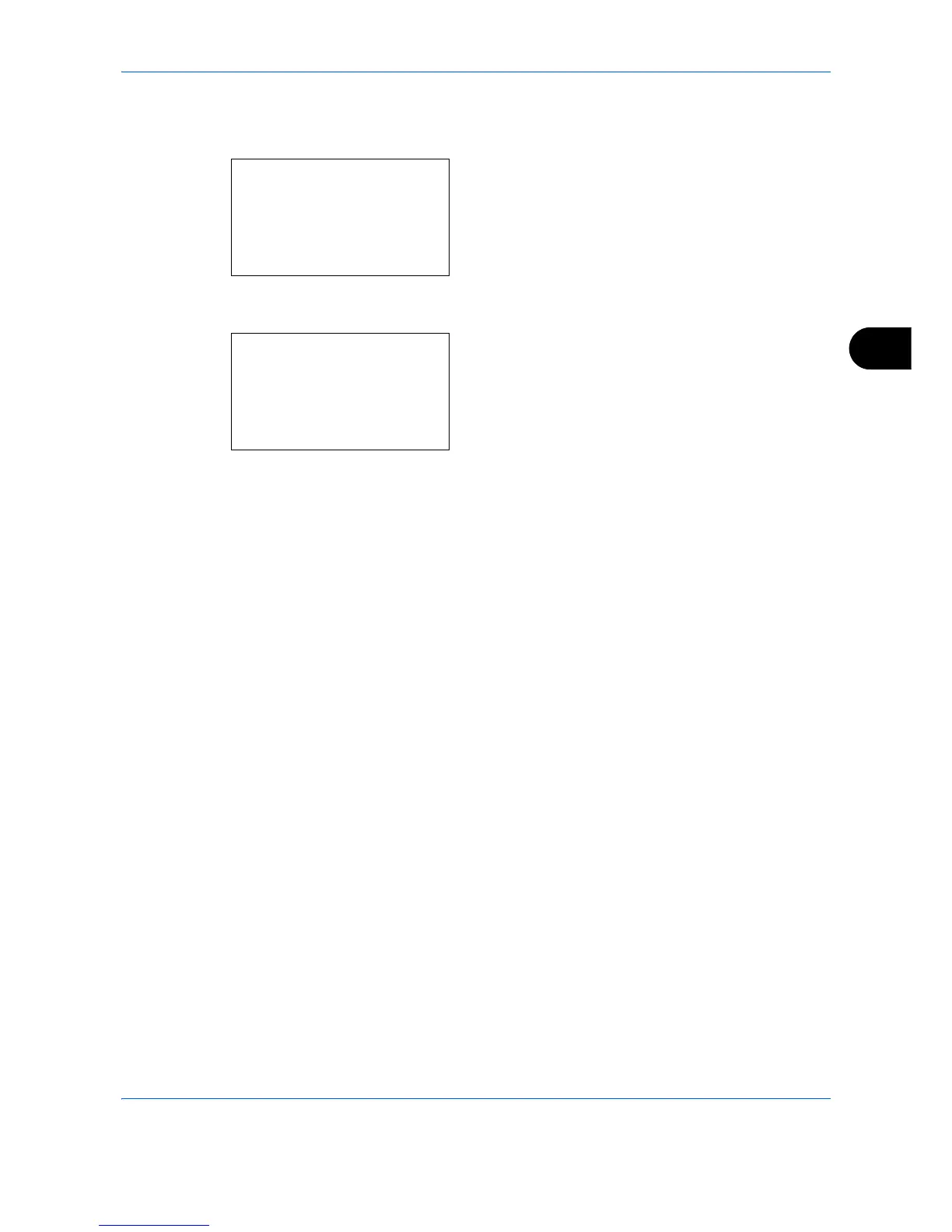Sending Functions
5-13
5
2 Place the originals on the platen or in the
document processor.
3 Press the Function Menu key. Function Menu
appears.
4 Press the U or V key to select [File Format].
5 Press the OK key. File Format appears.
6 Press the U or V key to select the file format from
[PDF], [TIFF], [XPS] or [JPEG].
[Details] (the Right Select key) can be pressed to
select the PDF/A file format. If full color or
grayscale is selected for the scanning color mode,
press [Details] (the Right Select key) to select the
image quality.
7 Press the OK key.
Completed. is displayed and the screen returns to
the basic screen for sending.
8 Specify the destination, and press the Start key to
start sending.
Function Menu:
a
b
****************** ***
2
Original Size
T
3
Original Image
T
[ Exit ]
1
Color Selection
g
File Format:
a
b
****************** ***
2
TIFF
3
XPS
[ Detail ]
1
*PDF