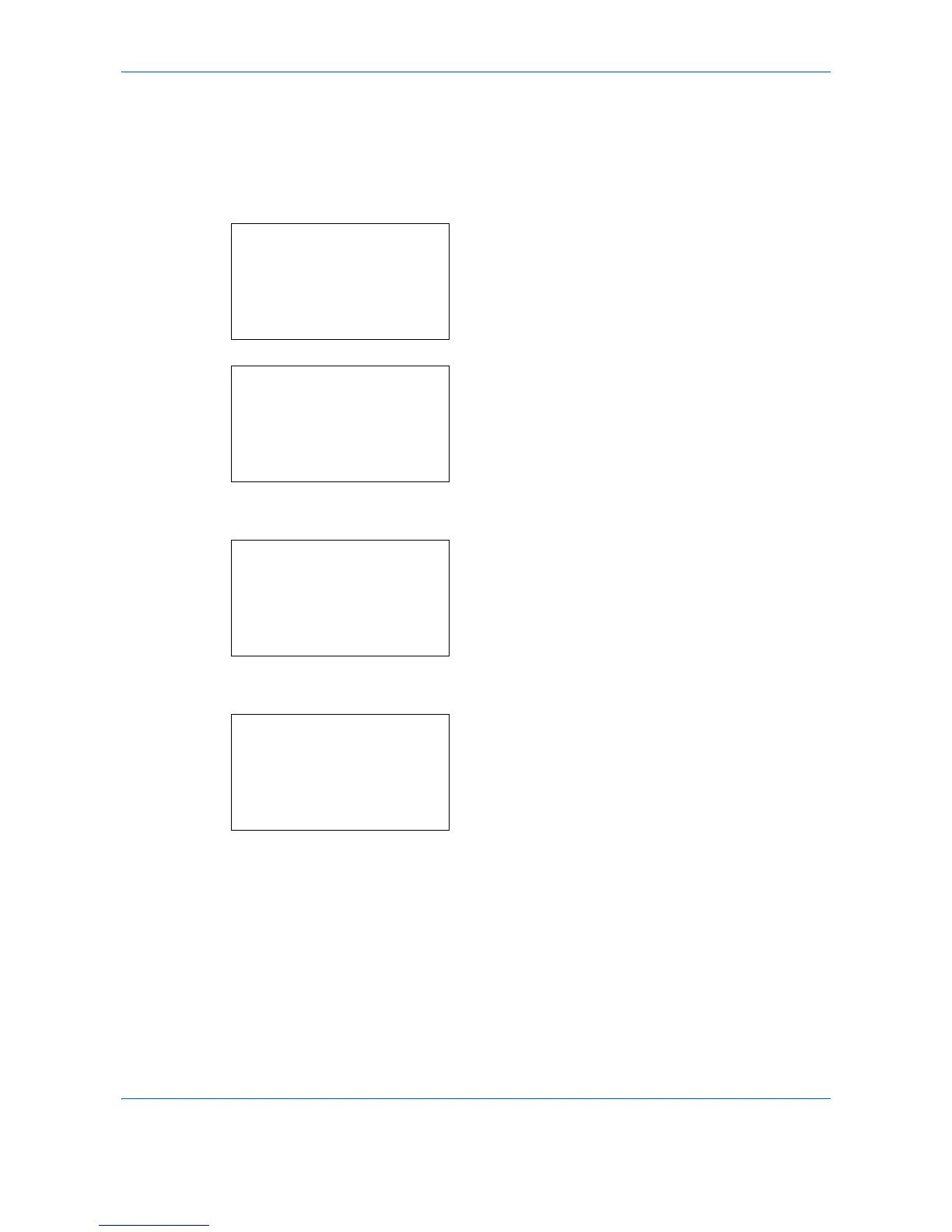Default Setting (System Menu)
8-10
Default Original Size Setup
In the screen for setting the paper size for the paper feed cassette or multi purpose tray, select the paper size
to be used as the default value.
Use the procedure below to select the paper size to be used as the default value.
1 In the Sys. Menu/Count. menu, press the U or V
key to select [Common Settings].
2 Press the OK key. The Common Settings menu
appears.
3 Press the U or V key to select [Orig./Paper Set.].
4 Press the OK key. The Orig./Paper Set. menu
appears.
5 Press the U or V key to select [Def. Orig. Size].
6 Press the OK key. Def. Orig. Size appears.
7 Press the U or V key to select the paper size to be
used as the default value.
8 Press the OK key. Completed. is displayed and the
screen returns to the Orig./Paper Set. menu.
Sys. Menu/Count.:
a
b
4
User/Job Account
5
User Property
*********************
[ Exit ]
6
Common Settings
Common Settings:
a
b
*********************
2
Default Screen
3
Sound
[ Exit ]
1
Language
Orig./Paper Set.:
a
b
*********************
2
Def. Orig. Size
3
Custom PaperSize
[ Exit ]
1
Custom Orig.Size
Def. Orig. Size:
a
b
*********************
2
Legal
q
3
Statement
q
1
*Letter
q