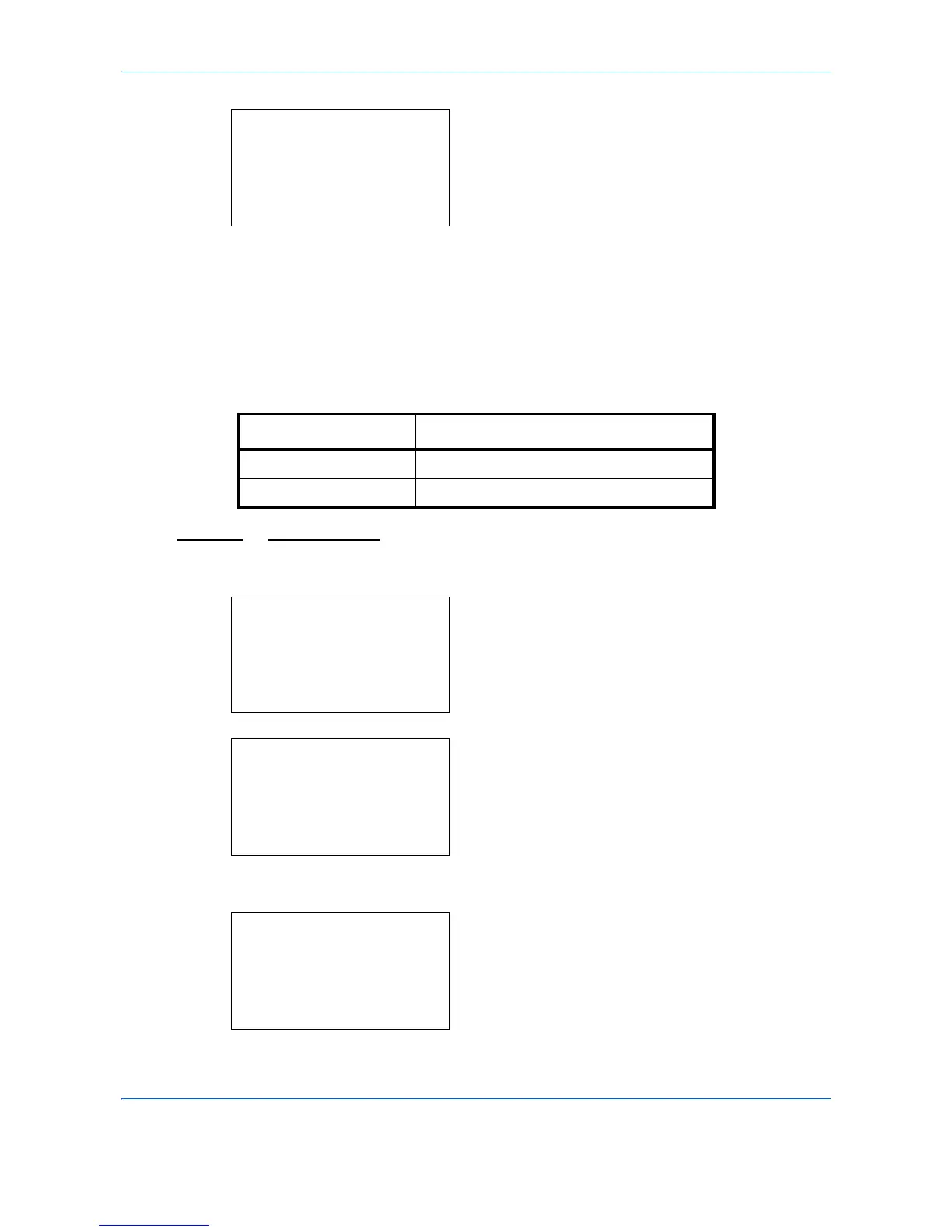Default Setting (System Menu)
8-30
6 Press the OK key. Orig.Orientation appears.
7 Press the U or V key to select [c Top Edge Top]
or [d Top Edge Left] .
8 Press the OK key. Completed. is displayed and the
screen returns to the Function Default menu.
Continuous Scan
Set the continuous scan defaults. The available default settings are shown below.
Refer to page 4-14
for Continuous Scan.
Use the procedure below to select the default settings for continuous scanning.
1 In the Sys. Menu/Count. menu, press the U or V
key to select [Common Settings].
2 Press the OK key. The Common Settings menu
appears.
3 Press the U or V key to select [Function Default].
4 Press the OK key. The Function Default menu
appears.
Orig.Orientation:
a
b
1
c
Top Edge Top
*********************
2
*
d
Top Edge Left
Item Description
Off Continuous scan not performed
On Continuous scan performed
Sys. Menu/Count.:
a
b
4
User/Job Account
5
User Property
*********************
[ Exit ]
6
Common Settings
Common Settings:
a
b
*********************
2
Default Screen
3
Sound
[ Exit ]
1
Language
Function Default:
a
b
*********************
2
Scan Resolution
3
FAX Resolution
[ Exit ]
1
Color Selection