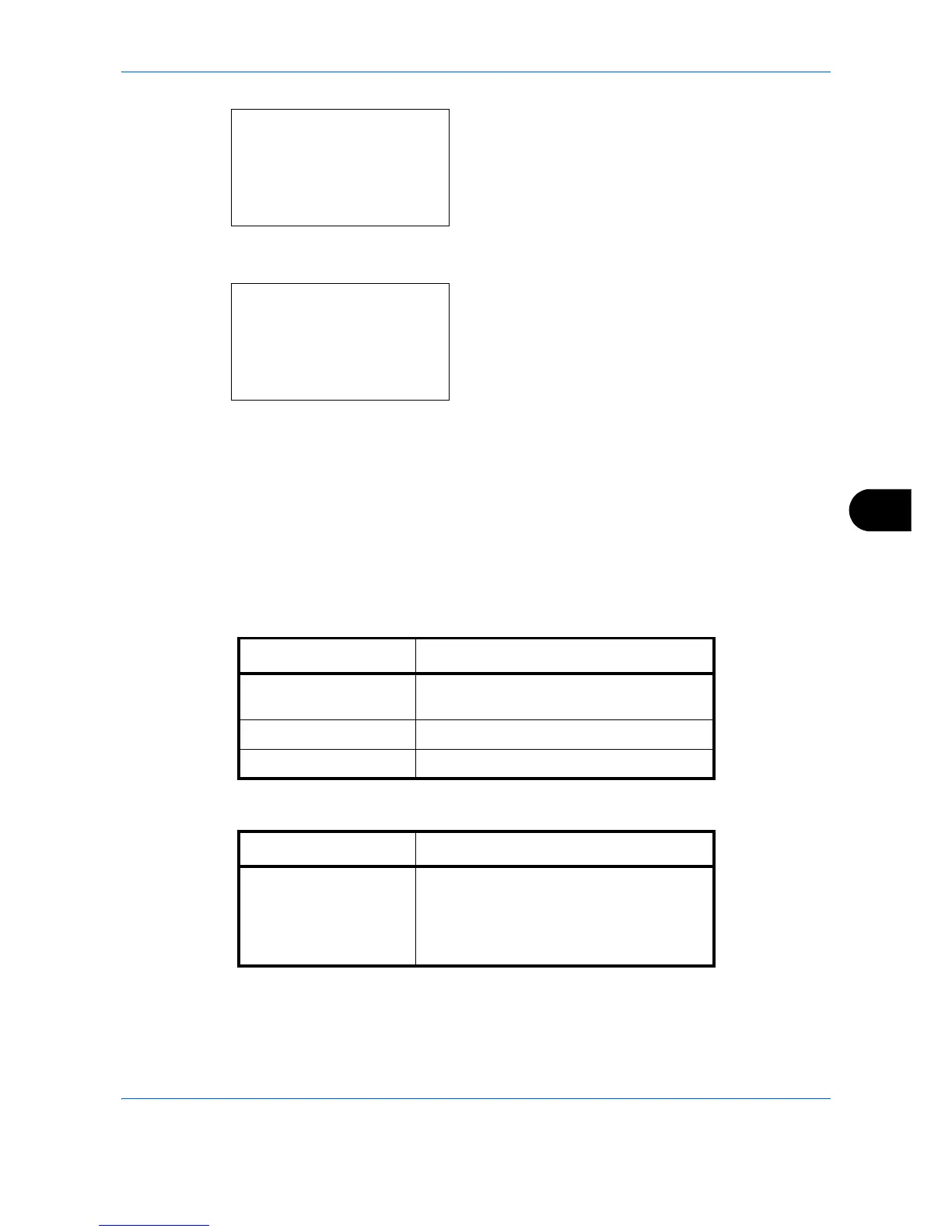Default Setting (System Menu)
8-33
8
4 Press the OK key. The Function Default menu
appears.
5 Press the U or V key to select [Scan Resolution].
6 Press the OK key. Scan Resolution appears.
7 Press the U or V key to select [200x100dpi
Norm.], [200x200dpi Fine], [200x400dpi S.Fin],
[300x300dpi], [400x400dpi U.Fin] or [600x600dpi].
8 Press the OK key. Completed. is displayed and the
screen returns to the Function Default menu.
Color Selection
Select the default color mode setting. The available default settings are shown below.
<Copy>
<FAX/Scan>
Function Default:
a
b
*********************
2
Scan Resolution
3
FAX Resolution
[ Exit ]
1
Color Selection
Scan Resolution:
a
b
*********************
2
200x200dpi Fine
3
200x400dpi S.Fin
1
200x100dpi Norm.
Color mode Description
Auto Color Automatically recognize whether
documents are color or black and white.
Full Color Scan document in full color.
Black & White Scan document in black and white.
Color mode Description
Auto(Color/Gray) Color and black & white originals are
automatically detected. Color originals are
scanned in full color, and black & white
originals are scanned in shades of black &
white.
