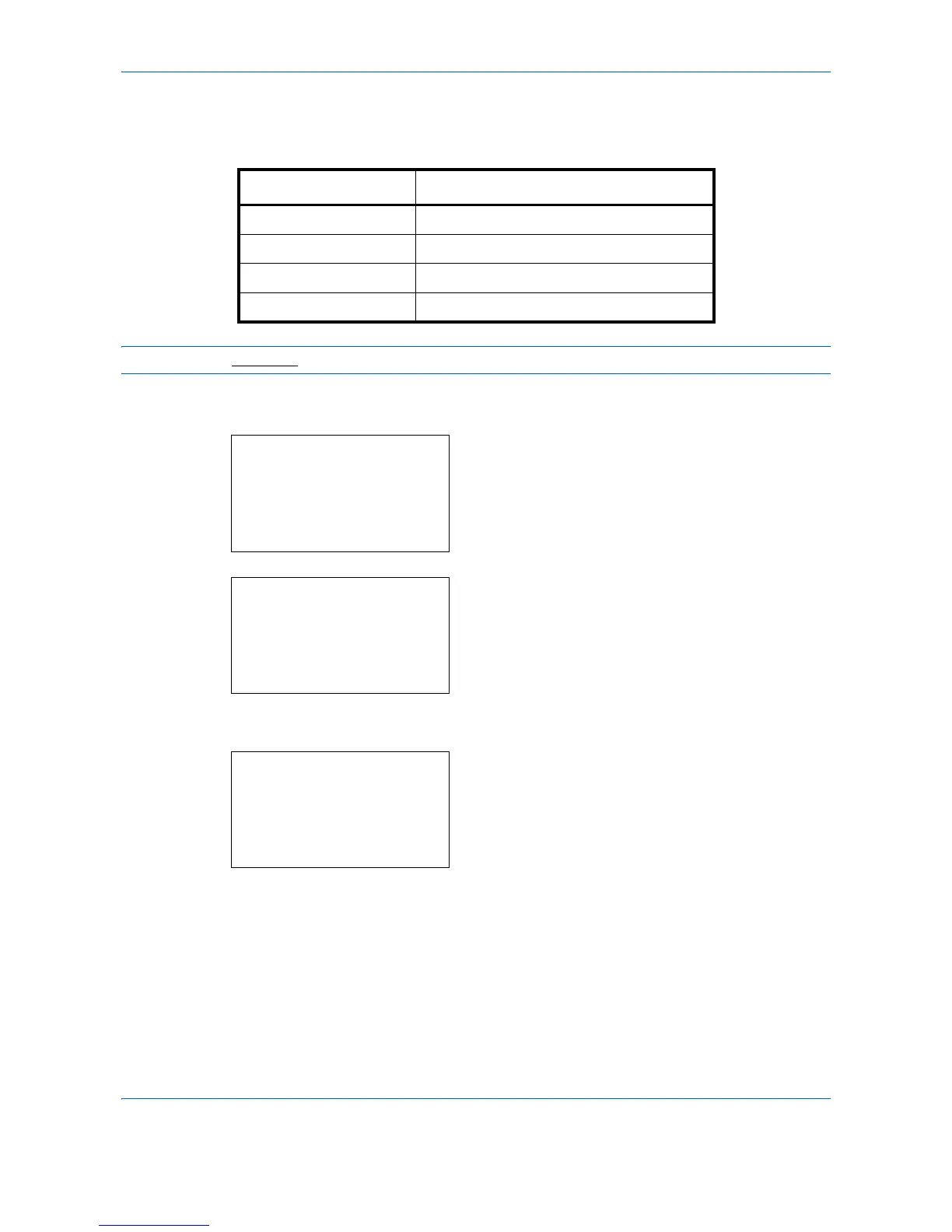Default Setting (System Menu)
8-36
File Format
Select the default file type to send the scanned originals. The available default settings are shown below.
NOTE: Refer to page 5-12 for file formats.
Use the procedure below to select the default file format.
1 In the Sys. Menu/Count. menu, press the U or V
key to select [Common Settings].
2 Press the OK key. The Common Settings menu
appears.
3 Press the U or V key to select [Function Default].
4 Press the OK key. The Function Default menu
appears.
5 Press the U or V key to select [File Format].
File Format Description
PDF Send files in PDF format.
TIFF Send files in TIFF format.
XPS Send files in XPS format.
JPEG Send files in JPEG format.
Sys. Menu/Count.:
a
b
4
User/Job Account
5
User Property
*********************
[ Exit ]
6
Common Settings
Common Settings:
a
b
*********************
2
Default Screen
3
Sound
[ Exit ]
1
Language
Function Default:
a
b
*********************
2
Scan Resolution
3
FAX Resolution
[ Exit ]
1
Color Selection
