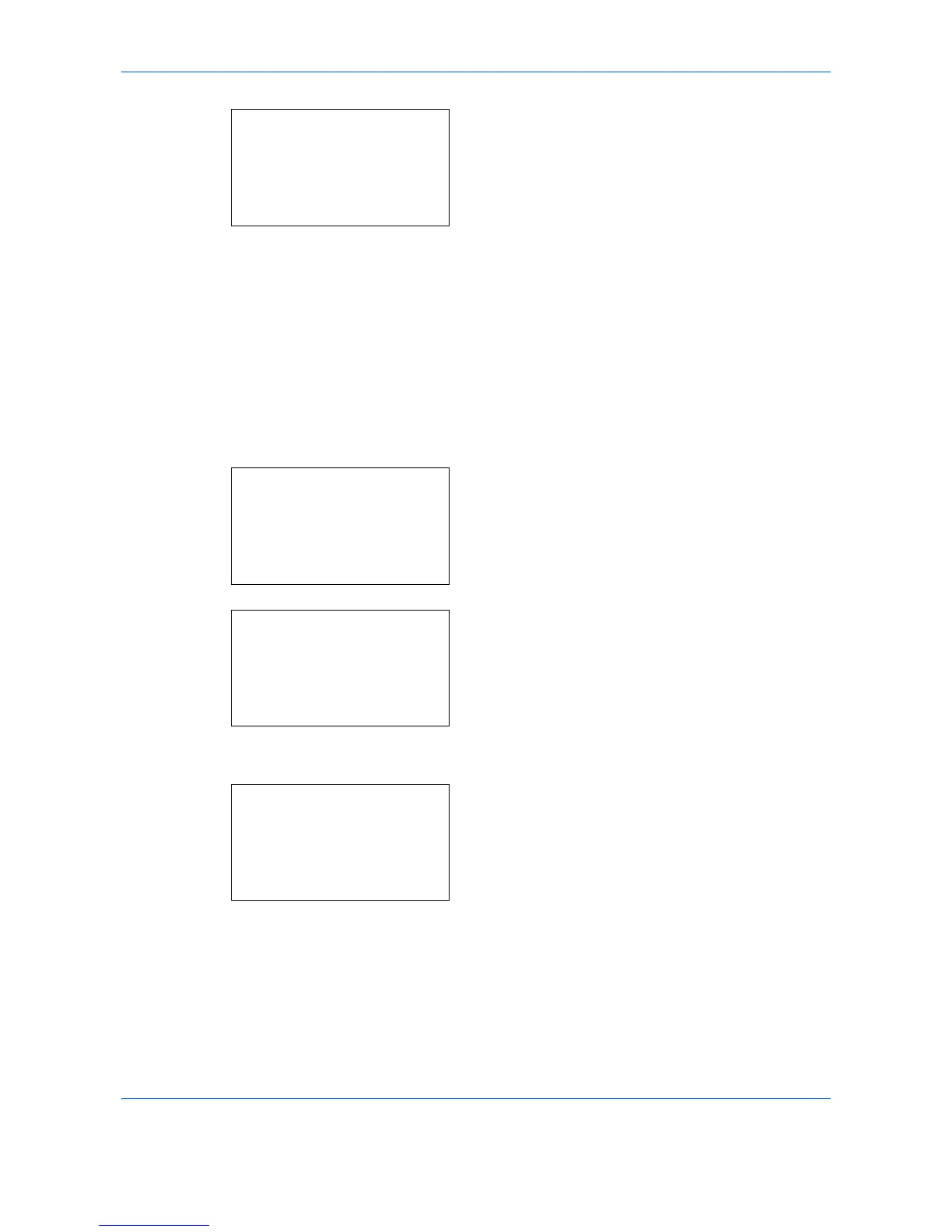Default Setting (System Menu)
8-54
8 Press the OK key. Finish Binding appears.
9 Press the U or V key to select [ o Left/Right] or
[p Top].
10
Press the OK key. Completed. is displayed and the
screen returns to the Detail Setting menu.
Image Quality
Select the default value for image quality when File Format is selected. Select the default value in the range
from [1 Low(High Comp)] (high compression) to [5 High(Low Comp)] (low compression).
Use the procedure below to select the default value for image quality.
1 In the Sys. Menu/Count. menu, press the U or V
key to select [Common Settings].
2 Press the OK key. The Common Settings menu
appears.
3 Press the U or V key to select [Function Default].
4 Press the OK key. The Function Default menu
appears.
5 Press the U or V key to select [Detail Setting].
Finish.. Binding:
a
b
*********************
2
p
Top
1
*
o
Left/Right
Sys. Menu/Count.:
a
b
4
User/Job Account
5
User Property
*********************
[ Exit ]
6
Common Settings
Common Settings:
a
b
*********************
2
Default Screen
3
Sound
[ Exit ]
1
Language
Function Default:
a
b
*********************
2
Scan Resolution
3
FAX Resolution
[ Exit ]
1
Color Selection
