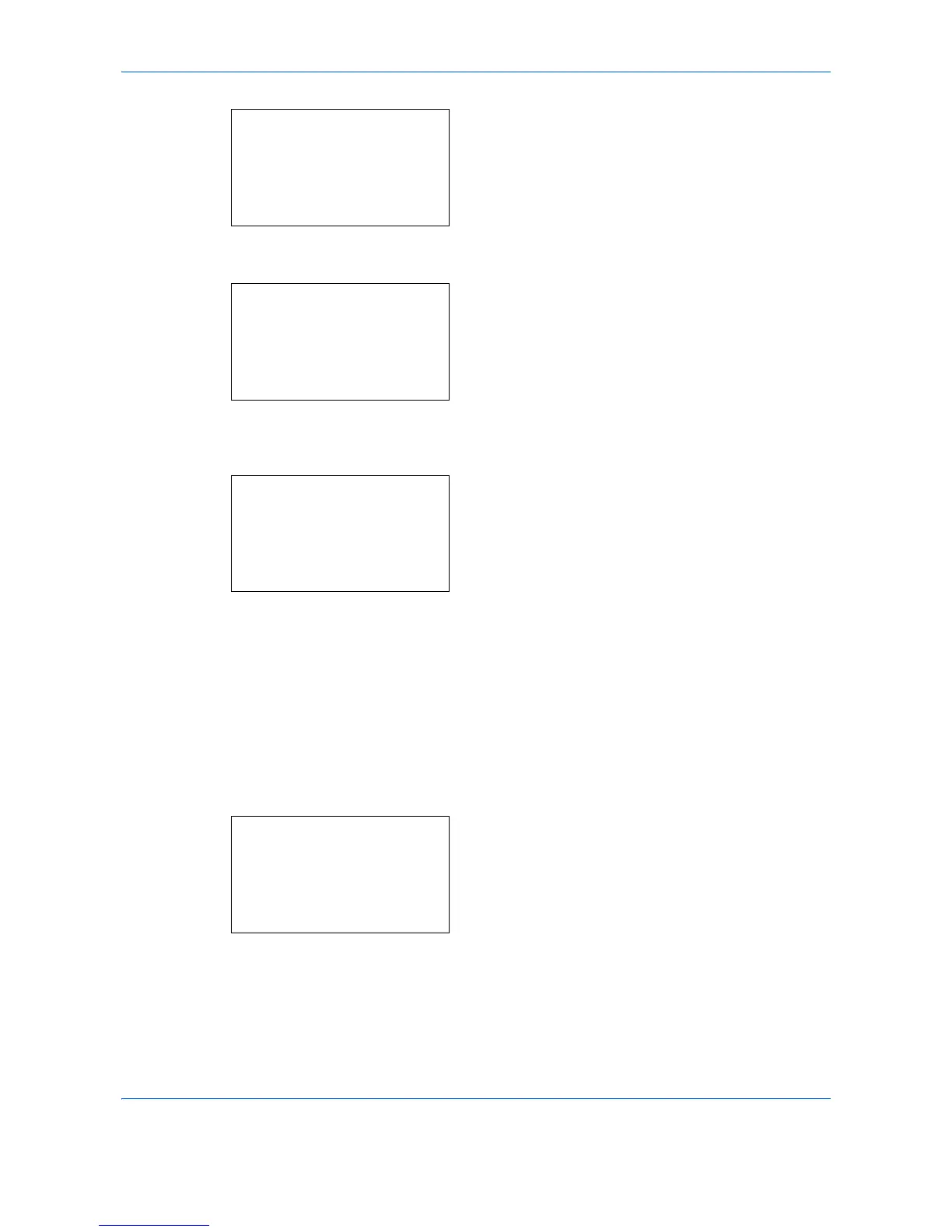Default Setting (System Menu)
8-56
4 Press the OK key. The Function Default menu
appears.
5 Press the U or V key to select [Detail Setting].
6 Press the OK key. The Detail Setting menu
appears.
7 Press the U or V key to select [Color TIFF
Comp.].
8 Press the OK key. Color TIFF Comp. appears.
9 Press the U or V key to select [TIFF V6] or
[TTN2].
10
Press the OK key. Completed. is displayed and the
screen returns to the Detail Setting menu.
PDF/A setting
You can set the default PDF/A setting used in the machine.
The procedure for specifying the default PDF/A setting is explained below.
1 In the Sys. Menu/Count. menu, press the U or V
key to select [Common Settings].
Function Default:
a
b
*********************
2
Scan Resolution
3
FAX Resolution
[ Exit ]
1
Color Selection
Detail Setting:
a
b
*********************
2
4 in 1 Layout
3
Border Line
[ Exit ]
1
2 in 1 layout
Color TIFF Comp.:
a
b
*********************
2
TTN2
1
*TIFF V6
Sys. Menu/Count.:
a
b
4
User/Job Account
5
User Property
*********************
[ Exit ]
6
Common Settings
