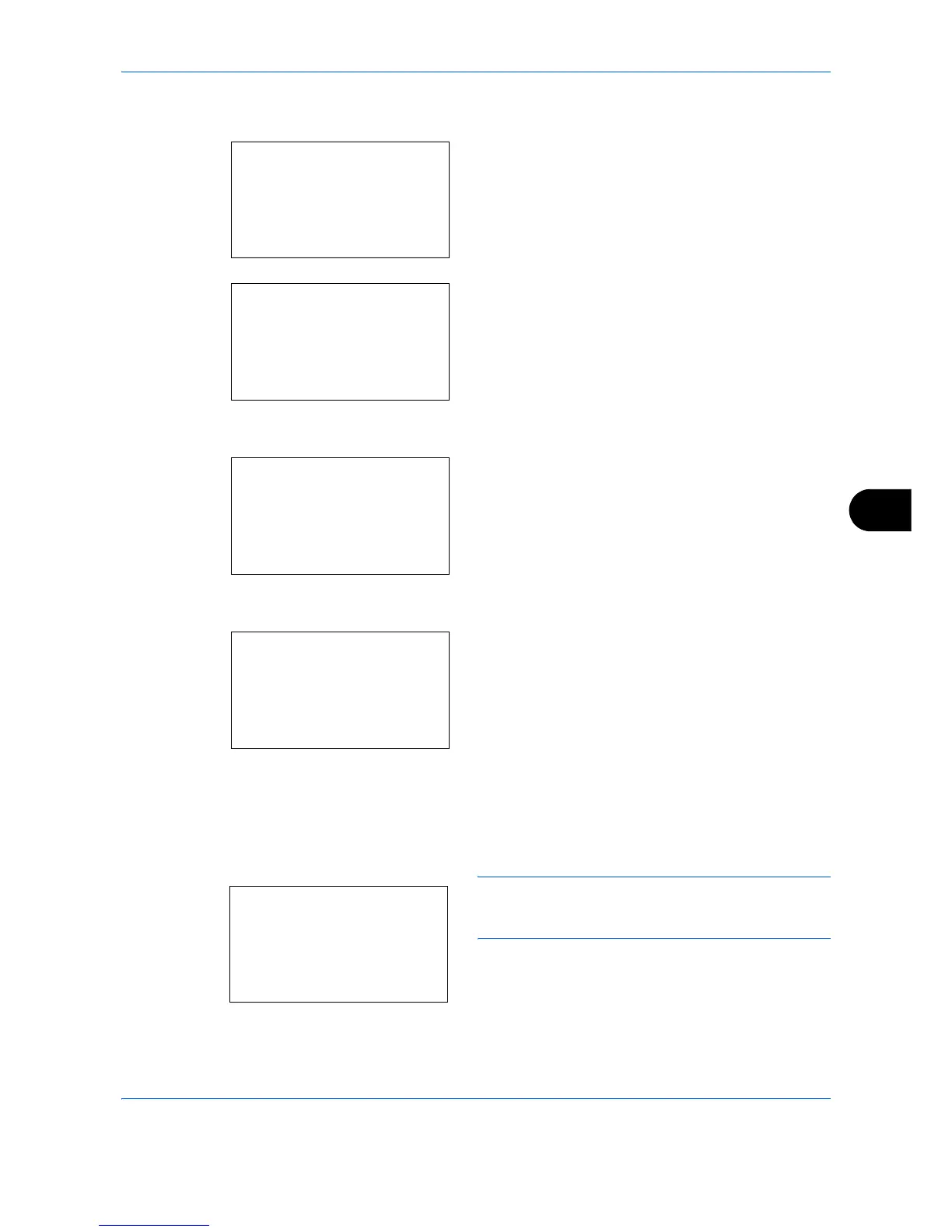Default Setting (System Menu)
8-71
8
Use the procedure below to set Select Key Set.
1 In the Sys. Menu/Count. menu, press the U or V
key to select [Send].
2 Press the OK key. The Send menu appears.
3 Press the U or V key to select [Select Key Set.].
4 Press the OK key. Select Key Set. appears.
5 Press the U or V key to select [Left] or [Right].
6 Press the OK key. This displays the function
selection screen for the flexible key selected in
step 5. The screen shown is the one when [Left] is
selected.
7 Press the U or V key to select the function you
want to register to the flexible key.
8 Press the OK key. Completed. is displayed and the
screen returns to the Send menu.
IMPORTANT: If you try to set the function that is
registered to the other flexible key, you cannot set it and
This function is already registered. is displayed.
Sys. Menu/Count.:
a
b
7
Copy
8
Printer
*********************
[ Exit ]
9
Send
Send:
a
b
*********************
2
DestinationCheck
[ Exit ]
1
Select Key Set.
Select Key Set.:
a
b
*********************
2
Right
[ Exit ]
1
Left
Left:
a
b
2
Color Selection
*********************
4
Original Image
3
Original Size
This function is
already registered.