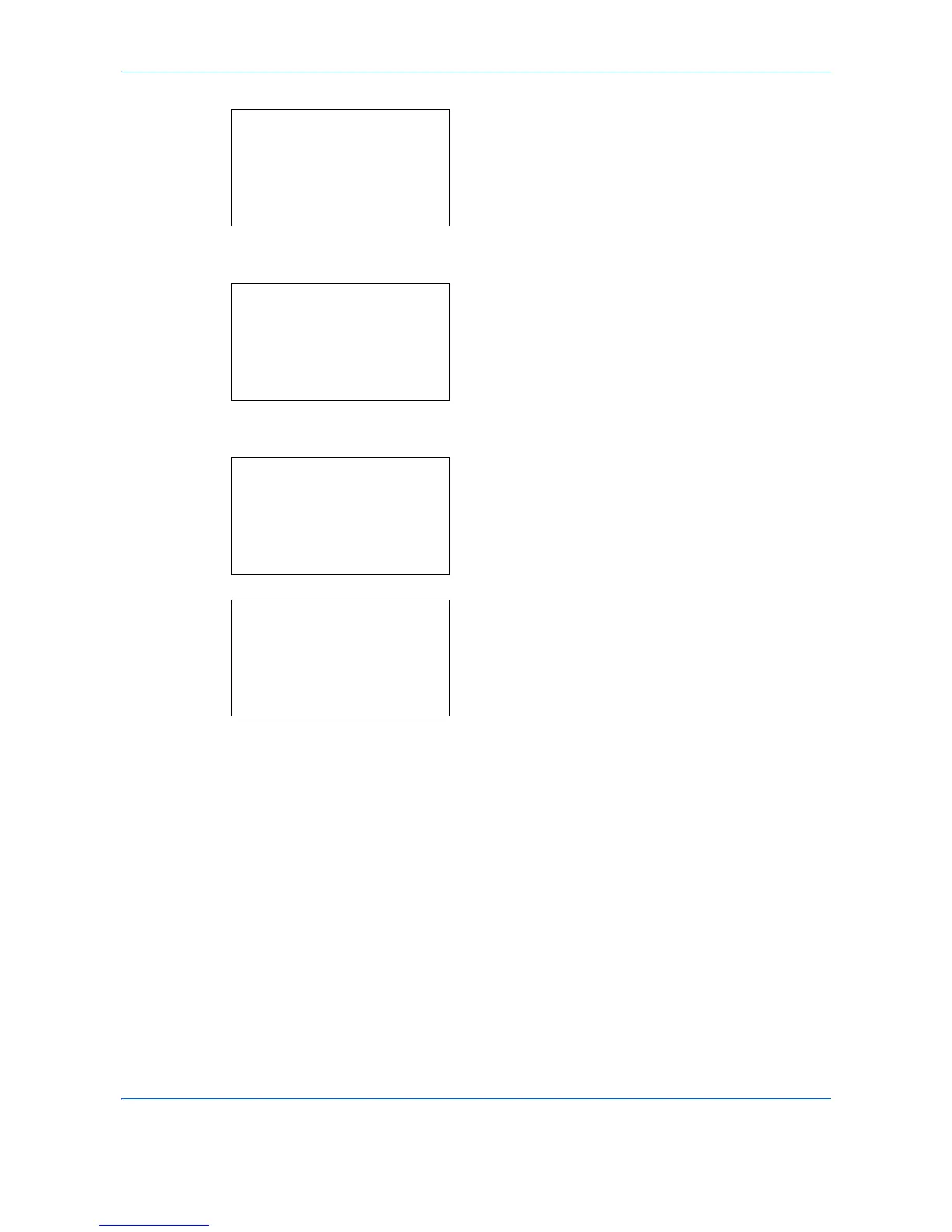Default Setting (System Menu)
8-108
2 Press the OK key. The Adjust/Maint. menu
appears.
3 Press the U or V key to select [Color Regist.].
4 Press the OK key. Color Regist. appears.
5 Press the U or V key to select [Detail].
6 Press the OK key. The normal registration
appears. Press the U or V key to select [Print
Chart].
7 Press the OK key. The chart print confirmation
menu appears.
8 Press [Yes] (the Left Select key) to execute chart
printing. After the charts are printed, you will return
to the standard menu of color print position
correction.
Two charts, H-1 to H-5V (upper) and V-3 (lower)
are printed on one sheet of paper for each of the
colors M (magenta), C (cyan), and Y (yellow).
Adjust/Maint.:
a
b
*********************
2
Send/Box Density
3
AutoColorCorrect
[ Exit ]
1
Copy Denst. Adj.
Color Regist.:
a
b
*********************
2
Detail
[ Exit ]
1
Normal
Detail:
a
b
*********************
2
Adjust Magenta
3
Adjust Cyan
1
Print Chart
Print.
Are you sure?
w
Registration chart.
[ Yes ] [ No ]
