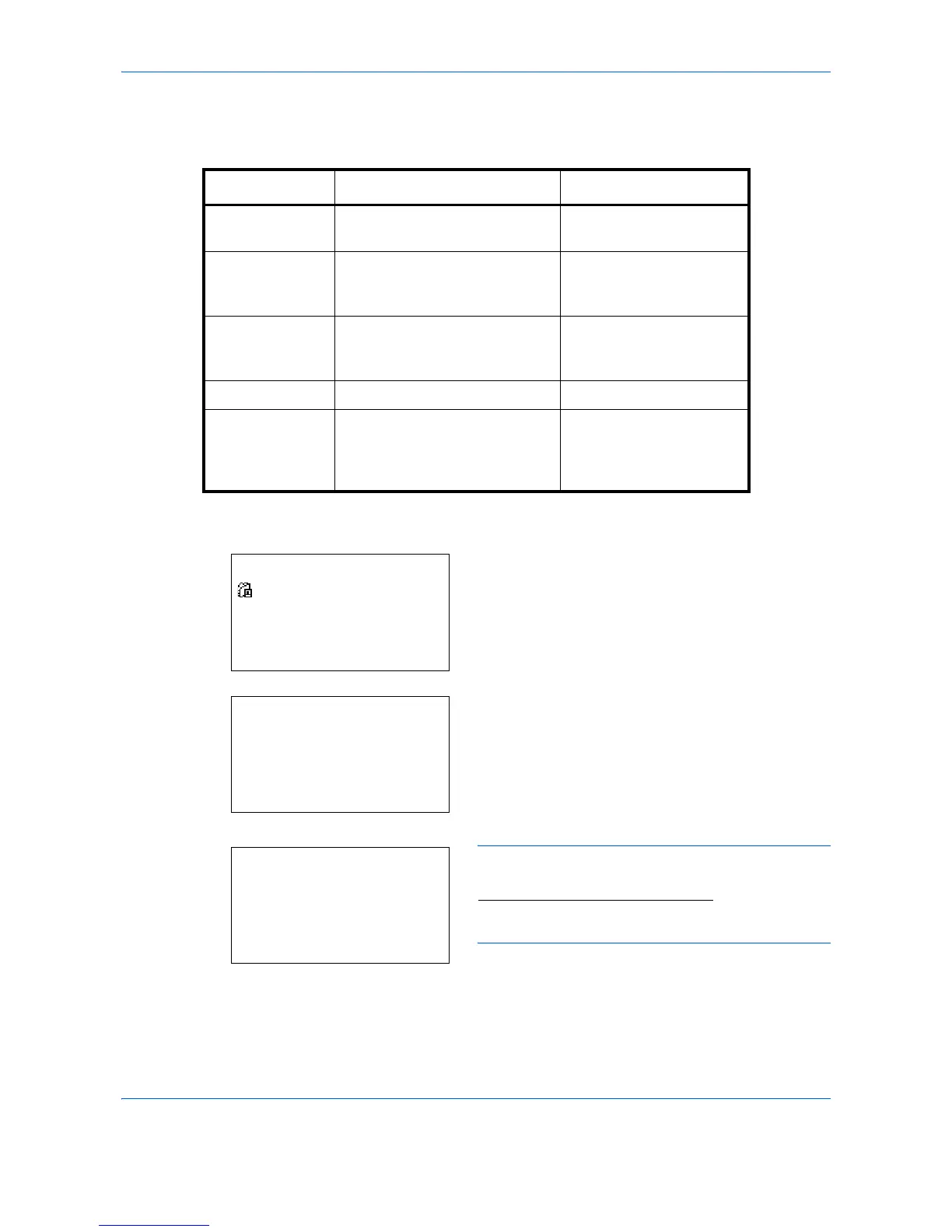Default Setting (System Menu)
8-136
Folder (FTP) Address
The table below explains the items to be entered.
1 Press the Y or Z key to display Folder(SMB) or
Folder(FTP).
2 Press [Edit] (the Right Select key). An entry
screen appears.
3 Enter the host name.
NOTE: Destination can be specified using the
Address Book or the One-touch keys. Refer to
Specifying Destination
on page 3-44.
Enclose the IPv6 address in brackets [ ].
Item Description Max. No. of Characters
Host Name*
* If you specify a port number other than the default (21), use the "Hostname: port
number" format. (E.g. FTPhostname: 140)
Host name or IP address of the
sending computer
64 chars
Path Path to the folder used to save
files
E.g. "\User\ScanData"
128 chars
Login User Name User name for folder access
For example,
abcdnet\james.smith
64 chars
Login Password Password for folder access 64 chars
Encryption If secure communication is On,
encryption method can be
selected from Auto, DES, 3DES
and AES.
-
Detail:
C
b
Folder(SMB): 4/6
Ntid7004
[ Edit ]
Host Name(SMB):
A
b
Osaka SD
*
ABC
[ Text ]
Host Name(FTP):
A
b
Osaka SD
*
ABC
[ Text ]
or
