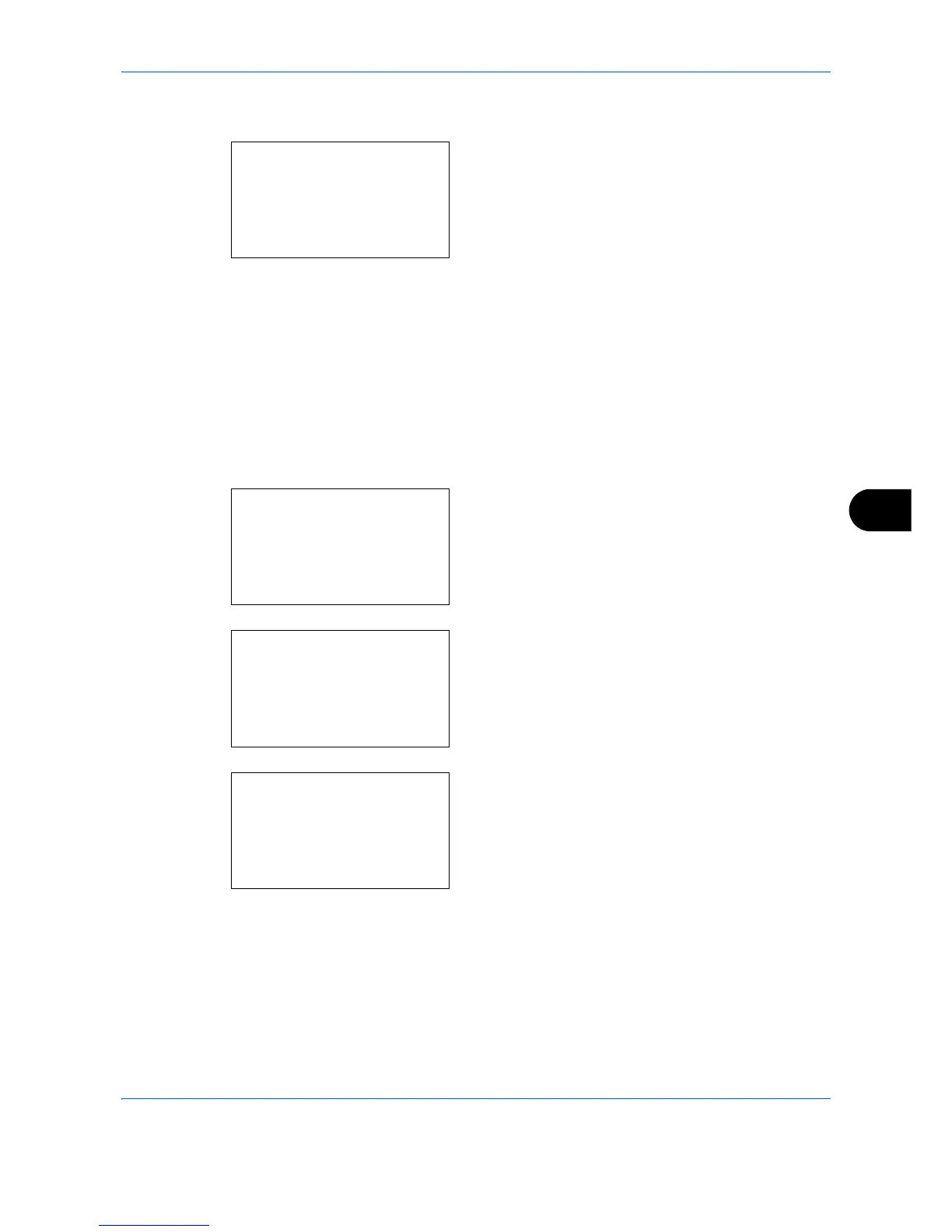Default Setting (System Menu)
8-155
8
5 Press the U or V key to select [WSD-SCAN].
6 Press the OK key. The WSD-SCAN menu
appears.
7 Press the U or V key to select [On] or [Off].
8 Press the OK key. Completed. is displayed and the
screen returns to the Network Settings menu.
WSD Print Setup
Select whether or not to use WSD Print. The default setting is On.
Use the procedure below to setup the WSD-PRINT setting. The machine must be restarted after the setting is
changed.
1 In the Sys. Menu/Count. menu, press the U or V
key to select [System], and press the OK key.
When you are performing user management and
have not logged in, a login screen will appear.
Then, enter the Login User Name and Login
Password to log in, and press [Login] (the Right
Select key).
2 The System menu appears.
3 Press the U or V key to select [Network Setting].
WSD-SCAN:
a
b
*********************
2
On
1
*Off
Sys. Menu/Count.:
a
b
1
Report
2
Counter
*********************
[ Exit ]
3
System
Login User Name:
L
b
*******************
Login Password:
[ Login ]
System:
a
b
*********************
2
I/F Block Set.
3
Security Level
[ Exit ]
1
Network Setting