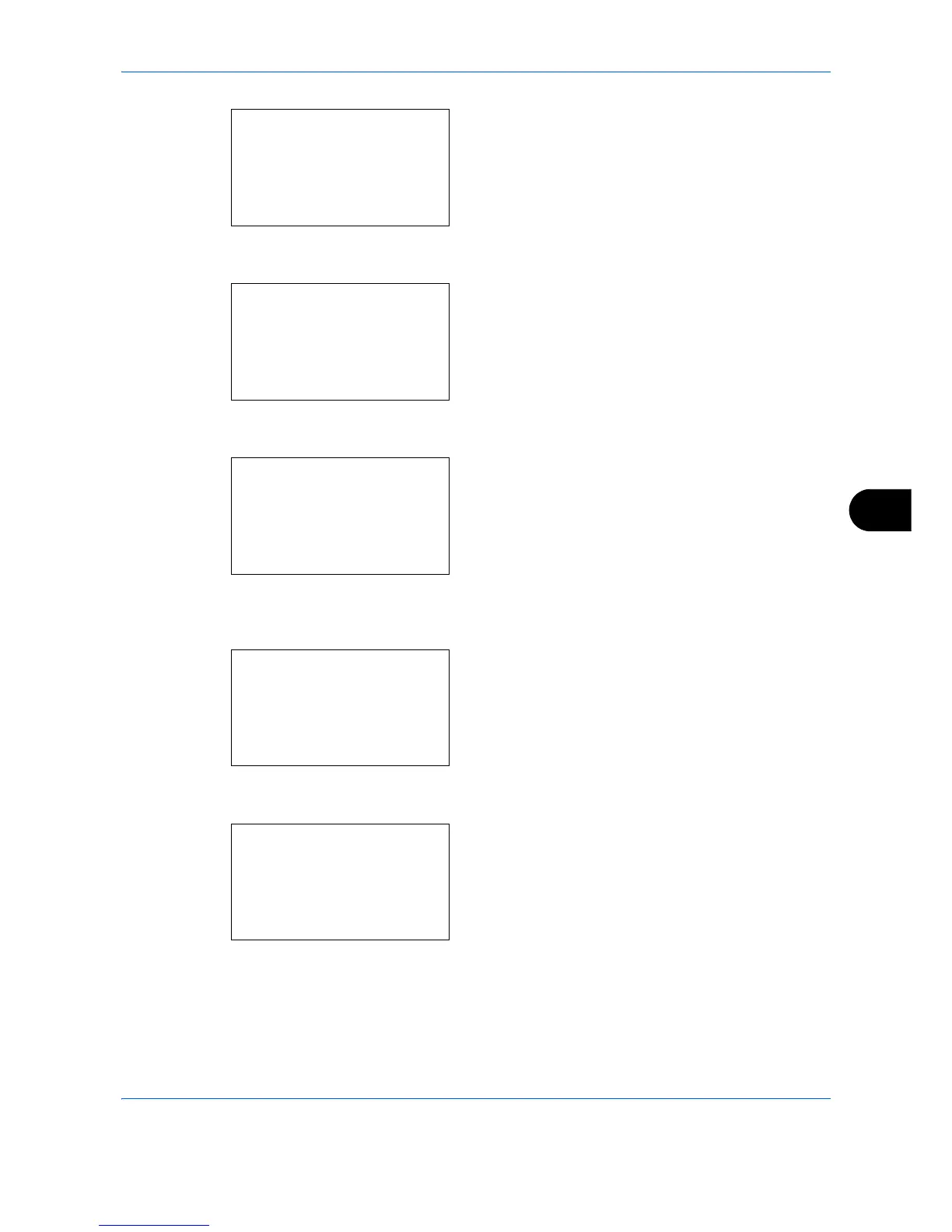Default Setting (System Menu)
8-159
8
4 Press the OK key. The Network Setting menu
appears.
5 Press the U or V key to select [TCP/IP Settings].
6 Press the OK key. The TCP/IP Settings menu
appears.
7 Press the U or V key to select [Protocol Detail].
8 Press the OK key. The Protocol Detail menu
appears.
9 Press the U or V key to select the item for which
you want to make settings.
10 Press the OK key. This displays the setting screen
for the item selected in step 9.
The screen shown is the one when [FTP(Client)] is
selected.
11 Press the U or V key to select [On] or [Off].
If you select [On] for each of [FTP(Client)] and
[IPP] and press the OK key, a port number entry
screen appears.
Press the U or V key or the numeric keys to set
the port number.
12 Press the OK key. Completed. is displayed and the
screen returns to the Protocol Detail menu.
Network Setting:
a
b
*********************
2
NetWare
3
AppleTalk
[ Exit ]
1
TCP/IP Settings
TCP/IP Settings:
a
b
2
IPv4 Setting
3
IPv6 Setting
*********************
[ Exit ]
4
Protocol Detail
Protocol Detail:
a
b
*********************
2
SNMPv3
3
FTP(Server)
1
NetBEUI
FTP(Client)
:
a
b
*********************
2
On
1
*Off
Port Number
:
D
b
(1 - 65535)
*******21*