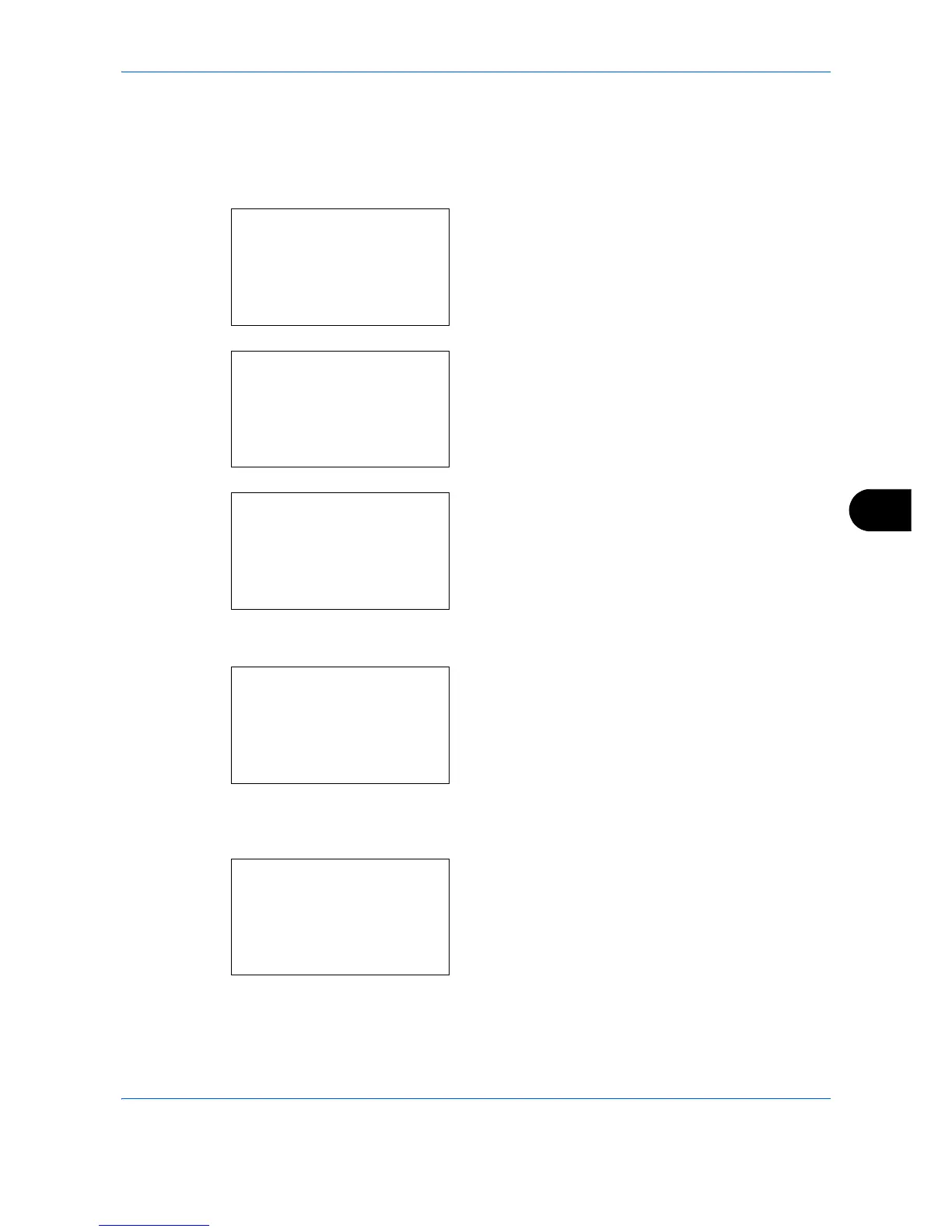Default Setting (System Menu)
8-171
8
Optional interface (Optional interface card setting)
This locks and protects the optional interface slot. The default setting is Unblock.
Use the procedure below to specify the optional interface setting.
1 In the Sys. Menu/Count. menu, press the U or V
key to select [System].
When you are performing user management and
have not logged in, a login screen will appear.
Then, enter the Login User Name and Login
Password to log in, and press [Login] (the Right
Select key).
2 The System menu appears.
3 Press the U or V key to select [I/F Block Set.].
4 Press the OK key. The I/F Block Set. menu
appears.
5 Press the U or V key to select [Option I/F 1] or
[Option I/F 2].
6 Press the OK key. Option I/F appears.
7 Press the U or V key to select [Unblock] or
[Block].
Sys. Menu/Count.:
a
b
1
Report
2
Counter
*********************
[ Exit ]
3
System
Login User Name:
L
b
*******************
Login Password:
[ Login ]
System:
a
b
1
Network Setting
*********************
3
Security Level
[ Exit ]
2
I/F Block Set.
I/F Block Set.:
a
b
1
USB Host
2
USB Device
*********************
[ Exit ]
3
Option I/F1
Option I/F1:
a
b
*********************
2
Block
1
*Unblock
