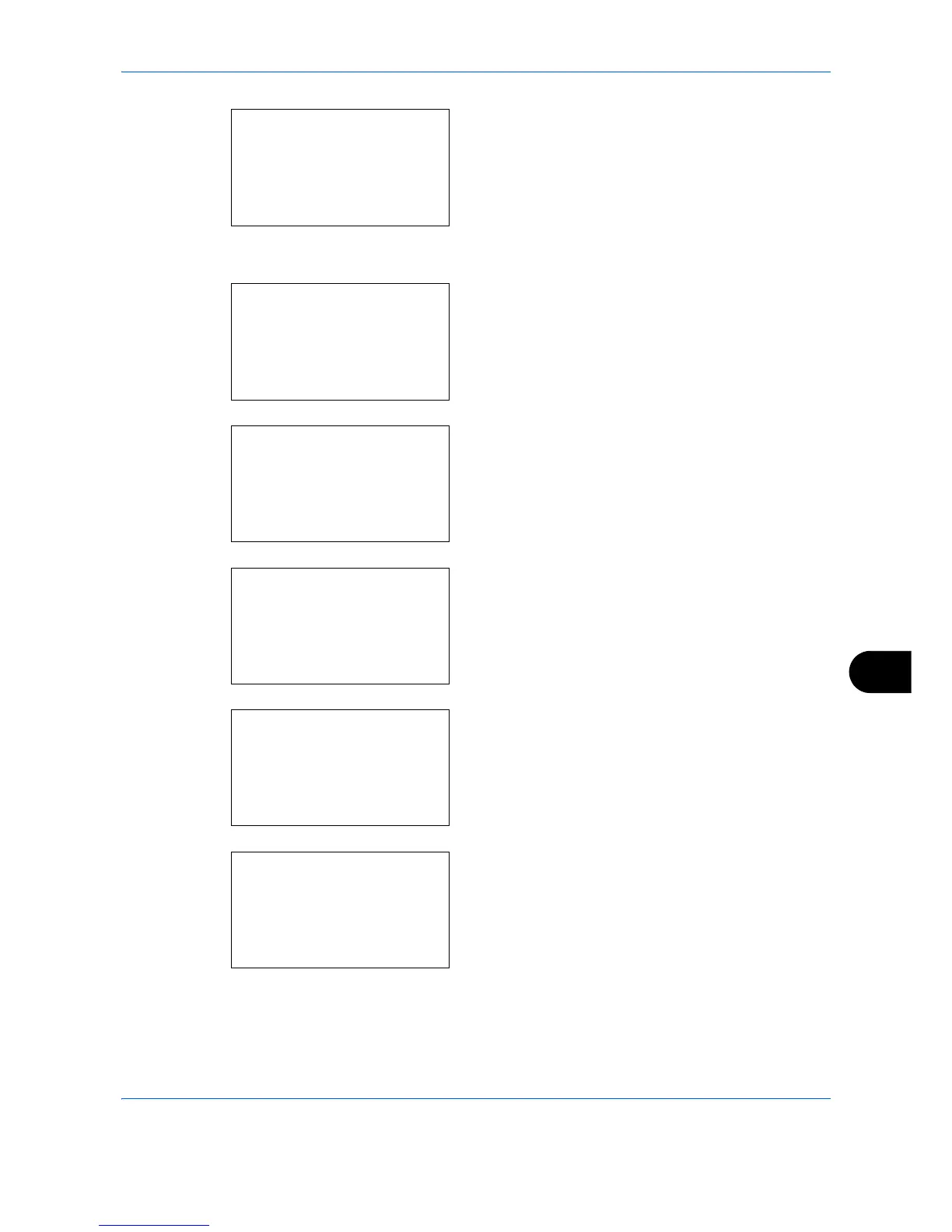Management
11-7
11
4 Press the OK key. The User Login Set. menu
appears.
5 Press the U or V key to select [Local User List].
6 Press the OK key. Local User List appears.
7 Press [Menu] (the Right Select key), press the U
or V key to select [Add User], and then press the
OK key.
8
Enter the user name and press the OK key, enter
the Login User Name in the next screen, and then
press the OK key.
9
Press the U or V key to select [Exit] and then
press the OK key.
Select [Detail] and press the OK key to see
information of the registered users.
10
In Local User List, press the U or V key to select
the added user and then press the OK key.
User Login Set.:
a
b
1
User Login
****************** ***
3
IC Card Setting
[ Exit ]
2
Local User List
Local User List:
a
b
l
Admin
****************** ***
[ Menu ]
l
DeviceAdmin
Menu:
a
b
1
Detail/Edit
2
Delete
****************** ***
3
Add User
User Name:
T
b
*
S
ABC
[ Text ]
l
User01:
a
b
****************** ***
2
Detail
1
Exit
Local User List:
a
b
l
DeviceAdmin
l
Admin
****************** ***
[ Menu ]
l
User 1