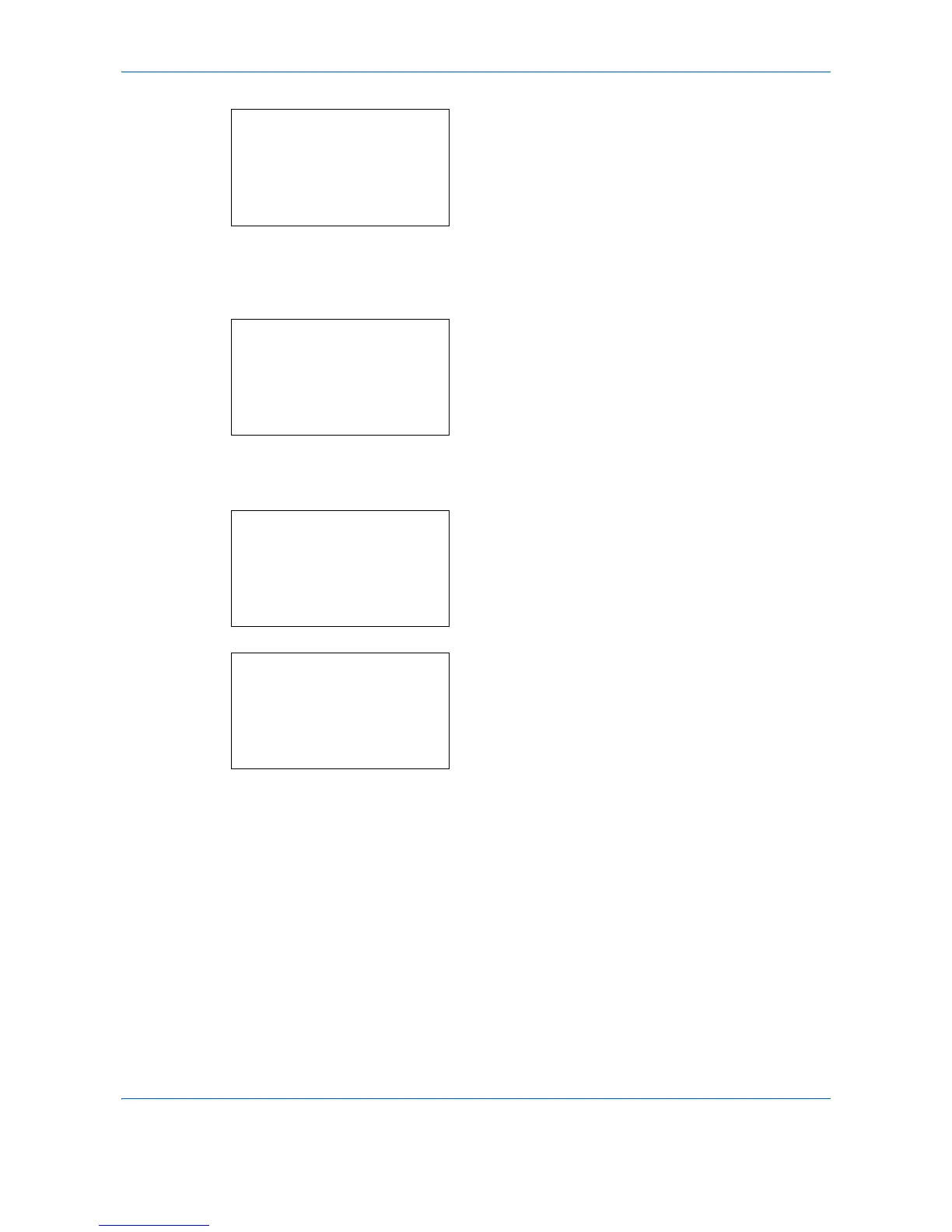Management
11-28
5 Press the OK key. The Total Accounting menu
appears.
6 Press the U or V key to select the function of
which you want to check counts, and then press
the OK key.
If you select [Printed Pages], select the item for
which you want to check printed page counts, and
then press the OK key. Press the Y or Z key to
switch the counted items.
If you select [Scanned Pages], press the Y or Z
key to switch the counted items.
7 After confirming the content, press the OK key.
The screen returns to the Total Accounting menu.
8 To reset the counter, press the U or V key to
select [Counter Reset].
9 Press the OK key. A confirmation screen appears.
10 Press [Yes] (the Left Select key). The counter is
reset. Completed. is displayed and the screen
returns to the Total Accounting menu.
Each Job Accounting/Resetting the Counter
This counts the number of pages for each account and resets the counts by account.
Use the procedure below to display and reset the counter.
Total Accounting:
a
b
****************** ***
2
Scanned Pages
3
FAX TX Pages
[ Exit ]
1
Printed Pages
Copy/Print Pages:
C
b
Copy(B & W): 1/5
1234567
Total Accounting:
a
b
1
Printed Pages
2
Scanned Pages
****************** ***
[ Exit ]
3
Counter Reset
Reset counter.
Are you sure?
z
Total JobAccounting
[ Yes ] [ No ]