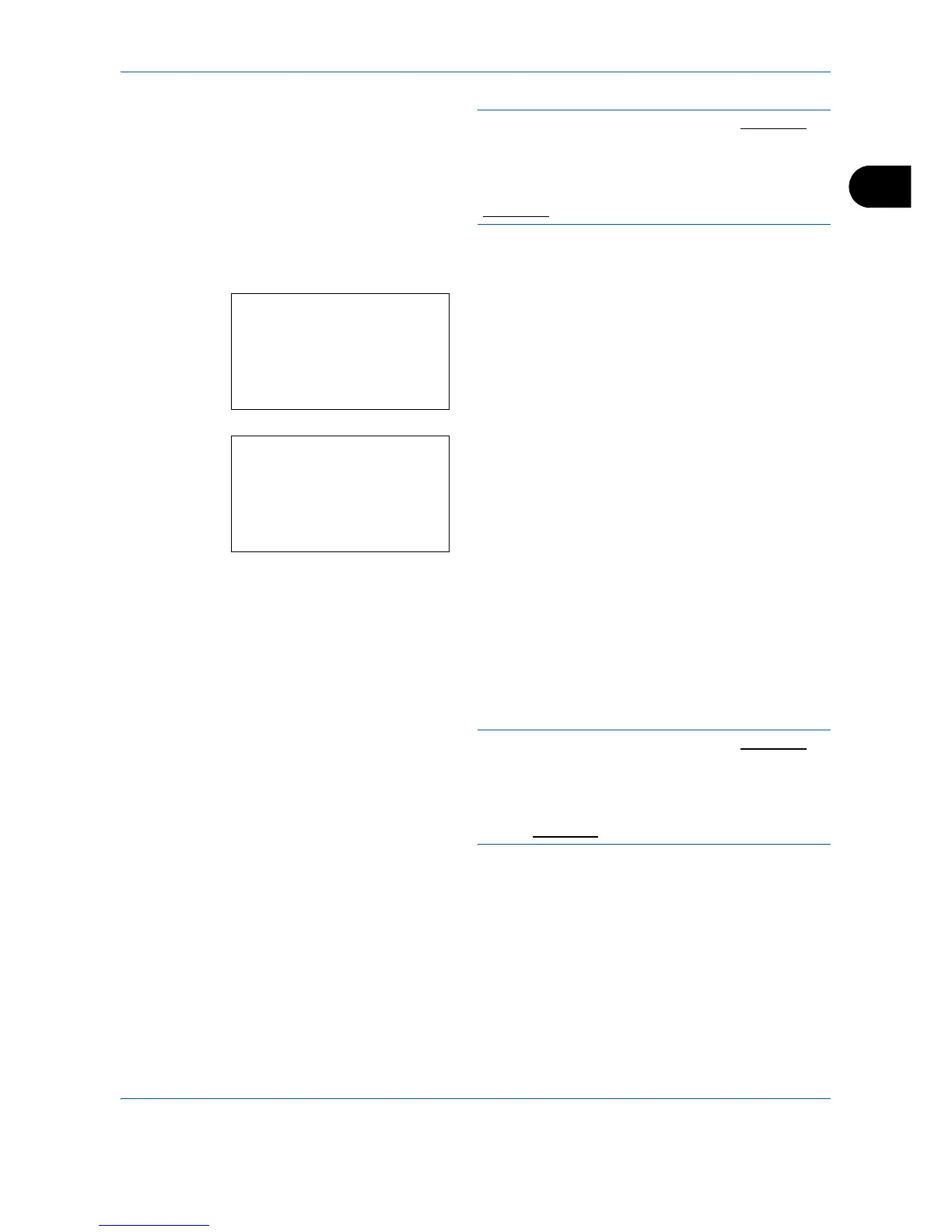Preparation before Use
2-21
2
IMPORTANT: When the DHCP Setting (page 2-14) is
[On], the current Subnet Mask is displayed and cannot
be changed.
When setting an Subnet Mask, set the DHCP Setting
(page 2-14) to Off.
28
Press the OK key. Completed. is displayed and the
screen returns to the IPv4 Setting menu.
29 Press the U or V key to select [Default Gateway].
30
Press the OK key. Default Gateway appears.
31
Use the arrow keys to enter the Default Gateway.
Press the Y or Z key to move the cursor position
horizontally.
Press the U or V key or the numeric keys to enter
the Default Gateway. Each 3 digits can be set
between 000 and 255.
IMPORTANT: When the DHCP Setting (page 2-14) is
[On], the current Default Gateway is displayed and
cannot be changed.
When setting an Default Gateway, set the DHCP
Setting (page 2-14) to Off.
32
Press the OK key. Completed. is displayed and the
screen returns to the IPv4 Setting menu.
IPv4 Setting:
a
b
3
IP Address
4
Subnet Mask
****************** ***
[ Exit ]
5
Default Gateway
Default Gateway:
a
b
123.145.167.
189