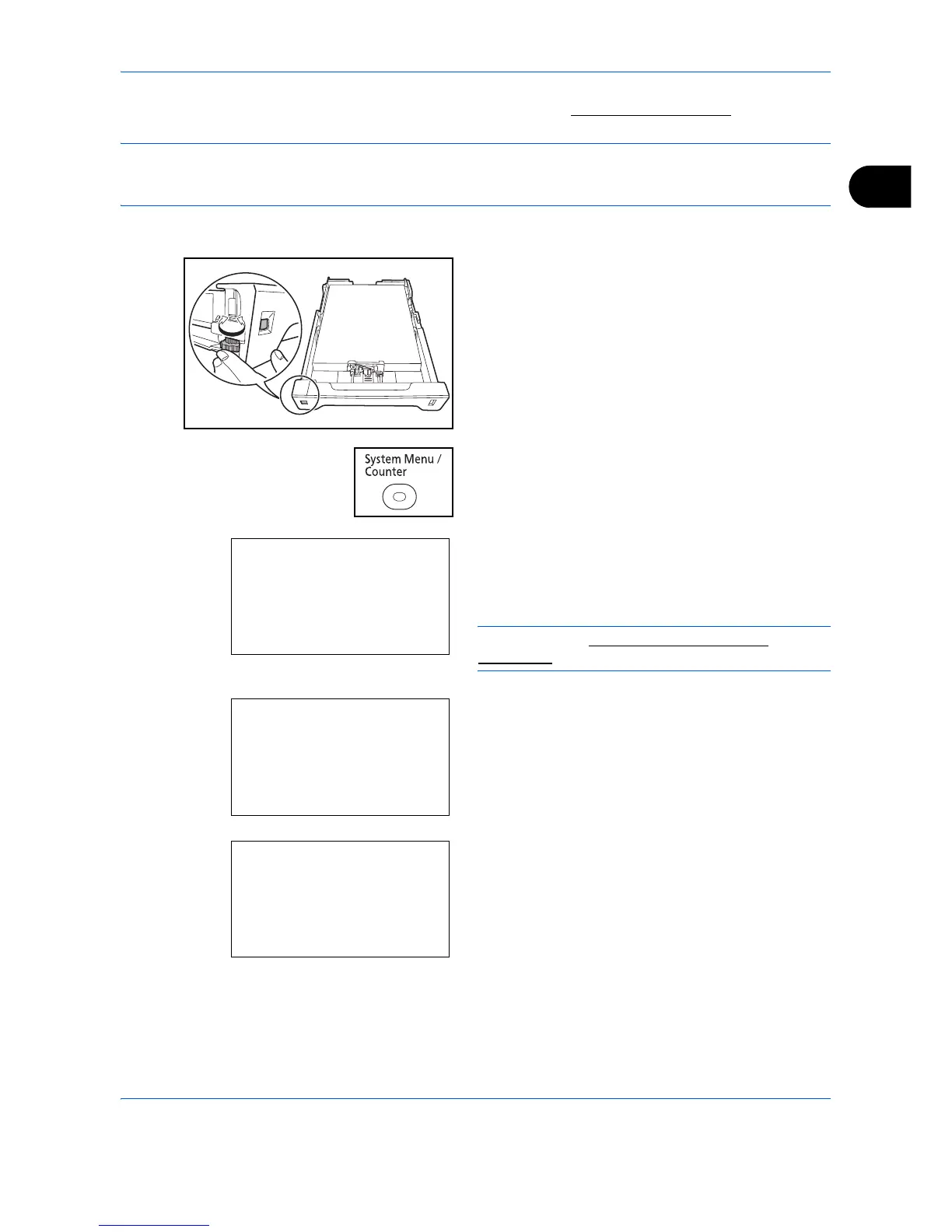Preparation before Use
2-37
2
*** To change to a media type other than Plain, refer to Paper Weight on page 8-17.
NOTE: If using the products equipped with the fax function, the available media types for printing received
faxes are as shown below.
Plain, Recycled, Bond, Color, Rough, and High Quality
When the paper size appears on the paper size dial
1 Turn the paper size dial to set the paper size.
2 Press the System Menu/Counter key on the main
unit operation panel.
When you are performing user management and
have not logged in, a login screen will appear.
Then, enter the Login User Name and Login
Password to log in.
NOTE: Refer to Character Entry Method on
Appendix-8 for details on entering characters.
3 In the Sys. Menu/Count. menu, press the U or V
key to select [Common Settings].
4 Press the OK key. The Common Settings menu
appears.
5 Press the U or V key to select [Orig./Paper Set.].
Login User Name:
L
b
********************
Login Password:
[ Login ]
Sys. Menu/Count.:
a
b
5
User Property
****************** ***
7
Copy
[ Exit ]
6
Common Settings
Common Settings:
a
b
****************** ***
2
Default Screen
3
Sound
[ Exit ]
1
Language
