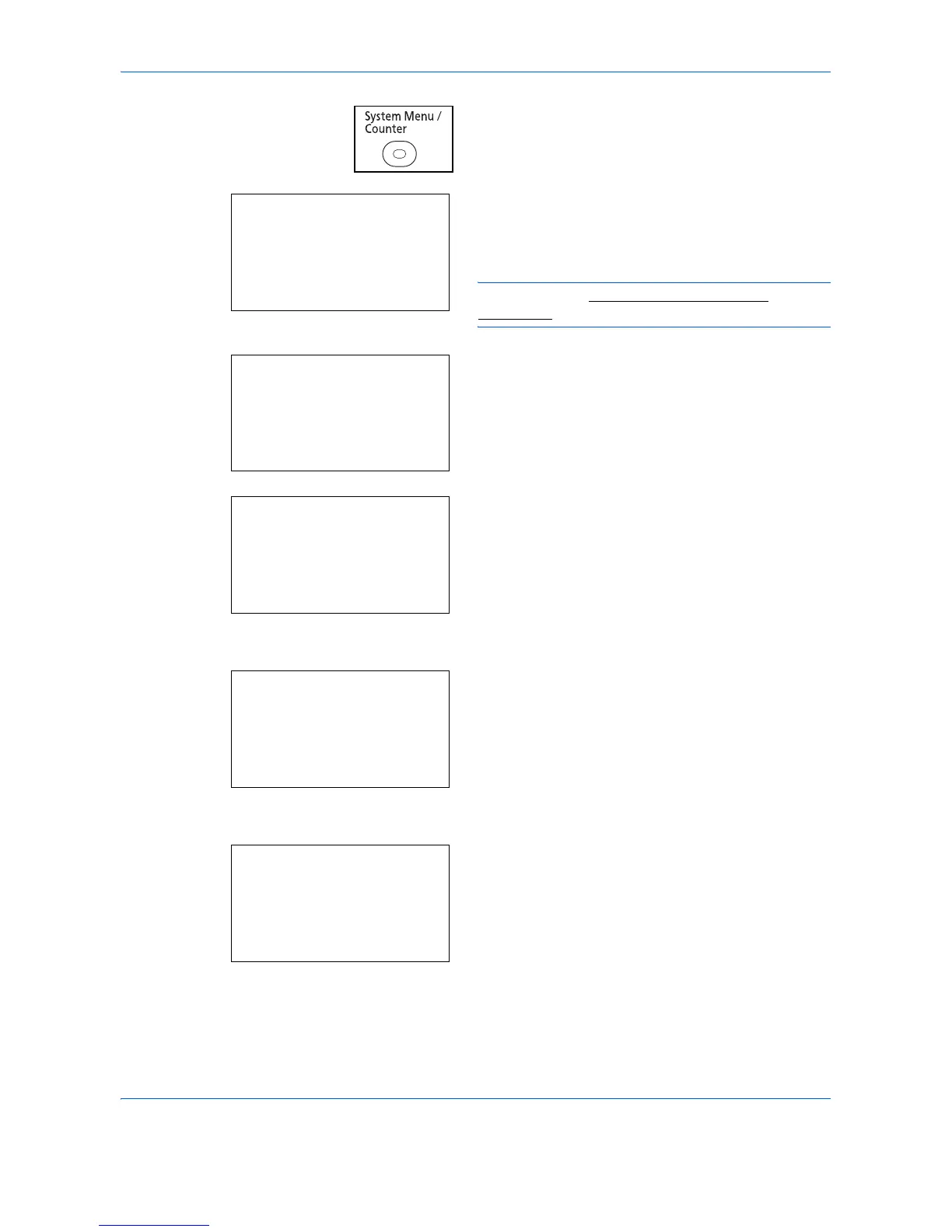Preparation before Use
2-42
1 Press the System Menu/Counter key on the main
unit operation panel.
When you are performing user management and
have not logged in, a login screen will appear.
Then, enter the Login User Name and Login
Password to log in.
NOTE: Refer to Character Entry Method on
Appendix-8 for details on entering characters.
2 In the Sys. Menu/Count. menu, press the U or V
key to select [Common Settings].
3 Press the OK key. The Common Settings menu
appears.
4 Press the U or V key to select [Orig./Paper Set.].
5 Press the OK key. The Orig./Paper Set. menu
appears.
6 Press the U or V key to select [MP Tray Set.].
7 Press the OK key. The MP Tray Set. menu
appears.
8 Press the U or V key to select [MP Tray Size].
Login User Name:
L
b
********************
Login Password:
[ Login ]
Sys. Menu/Count.:
a
b
5
User Property
****************** ***
7
Copy
[ Exit ]
6
Common Settings
Common Settings:
a
b
****************** ***
2
Default Screen
3
Sound
[ Exit ]
1
Language
Orig./Paper Set.:
a
b
****************** ***
2
Def. Orig. Size
3
Custom PaperSize
[ Exit ]
1
Custom Orig.Size
MP Tray Set.:
a
b
****************** ***
2
MP Tray Type
[ Exit ]
1
MP Tray Size
