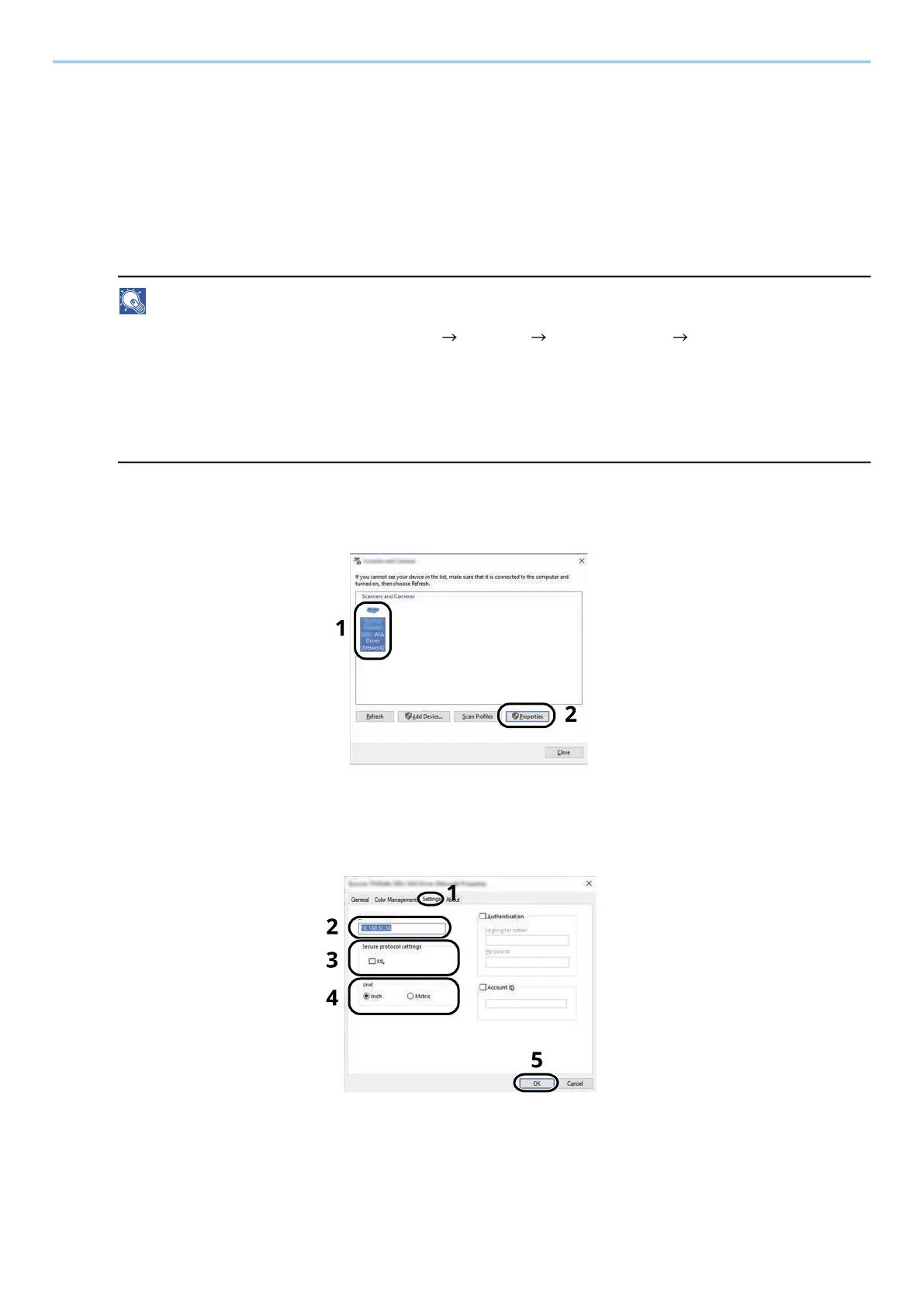Installing and Setting up the Machine > Installing Software
108
Setting WIA Driver
Register this machine to the WIA Driver. Instructions are based on interface elements as they appear in Windows
10.
1
Display the screen.
1 Click search box in taskbar, and enter "View scanners and cameras" in the search box. Select [View
scanners and cameras] in the search list then the Scanners and Cameras screen is displayed.
NOTE
• For Windows 11, select the [Start] button [All apps] [Windows Tools] [Control Panel]. Enter
"Scanner" into the search field on the control panel. Select [View scanners and cameras] in the search
list then the Scanners and Cameras screen appears.
• In Windows 8.1, click [Search] in the Charms Bar on Desktop, and enter "View scanners and cameras"
in the search box. Click [View scanners and cameras] in the search list then the Scanners and Cameras
screen appears.
2 Select the same name as this machine from WIA Drivers and press [Properties].
2
Configure WIA Driver.
1 Click the [Settings] tab.
2 Enter the machine's IP addresses or host name.
3 When using SSL, select the checkbox beside SSL.
