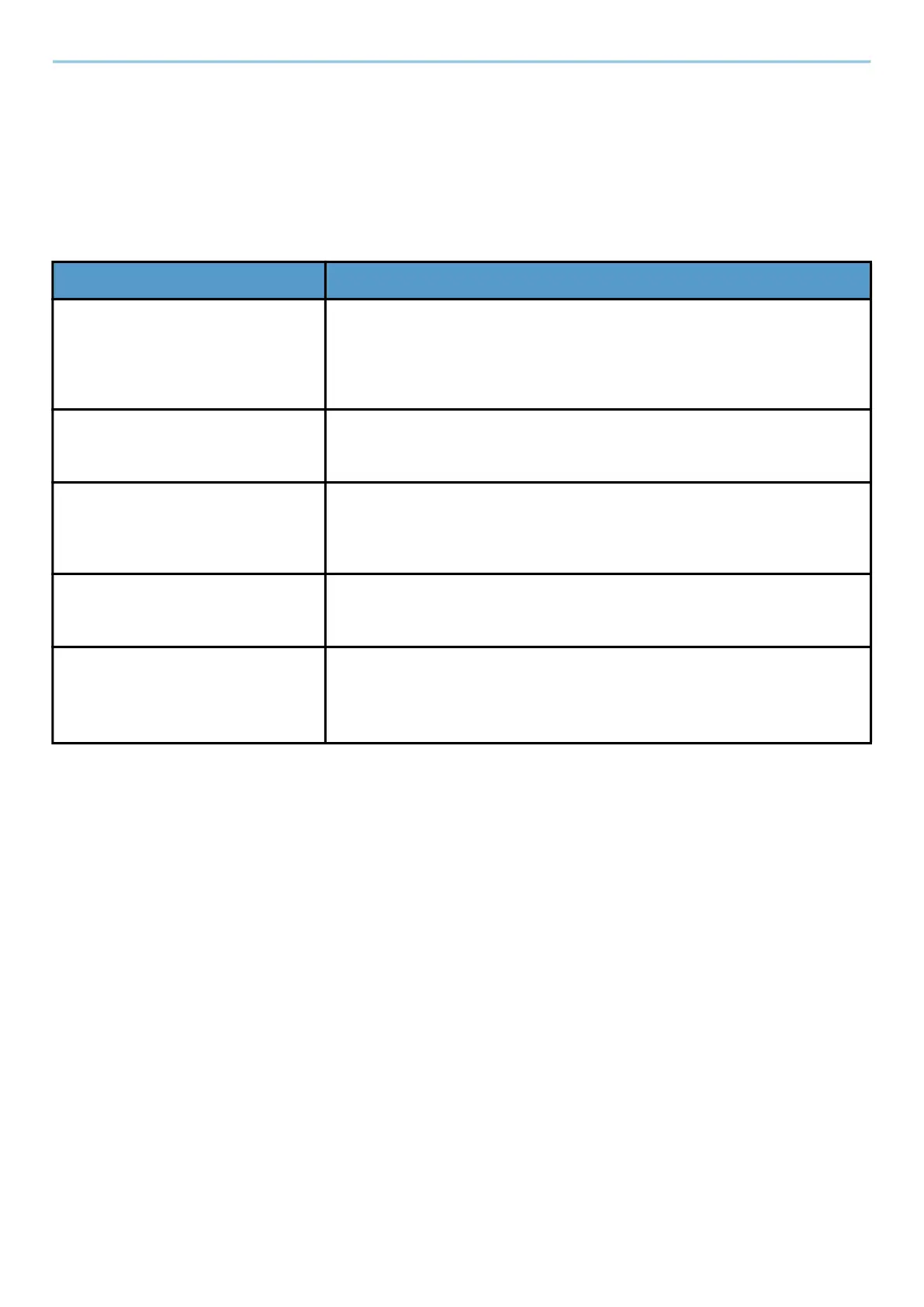System Menu > DeviceSettings
423
Original/Scan Settings
[System Menu / Counter] key > [DeviceSettings] > [Original/Scan Settings]
[Auto Detect Original Size]
Set whether to use the document processor to detect the original size. Platen cannot automatically detect the
original size.
[Custom Original Size]
Set up frequently-used custom original size. The custom size option is displayed on the screen to select original
size.
Value
Metric
X: 50 to 356 mm (in 1 mm increments)
Y: 50 to 216 mm (in 1 mm increments)
Inch
X: 1.97 to 14.02" (in 0.01" increments)
Y: 1.97 to 8.50" (in 0.01" increments)
X=Length, Y=Width
Item Description
[Auto (Standard Size)] Select whether to enable automatic detection of the Standard Size. The
size that can be detected is A6, B6, A5, B5, A4, and Folio in the case of
centimeter size. For inch size, Statement, Letter, and only one of Legal,
Officio II, or 216mm x 340mm.
Value: Off, On
[Detect Non-standard Size (Copy)] Set whether to detect non-standard size documents in the copy function.
This setting takes precedence over the automatic (standard size) setting.
Value: [Off], [On]
[Detect Non-standard Size
(Send/Store)]
Set whether to detect non-standard size documents in the send or save
function. This setting takes precedence over the automatic (standard
size) setting.
Value: [Off], [On]
[System of Units] Select [Metric]Metric when automatically detecting the originals in
centimeter sizes. Select [Inch] when detecting the originals in inch sizes.
Value: [Metric], [Inch]
[Legal/OficioII/216 x 340 mm] Since the third item options to be auto detected in inch are similar in
size, set which size to use.
This function is displayed when "System of Units" is set to [Inch].
Value: [Legal], [OficioII], [216 x 340 mm]
