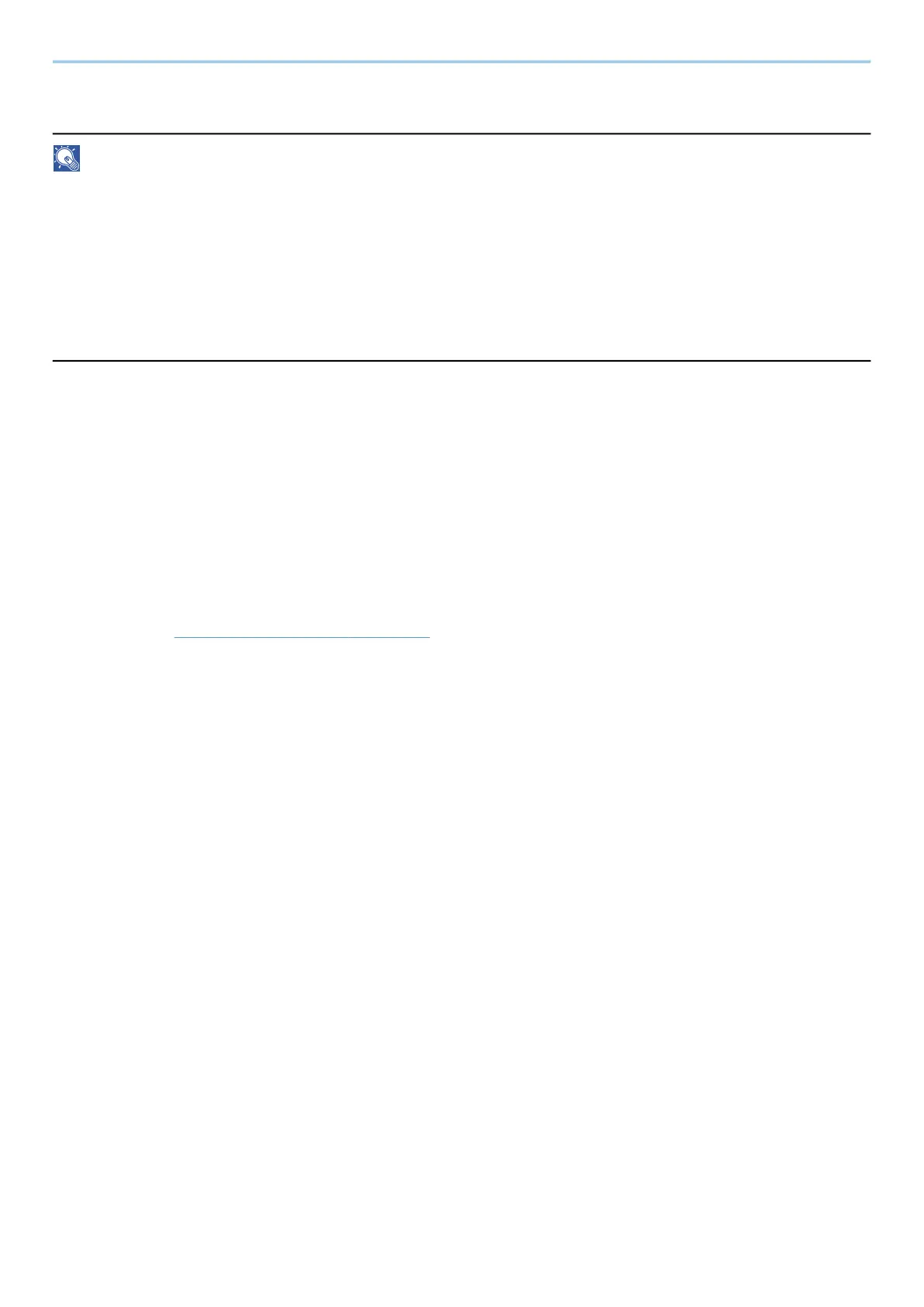Operation on the Machine > Using Document Boxes
278
Creating a New Custom Box
NOTE
• An optional SSD is required to use the Custom box.
• If the user authentication screen appears, log in with a user who has the privilege to configure this setting. If
you do not know your login user name or password, please contact your administrator.
• If user login administration is enabled, log in with administrator privileges to perform the following operations.
They cannot be performed with user privileges.
- Creating a box
- Deleting a box of which owner is another user.
1
Display the screen.
[Home] key > [Custom Box] > [Add/Edit]
2
Register the Custom Box.
1 [Add] > Add information on each item
The following items can be set.
Box Name
Enter a box name consisting of up to 32 characters.
➡ Character Entry Method (page 742)
Box No.
Enter the box number by selecting [+], [-], or numeric keys. The box number can be from 0001 to
1000. A Custom Box should have a unique number. If you enter 0000, the smallest number available
will be automatically assigned.
[Owner]
Set the owner of the box. Select the owner from the user list that appears.
Displayed when the user login administration is enabled.
Permission
Select whether to share the box.
Not displayed when [Owner] is set to [No Owner].
[Box Password]
User access to the box can be restricted by specifying a password to protect the box. Entering a
password is not mandatory. Enter the same password of up to 16 characters in both "Box Password"
and "Confirmation". This can be set if [Shared] is selected in "Permission".
Usage Restriction
The usage for a box can be restricted. To enable a capacity restriction enter a value for the storage
capacity of the Custom Box in megabytes by selecting [+], [-], or numeric keys. The upper limit varies
depending on the number of custom boxes that have been created, you can enter a limit between 1
and 30,000 (MB).
