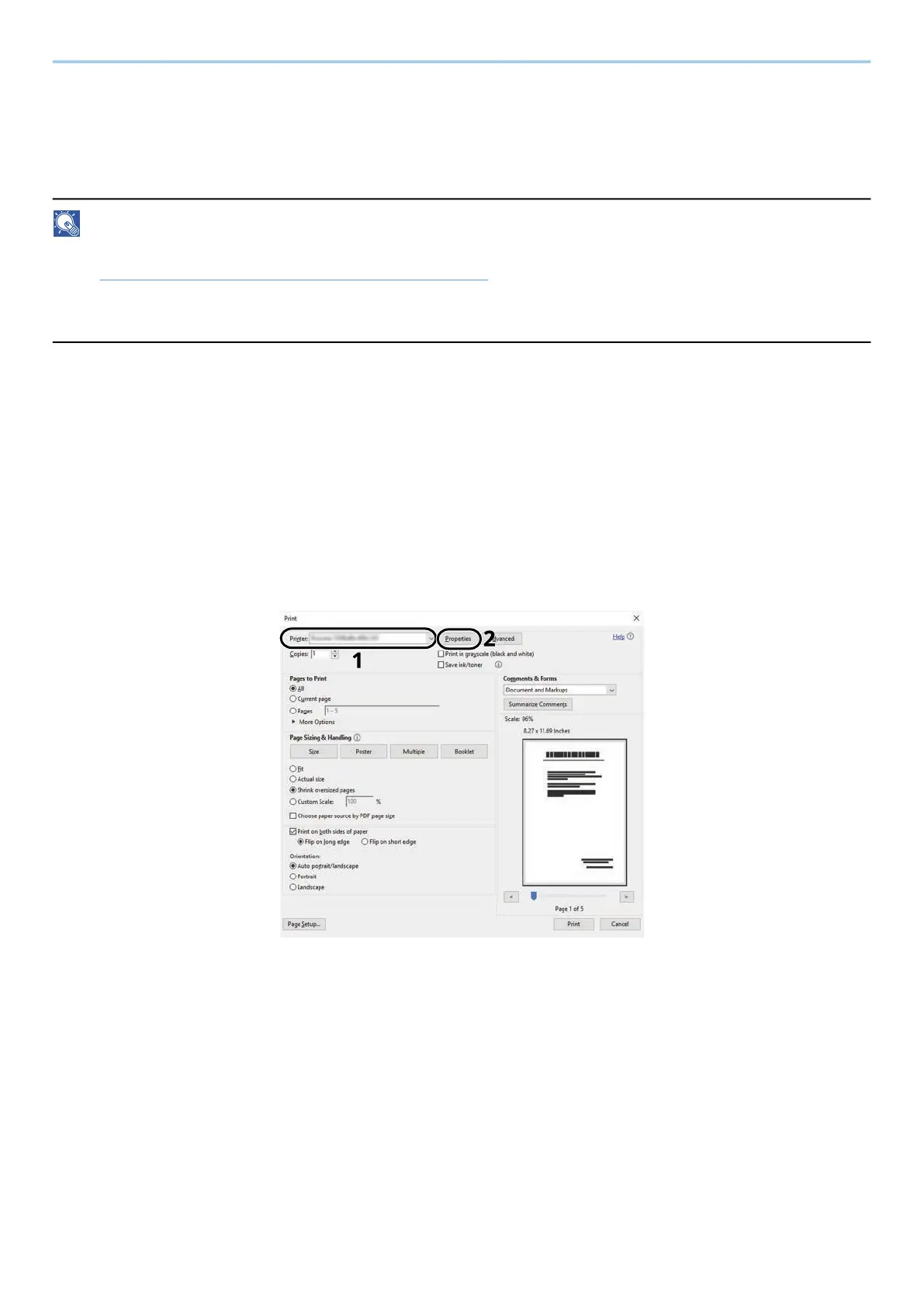Print from PC > Printing Data Saved in the Printer
211
Printing Document from Universal Print Box
For added security, Universal Print can set a PIN code for the printing jobs. Jobs with a PIN code will be saved in
the cloud without being printed. By entering the PIN code from the operation panel, jobs from this machine can
be printed.
NOTE
• To use Universal Print, this machine must be registered as a shared printer.
➡ Registering the Machine to Universal Print (page 194)
• To use the Universal Print box, you need a Windows 11 and Microsoft 365 license and an Azure Active Directory
account.
Storing a Job in the Universal Print Box
1
Display the screen.
Click [File] and select [Print] in the application.
2
Configure the settings.
1 Select a registered shared printer from the "Printer" menu and click the [Properties] button.
2 Select [Advanced settings].
3 Set [PIN-protected printing] to [On], and set a PIN code (4 digits) as the [PIN-protected printing PIN].
4 Click [OK] button > [OK] button to return to the Print dialog box.
3
Start printing.
Click the [OK] button.
