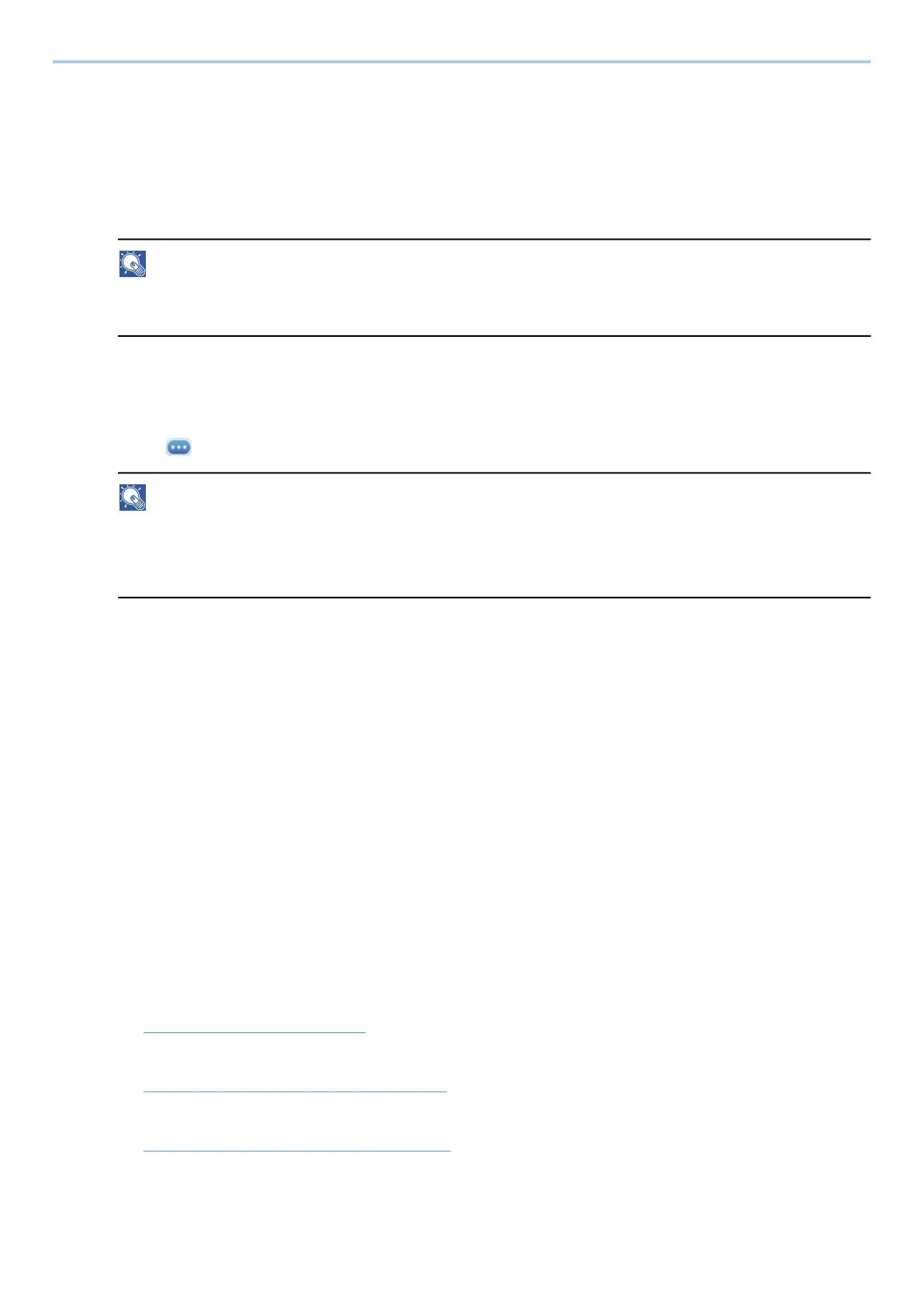User Authentication and Accounting (User Login, Job Accounting) > Setting User Login Administration
522
Changing User Properties
Types of user properties that could be changed may be different depending on user access privilege.
1
Display the screen.
1 [System Menu / Counter] key > [Job Accounting/Authentication]
NOTE
If the user authentication screen appears, log in with a user who has the privilege to configure this
setting. If you do not know your login user name or password, please contact your administrator.
2 Select [Add/Edit Local User] from "User Login Setting".
2
Change the user properties.
1 Select (information icon) for the user whose properties you wish to change.
NOTE
• Select [User Name] or [Login User Name] to sort the user list.
• Search by name or login user name. Select either [Search(Login)] or [Search(Name)] to switch
between[Search(Login)] and [Search(Name)].
2 Check the settings and change or add information as needed.
• User Name
• Login User Name
*1
• [Domain Name]
*3
• Login Password
• [Access Level Settings]
*1
• [Account Name]
*1
• Email Address
• [ID Card Info]
*1
• Local Authorization
*1*2
• [My Panel]
*1 You can change only when you log in with machine administrator authority.
*2 Displayed when Local Authorization is enabled.
➡ Local Authorization (page 529)
For details on each item, refer to step 3 of "Adding a User (Local User List)" to change a user property.
➡ Adding a User (Local User List) (page 519)
*3 If the user is a network user with local user privileges, the Domain Name is displayed.
➡ Configure Network User Rights (page 531)
3 Select [Save].
The user information is changed.
