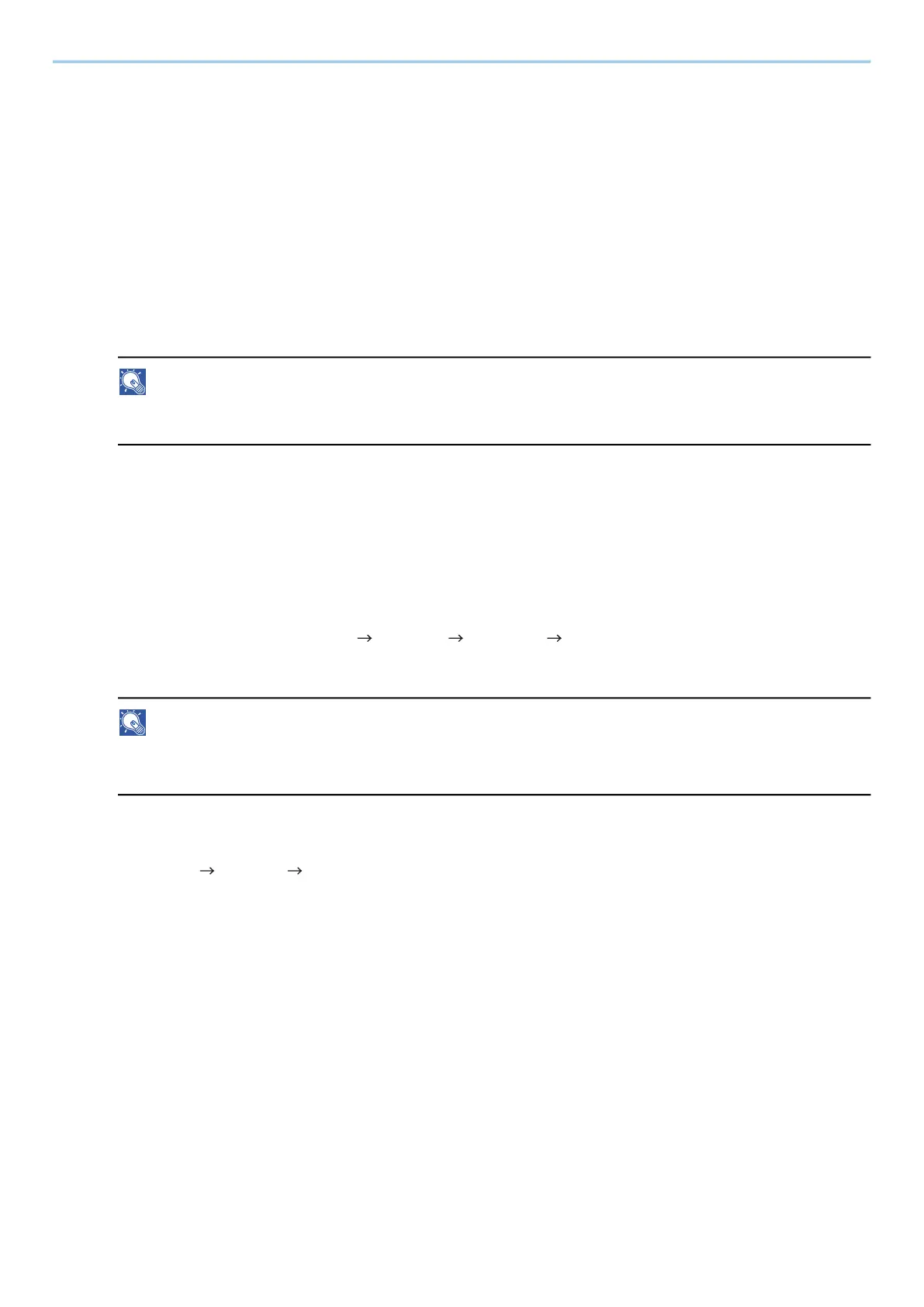Print from PC > Printing from PC
195
7 Click [Edit] in "Universal Print Preferences" and copy the unregister URL.
8 Open a new tab in the browser and past the URL.
You will be redirected to the Universal Print web page.
9 Click [Printers].
Registered printers are displayed.
10 Check the box for this machine and click [Share].
The "Shares printers" screen is displayed.
11 Select the users you want to share this machine with from the "Select member(s)" menu and click the
[Share Printer] button.
NOTE
Enable [Allow access to everyone in my organization] to share this machine with all users in your
organization.
12 Close the Universal Print web page.
Registering a Shared Printer to a Computer
To use Universal Print, it is necessary to add a shared printer registered with Universal Print to the computer.
1
Login
1 Select the Windows Start button [Settings] [Accounts] [Access work or school].
2 Confirm that the Azure administrator account name is displayed in [Work or school account], and click it.
NOTE
If the Azure administrator account name is not displayed, click [+] (Connect), and use the Azure
administrator account name and password to log in.
2
Display the screen.
Select [Home] [Devices] [Printers & scanners].
3
Configure the function.
1 Click [Add a printer or scanner].
2 Select the shared printer and click [Add device].
The shared printer is registered.
Print the Job
1
Display the screen.
Click [File] and select [Print] in the application.
