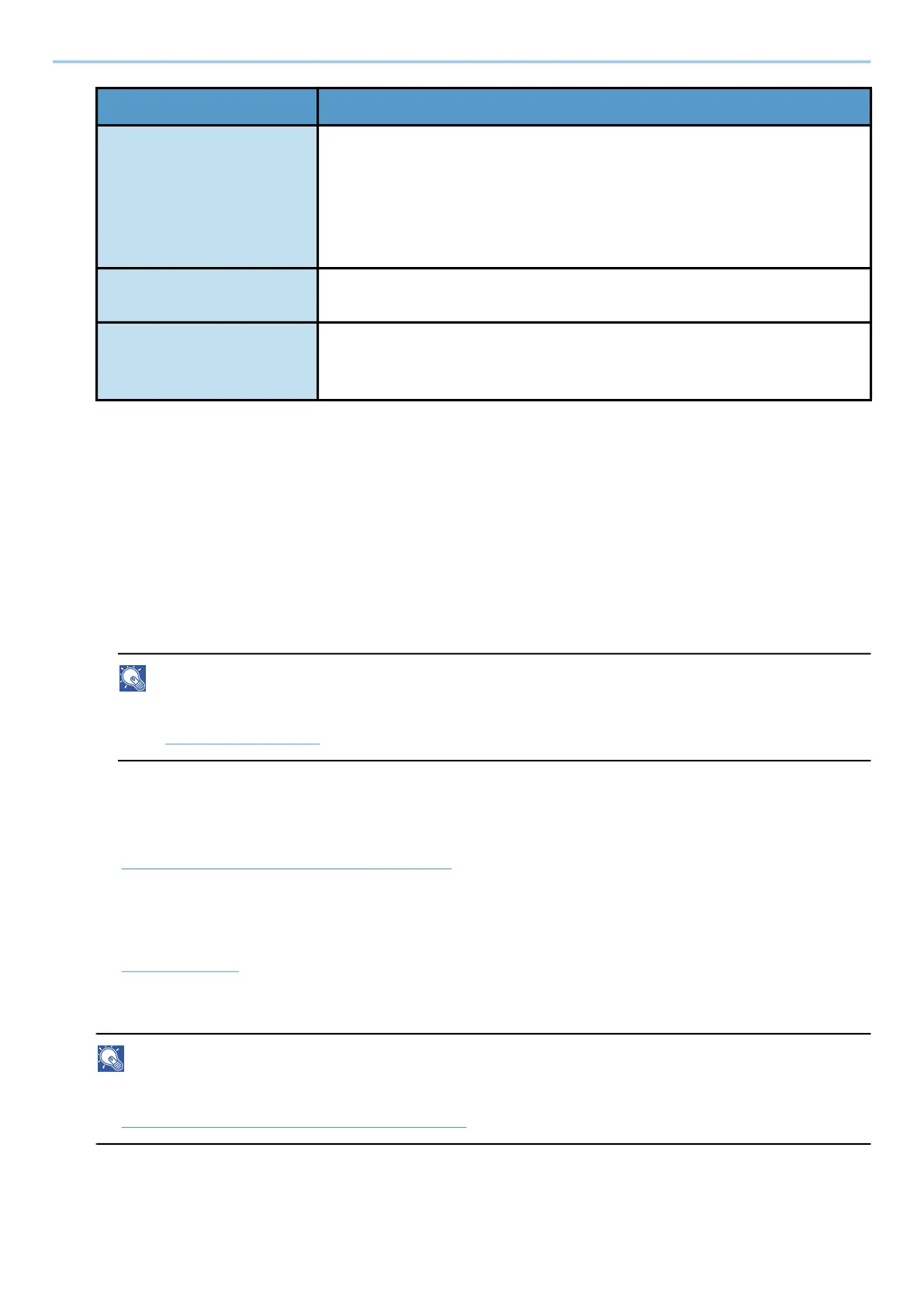Operation on the Machine > Sending Document to Folder on an FTP Server (Scan to FTP)
249
5
Check the information.
1 Check the information.
Change the settings as required.
2 Select [Connection Test] to check the connection.
"Connected." appears when connection to the destination is correctly established. If "Cannot connect."
appears, review the entry.
To enter multiple destinations, select [Next Destination] and enter the next destination.
You can register the entered information in the Address Book by selecting [Add to Address Book].
NOTE
• If "Broadcast" is set to [Prohibit], multiple destinations cannot be entered.
➡ Broadcast (page 450)
6
Select [OK].
Destinations can be changed later.
➡ Checking and Editing Destinations (page 267)
7
Configure the functions.
Select the Global Navigation to display other functions.
➡ Send (page 301)
8
Press the [Start] key.
NOTE
When selecting On for "Destination Check before Send", the confirmation screen appears.
➡ Confirmation Screen of Destinations (page 268)
Folder Path Path for the file to be stored
Limited character count: 128 characters or less
For example: User\ScanData
If no path is entered, the file is stored in the home directory.
When the FTP server is based on Linux/UNIX, the path including the
sub-folder is combined by the slash "/" not using the back-slash.
Login User Name FTP server login user name
Limited character count: 64 characters or less
Login Password FTP server login password
Limited character count: 64 characters or less
Upper case and lower case letters are distinguished (case sensitive).
Setting Detail
