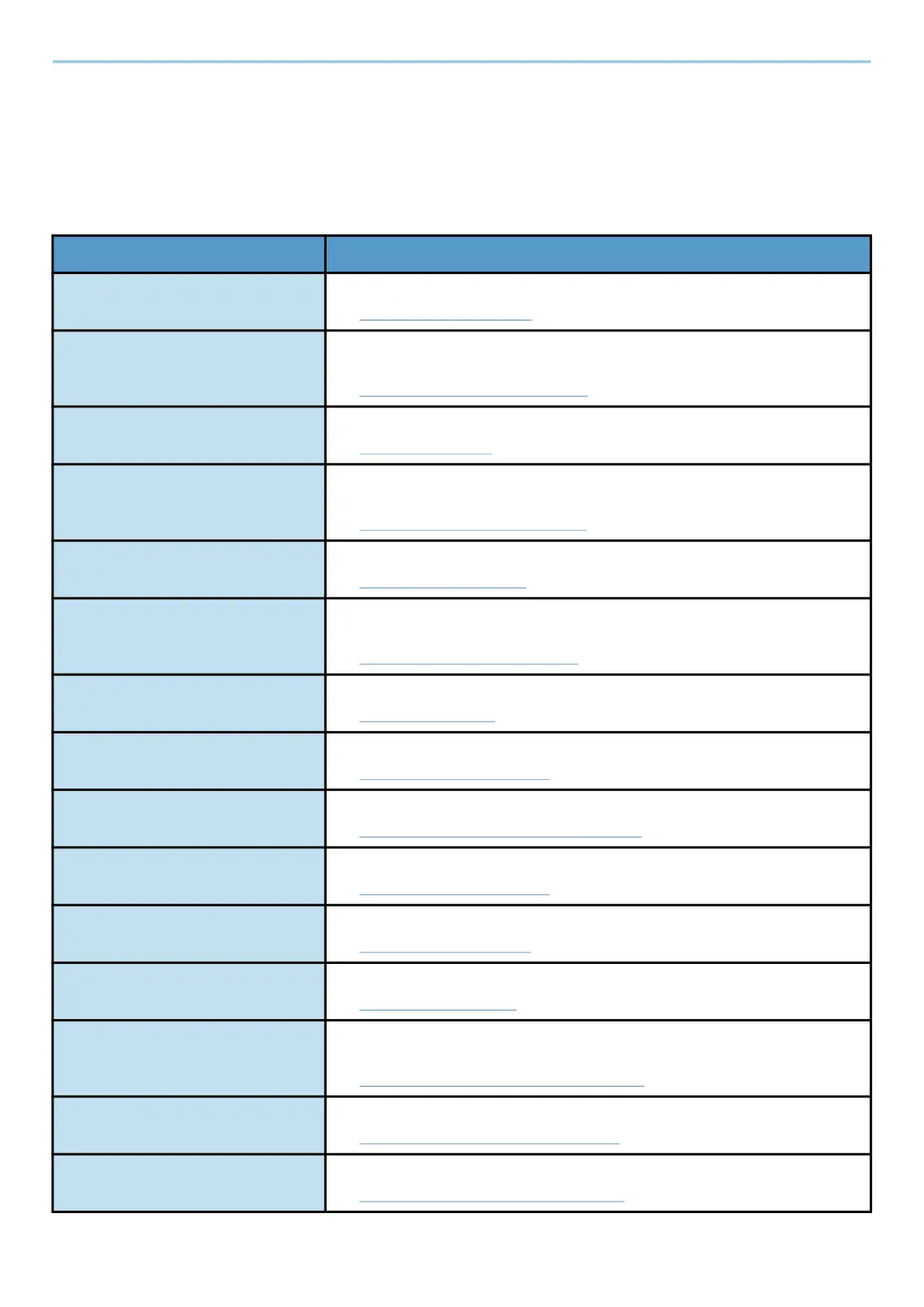Using Various Functions > About Functions Available on the Machine
312
USB Drive (Store File)
For details on each function, see the table below.
[Functions]
Configure the settings for color selection and document name when storing the document in the USB drive.
Function Description
[Original Size] Specify the original size to be scanned.
➡ Original Size (page 316)
[Mixed Size Originals] Scan the documents of different sizes that are set in the document
processor all at once.
➡ Mixed Size Originals (page 320)
[Duplex] Select the type and orientation of the binding based on the original.
➡ Duplex (page 364)
[Original Orientation] Select the orientation of the original document top edge to scan correct
direction.
➡ Original Orientation (page 323)
[Storing Size] Select size of image to be stored.
➡ Storing Size (page 386)
[Prevent Bleed-thru] Hides background colors and image bleed-through when scanning thin
originals.
➡ Prevent Bleed-thru (page 339)
[Density] Adjust density.
➡ Density (page 327)
[Original Image] Select original image type for best results.
➡ Original Image (page 328)
[Scan Resolution] Select fineness of scanning resolution.
➡ Scan Resolution, Resolution (page 378)
[Color Selection] Select the color setting.
➡ Color Selection (page 332)
[Erase Colors] Erases colors in the source document.
➡ Erase Colors (page 341)
[Sharpness] Adjusts the sharpness of image outlines.
➡ Sharpness (page 336)
[Clarify Text (Noise Removal)] When scanning and sending a document in black and white, it eliminates
background noise and improves the legibility of the text.
➡ Clarify Text (Noise Removal) (page 379)
[Background Density Adj.] Removes dark background from originals, such as newspapers.
➡ Background Density Adj. (page 337)
[Zoom] Adjust the zoom to reduce or enlarge the image.
➡ Printing/Sending/Storing (page 343)
