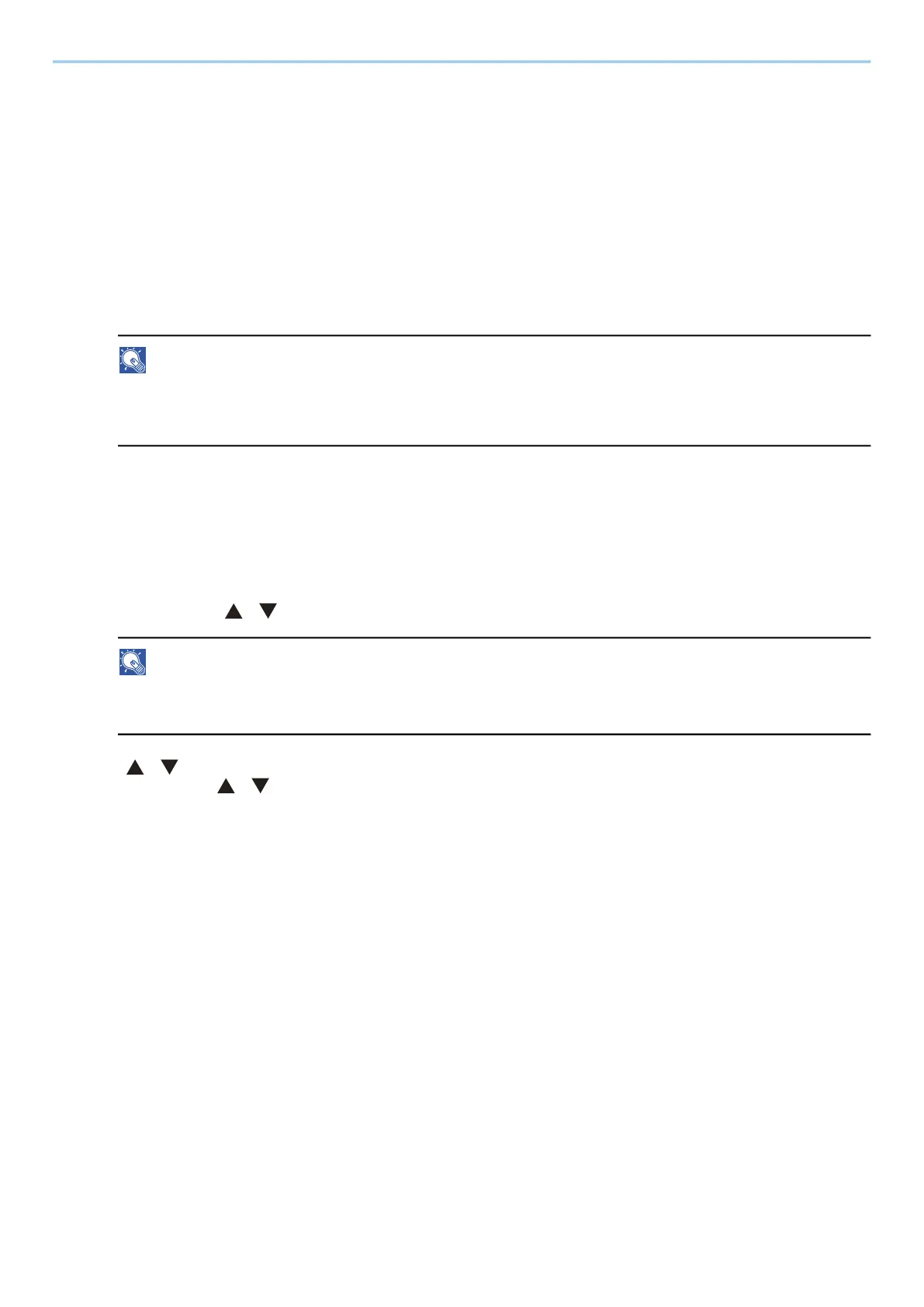User Authentication and Accounting (User Login, Job Accounting) > Setting User Login Administration
257
[Prompt for name and validate]
A screen for entering the user name and password will be displayed when attempting a printing. The
user name and password stored in the "Login user names list" needs to be entered. The user name
and password must be entered each time a printing is attempted.
[Validate user name (computer) or prompt for login user name]
When printing, the Windows user name is searched in the "Login user names" and printing is
possible if the name is registered. If the name is not registered, the printing will be canceled for
users with only user authority. If the user has administrator privileges, the screen to enter the user
name and password will appear.
3 Click [OK].
NOTE
For other settings of job accounting, refer to the following:
➡ Printer Driver User Guide
Server Settings
Set the server type when network authentication is enabled.
1
Display the screen.
1 [Menu] key > [ ][ ] key > [User/Job Account] > [OK] key
NOTE
If the user authentication screen appears, log in with a user who has the privilege to configure this
setting. If you do not know your login user name or password, please contact your administrator.
2 [ ][ ] key > [User Login Set.] > [OK] key > [User Login] > [OK] key > [Network Authentication Settings]
> [OK] key > [ ][ ] key >[Server Type] > [OK] key
2
Configure the settings.
1 Select [NTLM], [Kerberos] or [Ext.] as the server type, and select the [OK] key.
When [NTLM] or [Kerberos] is selected, you can configure multiple authentication servers.
2 Enter the host name (64 characters or less) for the Authentication Server, and select the [OK] key.
When selecting [Ext.]. as the server type, enter the port number.
3 Enter the domain name for the Authentication Server, and select the [OK] key.
If domain name is not set, select “----------------” and select [Menu]. Select [Edit], select the [OK] key, and
enter the domain name (up to 256 characters). Select the [OK] key to register the Default Domain Name.
To edit or delete the registered domain name, select the registered domain name, and then select
[Menu].
