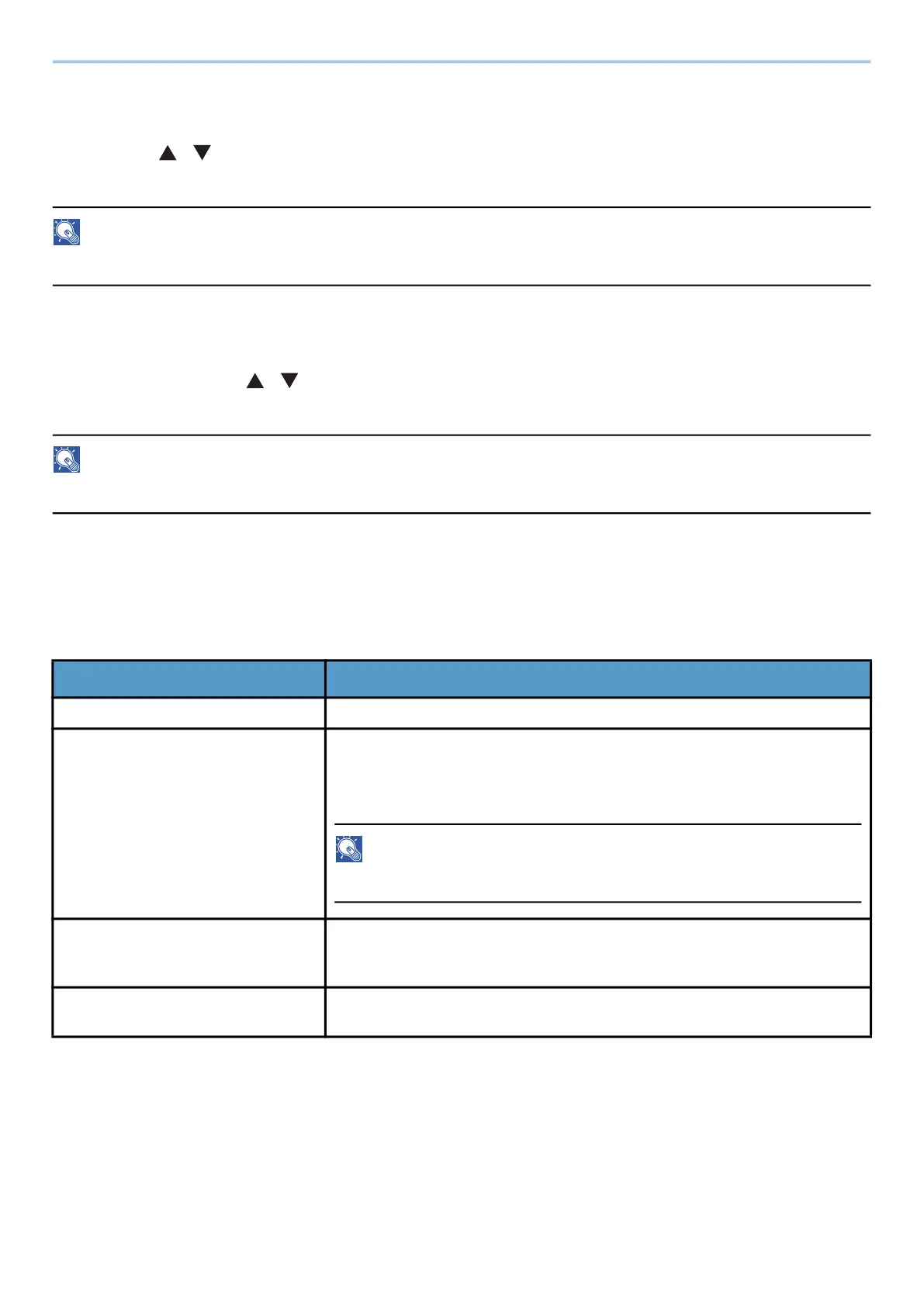System Menu > Optional Network
222
Optional Network
[Menu] key > [ ][ ] key > [Optional Network] > [OK] key
Configure settings for the optional Network Interface Kit.
NOTE
This Menu is displayed when the optional Network Interface Kit or Wireless Network Interface Kit is installed.
Wireless Network
[Optional Network] key > [ ][ ] key > [Wireless Network] > [OK] key
Configure settings for the optional Wireless Network Interface Kit.
NOTE
This function will be displayed when the optional Wireless Network Interface Kit (IB-51) is installed.
[ConnectionStatus]
If you have the optional Wireless Network Interface Kit installed, you can check the status of your wireless LAN.
[Quick Setup]
[Custom Setup]
The detailed settings for wireless LAN can be changed.
Select [Connected] to check the wireless network connection.
Item Description
[AvailableNetwork] Displays access points to which the machine can connect.
[Push Button] If the access point supports the push button method, wireless settings
can be configured using the push button. This setting executes push
button, and the connection is started by pressing the push button on the
access point.
NOTE
The push button method supports only the WPS.
[PIN (Device)] Starts connection using the machine's PIN code. Enter the PIN code into
the access point. The PIN code of the machine is automatically
generated.
[PIN (Terminal)] Starts connection using the access point’s PIN code. Enter the PIN code
of the access point.
