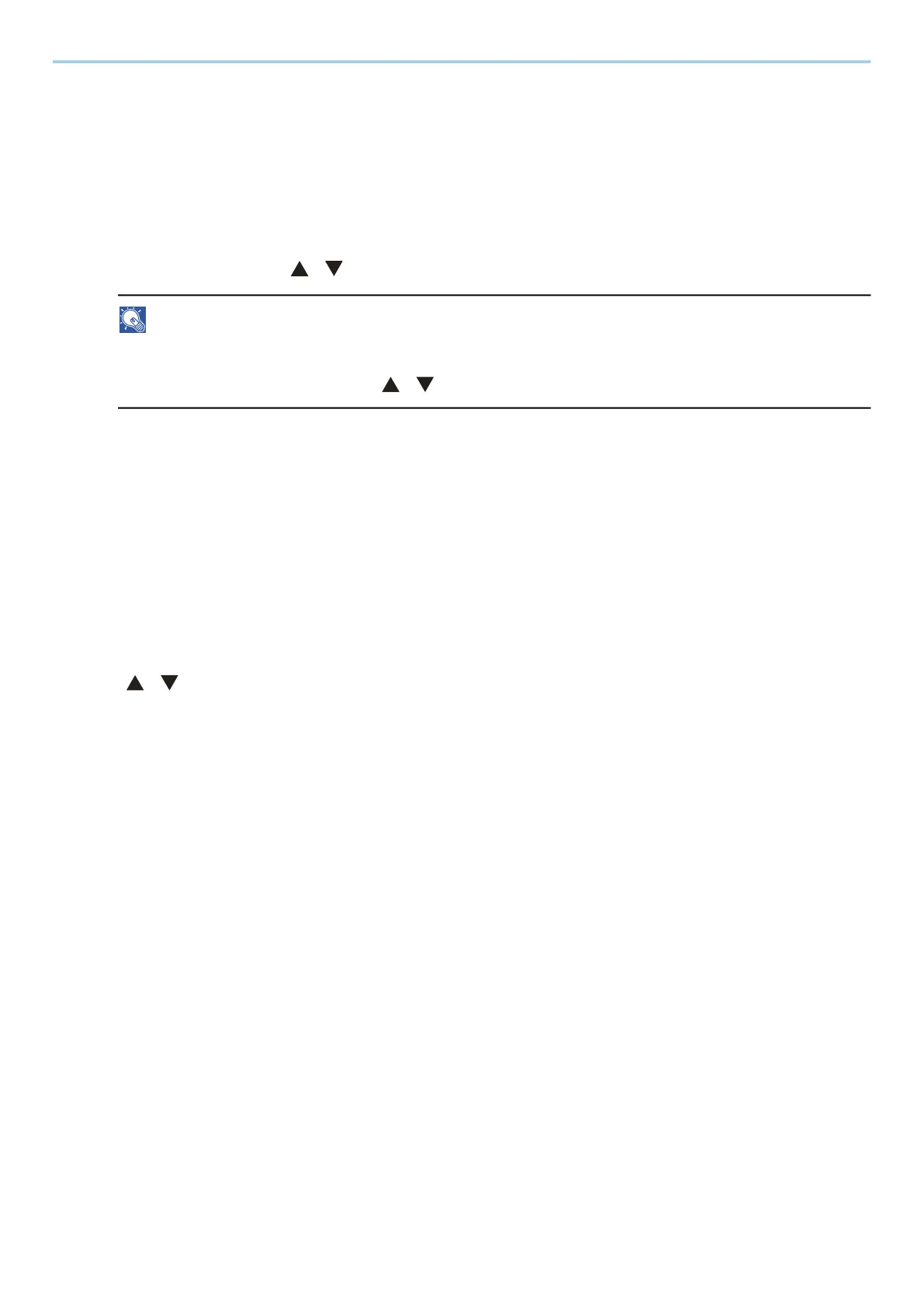Print from PC > Printing Data Saved in the Printer
130
Printing Document from Proof and Hold Box
The Proof and Hold feature produces only a single proof print of multiple-print job and holds printing of the
remaining copies. Printing a multiple-print job in Proof and Hold using the printer driver allows only a single copy
to be printed while maintaining the document data in the Job Box. To continue to print the remaining copies, use
the operation panel. You can change the number of copies to print.
1
Display the screen.
1 [Document Box] key > [ ][ ] key > [Quick/Proof] > [OK] key
NOTE
If the box initial screen is set to the Custom Box, display the Job Box screen.
[Document Box] key > [Back] key > [ ][ ] key > [Job Box] > [OK] key
2 Select the creator of the document, and select the [OK] key.
2
Print the document.
1 Select the document to print and the [OK] key
Select a document and a checkmark will appear on the right side of the selected document.
If you select [All Files], all documents will be marked with a checkmark on their right side.
When all documents are checked, all check marks are removed.
If you select a document marked with a checkmark and once again select [Select], the selection will be
cleared.
2 [ ][ ] key > [Print] > [OK] key
3 Enter the number of copies to print and the [OK] key
Printing starts.
