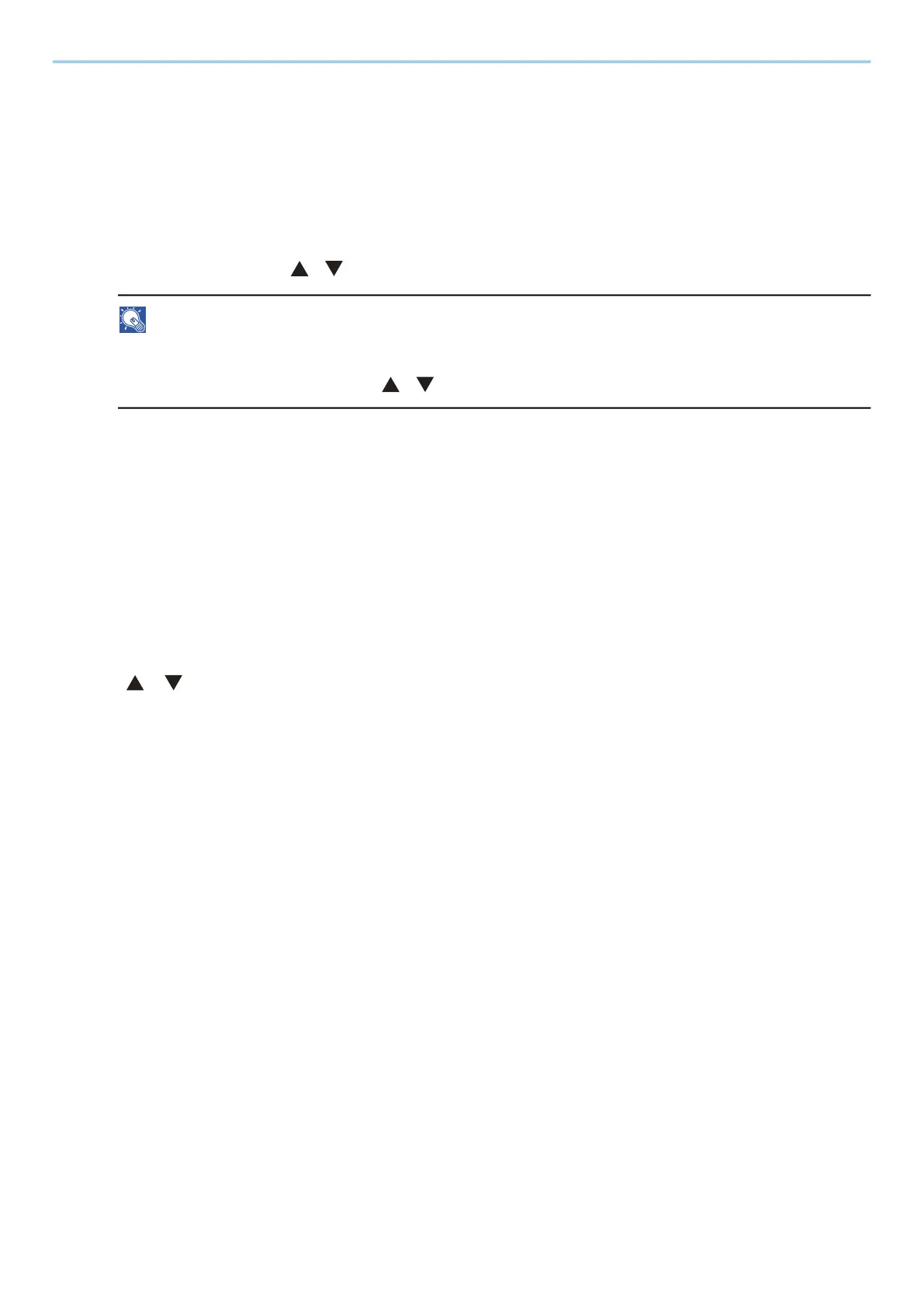Print from PC > Printing Data Saved in the Printer
124
Printing Documents from Private Print Box
In Private Printing, you can specify that a job is not to be printed until you operate the machine. When sending the
job from the application software, specify a password in the printer driver. The job is released for printing by
entering the password on the operation panel, ensuring confidentiality of the print job. The data will be deleted
upon completion of the print job or after the power switch is turned off.
1
Display the screen.
1 [Document Box] key > [ ][ ] key > [Private/Stored] > [OK] key
NOTE
If the box initial screen is set to the Custom Box, display the Job Box screen.
[Document Box] key > [Back] key > [ ][ ] key > [Job Box] > [OK] key
2 Select the creator of the document, and select the [OK] key.
2
Print the document.
1 Select the document to print and the [OK] key
Select a document and a checkmark will appear on the right side of the selected document.
If you select [All Files], all documents will be marked with a checkmark on their right side.
When all documents are checked, all check marks are removed.
If you select a document marked with a checkmark and once again select [Select], the selection will be
cleared.
2 [ ] [ ] key > [Print] > [OK] key
3 Enter the password > [OK] key
4 Enter the number of copies to print and select the [OK] key > [Yes]
Printing starts.
Upon completion of printing, the Private/Stored job data is automatically deleted.
