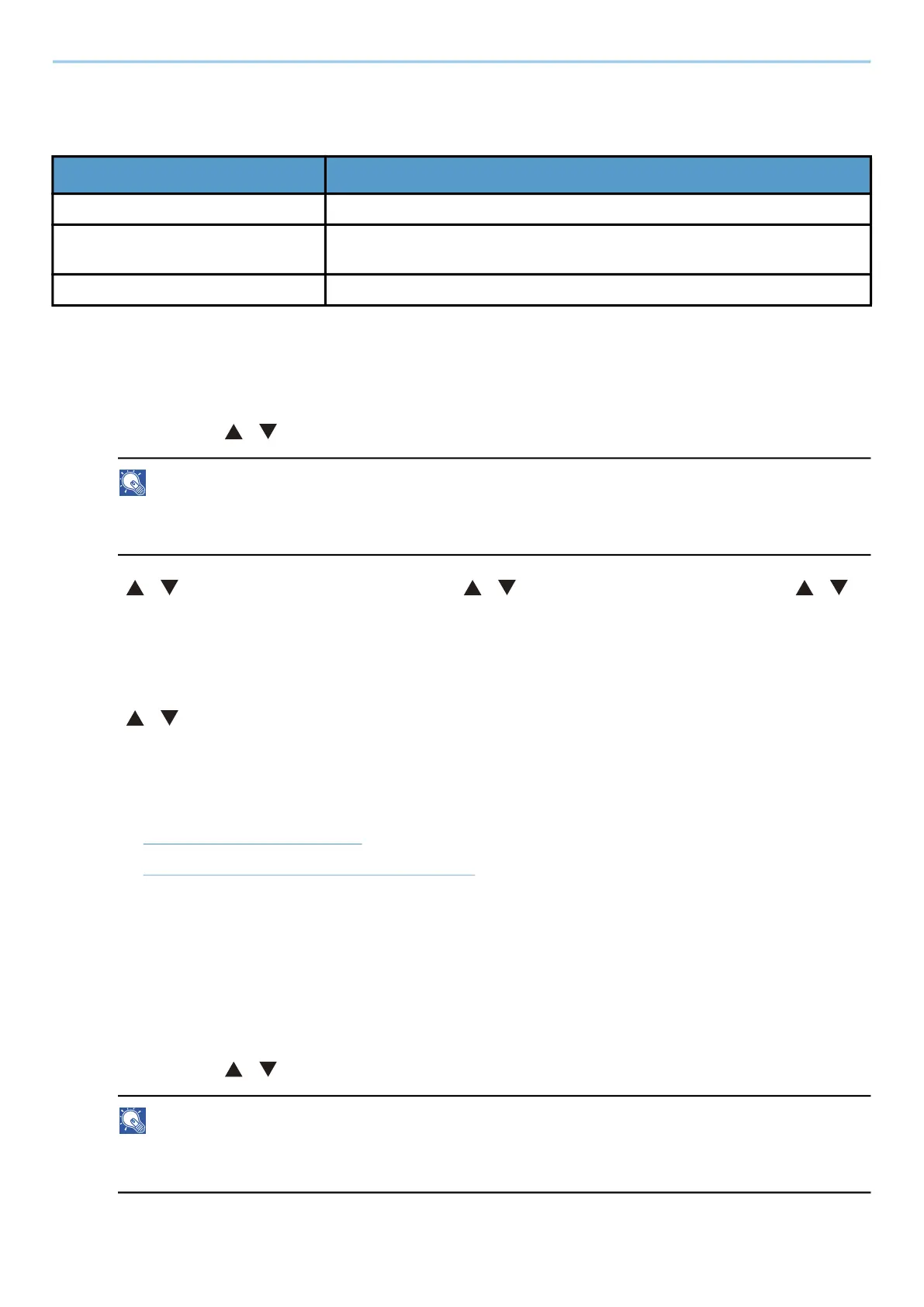User Authentication and Accounting (User Login, Job Accounting) > Job Accounting (Local)
269
Applying Restriction
Restriction can be applied in the following modes:
Editing an Account
1
Display the screen.
1 [Menu] key > [ ][ ] key > [User/Job Account] > [OK] key
NOTE
If the user authentication screen appears, log in with a user who has the privilege to configure this
setting. If you do not know your login user name or password, please contact your administrator.
2 [ ][ ] key > [Job Account.Set.] > [OK] key > [ ][ ] key > [Account.(Local)] > [OK] key > [ ][ ]
key > [Account. List] > [OK] key
2
Edit an account
1 Select the account you want to change account information for and select the [OK] key.
2 [ ][ ] key > [Detail/Edit] > [OK] key
3 Select the item you wish to change, and select the [OK] key.
4 Change account information by referring to procedure 2 for “Adding an Account” and “Restricting the
Use of the Machine.”
➡ Adding an Account (page 267)
➡ Restricting the Use of the Machine (page 268)
5 Select the [OK] key.
The account information is changed.
Deleting an Account
1
Display the screen.
1 [Menu] key > [ ][ ] key > [User/Job Account] > [OK] key
NOTE
If the user authentication screen appears, log in with a user who has the privilege to configure this
setting. If you do not know your login user name or password, please contact your administrator.
Item Description
[Off] No restriction is applied.
[Counter Limit] Restricts the print counter in one-page increments up to 9,999,999
copies.
[Reject Usage] Restriction is applied.
