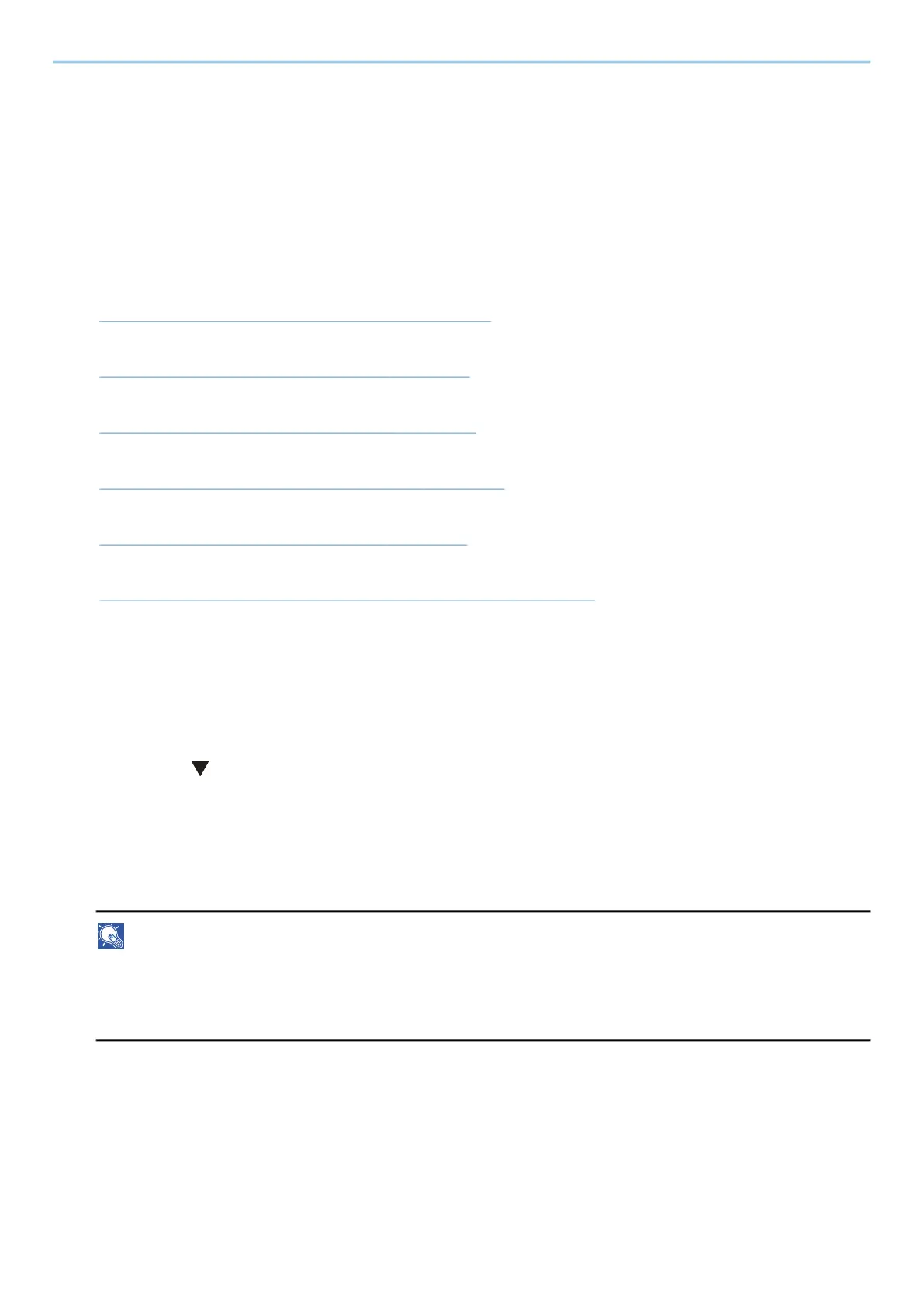Print from PC > Printing Data Saved in the Printer
123
Printing Data Saved in the Printer
You can save the print job into the Job Box of this device and print it as necessary. If you configure settings in the
[Job] tab of the printer driver and then print, the print job will be saved in the Job Box (memory) and printing can
be executed at the machine.
To print the job in Job Box, specify the Job Box from a computer and sending the print job, then specify a file within
a Box and printing it, using the operation panel.
You can print the documents from the following boxes.
• Private Print Box
➡ Printing Documents from Private Print Box (page 124)
• Stored Job Box
➡ Printing Document from Stored Job Box (page 126)
• Quick Copy Box
➡ Printing Document from Quick Copy Box (page 128)
• Proof and Hold Box
➡ Printing Document from Proof and Hold Box (page 130)
• PIN Print Box
➡ Printing Documents from PIN Print Box (page 132)
• Universal Print Box
➡ Printing the Documents Stored in the Universal Print Box (page 135)
Specifying the Job Box from a Computer and Storing the Job
1
Click [File] and select [Print] in the application.
The Print dialog box displays.
2
Click the [ ] button of the Name to select the machine from the list.
3
Click the [Properties] button.
The Properties dialog box displays.
4
Click the [Job] tab and select the [Job storage (e-MPS)] check box to set the function.
NOTE
An optional SSD is required to use the Stored Job Box and the Quick Copy Box.
For information on how to use the printer driver software, refer to the following:
➡ Printer Driver User Guide
