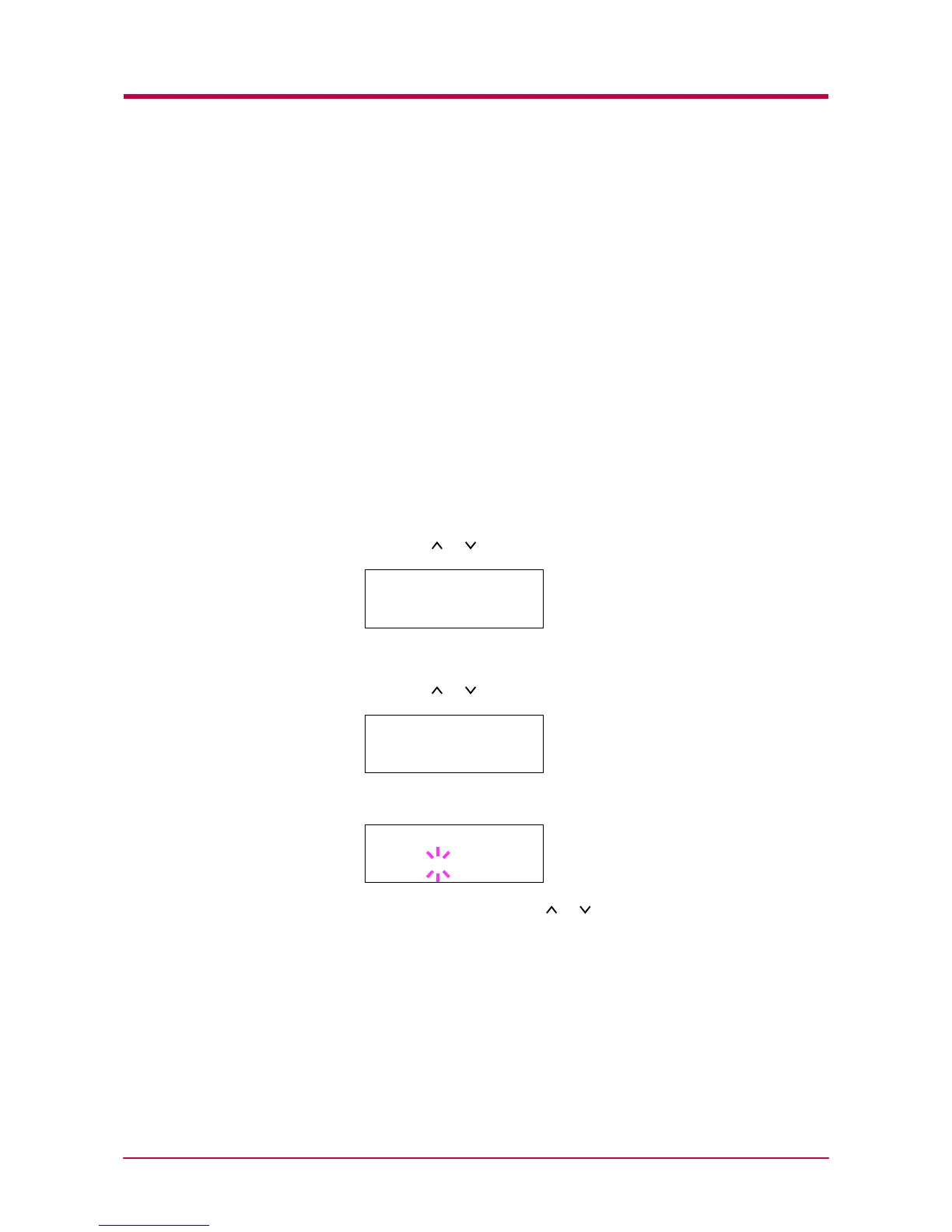Configuration
1-105
Auto Continue Setting
When Auto Continue is enabled, the printer will automatically print the
next received data following a preset amount of time passes after any one
of the following errors occurs:
Memory overflow Press GO
Print overrun Press GO
KPDL error Press GO
File not found Press GO
Hard disk err Press GO
RAM disk error Press GO
MemoryCard err Press GO
Duplex disabled Press GO
If one of the above errors is caused by someone on a network where the
printer is being shared, for example, data sent from another person will be
printed after a preset amount of time.
1
Press the MENU key.
2
Press the or key repeatedly until Others > appears.
3
Press the > key.
4
Press the or key repeatedly until Auto Continue > appears.
5
Press the ENTER key. A blinking question mark (?) appears.
6
Select On or Off using the or key.
7
Press the ENTER key.
8
Press the MENU key. The message display returns to Ready.
Others >
>Auto Continue >
Mode On
>Auto Continue
Mode ? On